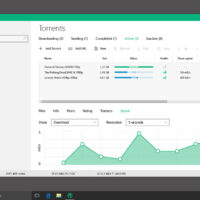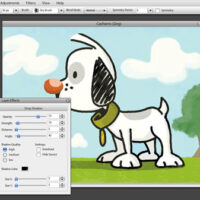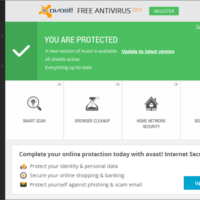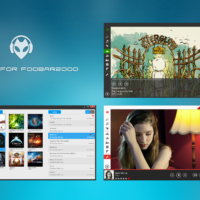Hello on this page you will find the latest Lenovo Drivers for Windows 10. Don’t worry about downloading the wrong Lenovo drivers for your Windows 10 laptops and Desktops, we only share official download links from Lenovo themselves.
You will be able to download Lenovo Printer Drivers, Lenovo Video Cards, Lenovo Sound Cards, Lenovo Network Cards, and Lenovo Printer Drivers. We made sure to make this process easy and even a little bit of fun for you as you browse.
About Lenovo
Lenovo is an international technology company that produces hardware and software solutions. The Lenovo Corporation is the result of a merger between a Chinese company and the IBM Personal Computing Division. As of 2011, it ranks as one of the largest personal computer companies in the world, with popular products such as ThinkPad laptops and ThinkCentre desktops, workstations and servers.
Lenovo was founded in 1984 by a group of technologists and scientists in China. The company distributed products for large technology companies such as IBM and HP before manufacturing its own products. Ten years after its founding, Lenovo became a publicly traded company on the Hong Kong Stock Exchange. This was followed by the production of a Lenovo-branded server and notebook in the next two years. Lenovo became the market share leader of the Asia-Pacific by 1999. Lenovo acquired IBM’s PC division in 2004.
Install Windows 10 Lenovo Drivers
How to Scan for missing Windows 10 Drivers
The best way to handle hardware issues and install drivers is through the Device Manager. Here are the easy 8 steps to find your missing Windows 10 drivers.
- Open the Control Panel in Windows 10 by pressing the Winkey + X at the same time. Winkey is the Windows key on your keyboard. The Power User Menu will pop up.
- Select the Control Panel option from here.
- If you can’t see all the different options in the panel, then change the view to Small icons, and all options will be displayed.
- Go to Device Manager.
- Expand the categories in the Device Manager and locate the device you want to update the driver for.
- A windows will pop-up with two choices. Select Browse my computer for driver software.
- Click on Browse and then select the location of the downloaded driver file. You can also copy and paste the location of the downloaded driver files into the location address bar.
- Hit Next and Windows 10 will try and automatically find the associate driver and install it.
Now a computer restart is usually not needed, but if it is necessary, do a reboot and your drive will be installed, and the hardware ready to use.
- Lenovo’s home page: http://lenovo.com/
Remember to like our facebook and our twitter @WindowsMode for a chance to win a free Surface Pro tablet every month!
Quick Links: What is Azure? | Upgrade To Windows 10 Free | What Is Windows 10? | What Is Windows Server 2016?