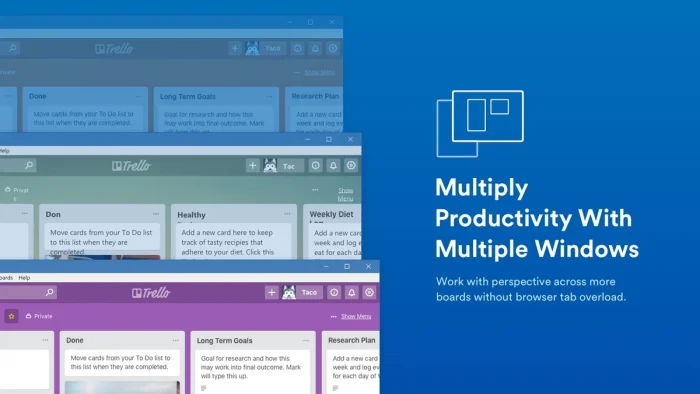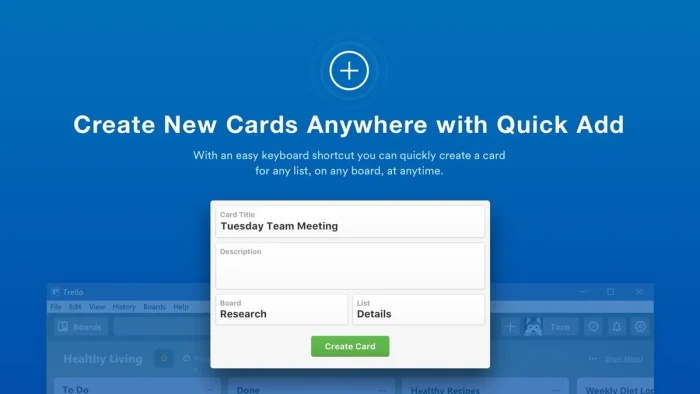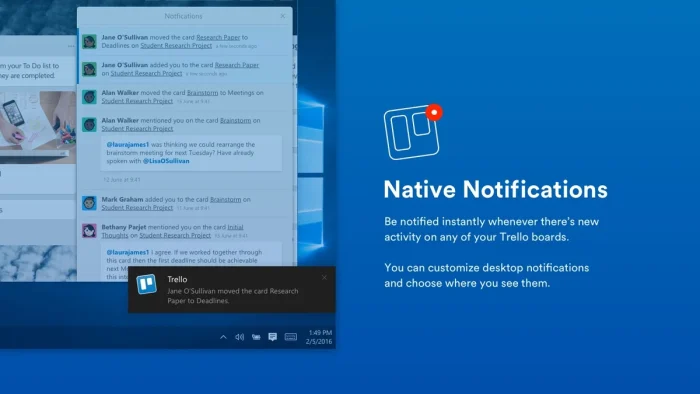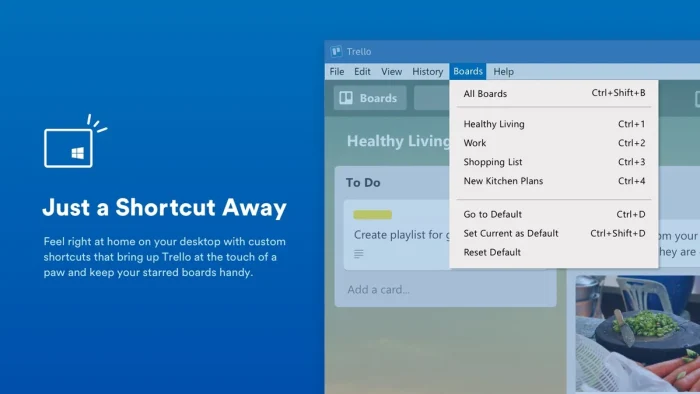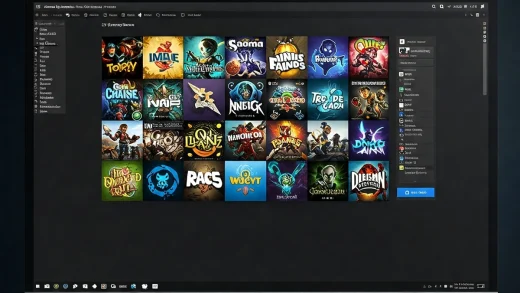Readers like you help support Windows Mode. When you make a purchase using links on our site, we may earn an affiliate commission. All opinions remain my own.
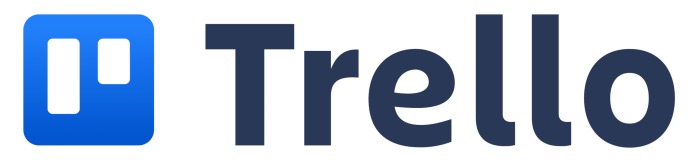 Want to manage projects without the clutter? Trello on your Windows PC uses visual boards to organize tasks, track progress, and collaborate, perfect for work or personal goals.
Want to manage projects without the clutter? Trello on your Windows PC uses visual boards to organize tasks, track progress, and collaborate, perfect for work or personal goals.
You can download Trello for free on your Windows PC via the Microsoft Store or Trello’s official site, with optional paid plans starting at $5/month for advanced features.
Developed by Atlassian, it works on Windows 10 and 11, trusted by teams for its simple Kanban-style boards.
If you’re a project manager, student, or planner tackling tasks, you need a tool that’s clear and flexible.
This guide covers installing it on Windows, its key features, and tips to get started.
Share your favorite Trello board setup below, or contact us for help.
How to Download Trello on PC
To get the Trello app on your Windows PC, download it from the Microsoft Store or Trello’s site. Here’s how:
- Microsoft Store
- Visit the page: Trello.
- Click Download to install the free app (about 100 MB).
- Launch from the Store or Start menu, sign in, and create a board.
- Add cards or lists to start organizing tasks.
- Trello Website
- Visit the page: Trello for Windows.
- Click Download for Windows (about 100 MB).
- Run the installer, sign in with your Trello account, and open a board.
- Start managing tasks with your team.
Quick Tip: 💡 Use Ctrl+Alt+Space to open the Quick Add window and create cards instantly from anywhere.
Download via Microsoft Store | Download via Trello
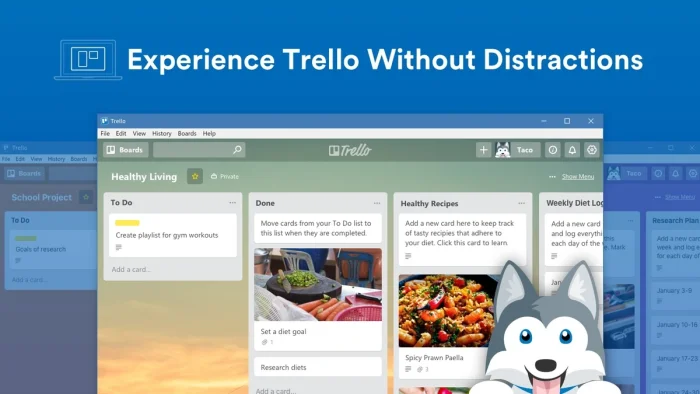
What is Trello About?
Trello, developed by Atlassian since 2011, is a visual project management app that organizes tasks into boards, lists, and cards.
It supports drag-and-drop, integrations with Slack or Google Drive, and shortcuts for efficiency.
Users on X praise its simplicity and Kanban-style boards but note the desktop app lacks recent Trello 2.0 features like Inbox or Planner Mode.
It’s ideal for managing projects, planning events, or tracking personal goals, with a free plan and paid tiers for teams.
Core Features: Organize tasks with visual boards and seamless integrations.
Why Use Trello on Windows?
It’s clear, collaborative, and great for staying on track.
- Create boards with lists and cards for tasks
- Drag and drop cards to update progress
- Integrate with Slack, Google Drive, or Jira
- Use shortcuts like Ctrl+1-9 for starred boards
- Collaborate with teams in real-time
Popular Industries and Use Cases for Trello
Trello is used across industries and tasks, including:
- Industries: Software Development (Agile workflows), Education (assignment tracking), Marketing (campaign planning)
- Use Cases: Managing sprints, planning events, tracking personal goals, creating grocery lists, organizing team tasks
Quick Start Guide for Trello
New to Trello? Get going quick:
- Open the app and create a new board.
- Add lists like “To Do,” “Doing,” “Done.”
- Create cards for tasks and assign team members.
Best Settings for Trello on PC
Tweak these for a better experience:
- Shortcuts: Customize Ctrl+Alt+T to open the app instantly.
- Notifications: Enable native alerts for board activity.
- Boards: Star key boards for quick access with Ctrl+1-9.
Common Issues & Fixes for Trello
- Desktop Lags Web Updates: Use the web version for Trello 2.0 features like Inbox or Planner Mode.
- Free Plan Limits: Upgrade to paid plans for more boards or integrations.
- Sync Issues: Refresh the app or check internet connection.
Trello Screenshots
Trello Beginner’s Video
Watch this quick guide to learn how to use Trello on your PC:
System Requirements for Trello on Windows
- OS: Windows 10 (version 16299.0 or higher), 11
- CPU: 1 GHz or faster
- RAM: 4 GB minimum, 8 GB recommended
- Storage: 500 MB free
- Other: Internet for real-time collaboration and integrations
Trello on Windows FAQ
- Is Trello free? Yes, with paid plans from $5/month for extras.
- Can I use it offline? Limited offline access; syncs when online.
- Does it integrate with other tools? Yes, like Slack or Google Drive.
Support and Community
Explore More Windows Apps: Slack, Microsoft Teams, Microsoft Mesh, ZenKit for PC, Zoom Workplace
Discover more from Windows Mode
Subscribe to get the latest posts sent to your email.