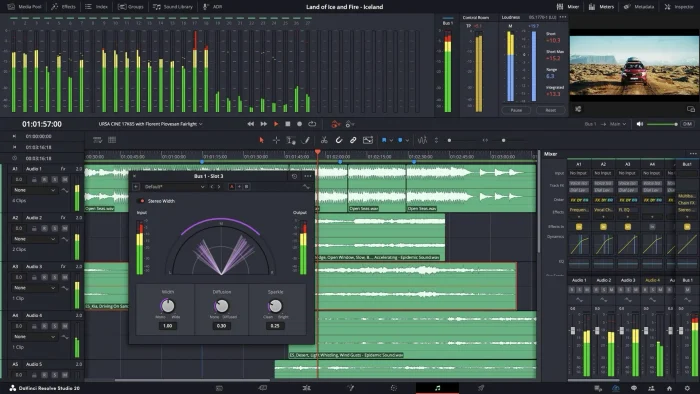Readers like you help support Windows Mode. When you make a purchase using links on our site, we may earn an affiliate commission. All opinions remain my own.
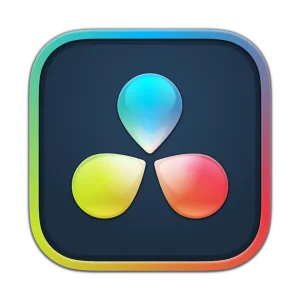 DaVinci Resolve 20 on your Windows PC transforms video editing, color grading, visual effects, and audio into one powerful, free tool.
DaVinci Resolve 20 on your Windows PC transforms video editing, color grading, visual effects, and audio into one powerful, free tool.
The latest version makes professional editing accessible to everyone.
You can download DaVinci Resolve 20 for free on your Windows PC via the official Blackmagic Design website, requiring Windows 10 (Creators Update) and Windows 11, 16 GB RAM, and an internet connection.
Developed by Blackmagic Design, it’s trusted by Hollywood pros for films like Green Book, Bohemian Rhapsody, Godzilla Minus One, The Wild Robot, Guardians of the Galaxy and more.
If you’re a student, vlogger, YouTuber, Instagram influencer, TikTok influencer or aspiring filmmaker wanting to create stunning videos without breaking the bank, you need a tool that’s versatile and industry-standard.
This guide covers downloading DaVinci Resolve 20 on Windows, its key features, and tips to get started.
Share your editing experience below, or contact us for help.
How to Download DaVinci Resolve 20 on PC
To install DaVinci Resolve 20 on your Windows PC, download it from the official website. Here’s how:
- Blackmagic Design Website
- Visit the page: DaVinci Resolve 20.
- Click Download for DaVinci Resolve 20 (about 2.3 GB, named DaVinci_Resolve_20.0b3_Win.zip).
- Double-click the installer, follow prompts, and select the free version (Studio requires a $295 license).
- Launch the app from the Start menu and import a video clip to start editing.
Quick Tip: 💡 Download only from Blackmagic Design to avoid fake versions that could harm your PC. Backup projects before using the beta.
Download via Blackmagic Design

What is DaVinci Resolve 20 About?
DaVinci Resolve 20, developed by Blackmagic Design, is a free, all-in-one video editing, color grading, visual effects, and audio post-production app for Windows 10 and Windows 11.
The latest public beta (April 2025) adds over 100 features, including AI tools for faster editing, but requires project backups due to potential bugs.
Unlike simpler editors like CapCut, it offers Hollywood-grade tools, while competing with pro software like Adobe Premiere Pro.
Users on X love its free power but note a learning curve.
Core Features: Combines professional editing, color, VFX, and audio in one app.
Why Use DaVinci Resolve 20 on Windows?
It’s free, Hollywood-grade, and handles every step of video production.
- Edits videos with AI-driven tools
- Enhances colors for cinematic looks
- Adds visual effects like motion graphics
- Mixes audio for professional sound
- Supports 8K footage in real time
DaVinci Resolve 20 Features Explained
Here’s what DaVinci Resolve 20 does and why it matters to you:
- AI IntelliScript: Turns your script into a video timeline by matching audio to text. This saves hours for vloggers or filmmakers editing dialogue-heavy videos.
- AI Animated Subtitles: Highlights words as they’re spoken in subtitles. This makes your videos more engaging and accessible for viewers.
- AI Multicam SmartSwitch: Auto-switches camera angles based on who’s speaking. This speeds up editing multi-camera interviews or live events.
- Keyframe Editor: Fine-tunes animations and transitions with a dedicated panel. This helps create smooth zooms or fades without extra software.
- Voiceover Palettes: Records voiceovers directly into your timeline. This is perfect for narrating tutorials or fixing audio on the fly.
- AI Audio Assistant: Auto-mixes audio for balanced sound. This makes your videos sound professional without manual tweaks.
Is DaVinci Resolve 20 for You?
- It’s for you if: You’re a vlogger, student, or filmmaker wanting free, professional tools to edit videos, grade colors, or mix audio.
- It’s not for you if: You need simple editing try CapCut or dislike beta bugs and a steep learning curve.
Popular Industries and Use Cases for DaVinci Resolve 20
DaVinci Resolve 20 is used across industries and tasks, including:
- Industries: Film (Hollywood studios, Bollywood, Nollywood), Education (film schools), Content Creation (YouTubers)
- Use Cases: Editing films, grading colors, adding VFX, mixing audio, creating YouTube videos
Quick Start Guide for DaVinci Resolve 20
New to DaVinci Resolve 20? Get going quick:
- Download and install from the Blackmagic Design website.
- Open the app, create a new project, and import a video clip.
- Use the Cut page to trim clips or the Color page to enhance visuals.
- Get the best tools and hardware to use with DaVinci Resolve from Amazon.
Best Settings for DaVinci Resolve 20
Tweak these for a better experience:
- Cache Management: Enable auto-cache in Preferences > Memory to speed up playback.
- GPU Settings: Select CUDA or Metal in Preferences > System for faster rendering (requires compatible GPU).
- Proxy Workflow: Enable proxies in Playback > Proxy Handling for smoother editing of 8K footage.
Common Issues & Fixes for DaVinci Resolve 20
- Beta Crashes: Backup projects before editing. Test features in a new project to avoid data loss.
- Slow Performance: Update GPU drivers or lower playback resolution in Playback > Timeline Proxy Resolution.
- Audio Sync Issues: Check AI IntelliScript settings or manually align audio in the Edit page.
DaVinci Resolve 20 Screenshots
DaVinci Resolve 20 Beginner’s Video
Watch this quick guide to learn how to use DaVinci Resolve 20 on your computer:
System Requirements for DaVinci Resolve 20
- OS: Windows 10 Creators Update or Windows 11
- CPU: Intel Core i7 or AMD Ryzen 7, 3 GHz or faster
- RAM: 16 GB minimum, 32 GB recommended
- Storage: 2 GB free space (SSD recommended)
- Other: Internet connection, NVIDIA/AMD GPU with 4 GB VRAM
DaVinci Resolve 20 on Windows FAQ
- Is DaVinci Resolve 20 free? Yes, the base version is free; Studio costs $295 for advanced AI and 8K tools.
- Is the beta safe? Yes, if downloaded from Blackmagic Design, but backup projects due to potential bugs.
Support and Community
- Get DaVinci Resolve Tools and Products
- Blackmagic Design Support
- r/davinciresolve Community
- Official Blackmagic Design Site
Explore More Video Editors: Best Online Video Editors, Best Video Editing Software, Adobe Premiere Pro for PC, Vegas Pro 22 for PC
Discover more from Windows Mode
Subscribe to get the latest posts sent to your email.