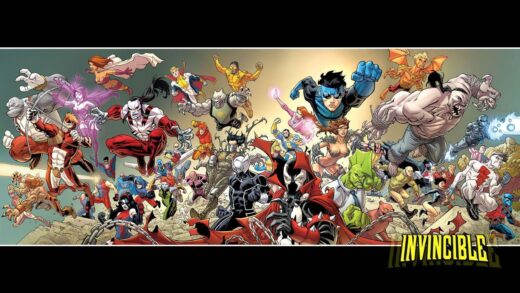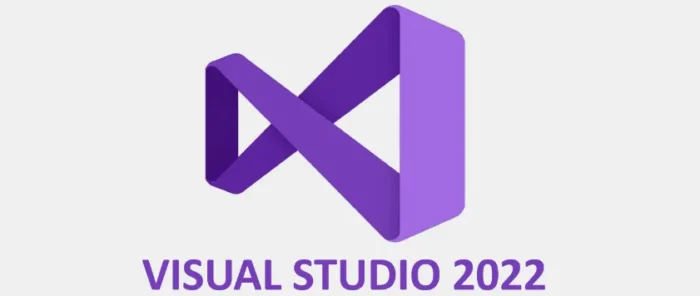 Hello everyone, you can download Visual Studio 2022 for Windows 11 and Windows 10, before you do that, I want to know, how are you all doing? Have you ever wondered if it was possible to download Visual Studio 2022 with offline installers? The good news is, yes, you can download VS 2022 using offline links provided directly by Microsoft. While the process might not be as straightforward as one would hope, don’t worry, we’ll guide you through it right below.
Hello everyone, you can download Visual Studio 2022 for Windows 11 and Windows 10, before you do that, I want to know, how are you all doing? Have you ever wondered if it was possible to download Visual Studio 2022 with offline installers? The good news is, yes, you can download VS 2022 using offline links provided directly by Microsoft. While the process might not be as straightforward as one would hope, don’t worry, we’ll guide you through it right below.
Today, let’s dive into Visual Studio 2022 for Windows 11, which, of course, is also compatible with Windows 10. It’s a pivotal time to embrace Windows 11, so if you haven’t made the jump from Windows 10 yet, I strongly encourage you to consider it.
Shifting our focus back to Visual Studio 2022, this edition marks a significant leap forward from its predecessors. Visual Studio 2022 is available in three different editions: Visual Studio Community 2022, Visual Studio Professional 2022, and Visual Studio Enterprise 2022. Each edition is tailored to different development needs, from individual developers working on open-source projects to large enterprises needing the most advanced features and performance tools.
How to install Visual Studio on Windows
VS 2022 comes in 3 different versions that you can choose to install on your Windows 11/10 or Windows Server.
- Choose where you want to download the software from:
- Download Visual Studio Community 2022 from Microsoft.com
- Download Visual Studio Professional 2022 from Microsoft.com
- Download Visual Studio Enterprise 2022 from Microsoft.com
- Once you are done downloading it, click the Visual Studio icon on your desktop or start menu and enjoy.
What is Visual Studio about?
Visual Studio 2022 is the powerhouse IDE reborn as a robust 64-bit application from Microsoft. Tackle massive projects and complex workloads with ease, thanks to the performance leap. Dive into advanced debugging and diagnostics, streamline version control with enhanced Git integration, and experience seamless real-time code collaboration with Live Share. Whether you’re a solo coder or part of a large team, VS 2022’s expansive language support and intuitive features empower you to build groundbreaking applications across various platforms including macOS and Linux. You can read more about VS 2022 by reading our beginner’s guide.
How to install Visual Studio 2022 while offline
- Download the Visual Studio 2022 Bootstrapper:
-
- First, you need to download the small bootstrapper file for the specific edition of Visual Studio 2022 you wish to install (Community, Professional, or Enterprise) from below.
| Edition | Bootstrapper |
|---|---|
| Visual Studio 2022 Enterprise | vs_enterprise.exe |
| Visual Studio 2022 Professional | vs_professional.exe |
| Visual Studio 2022 Community | vs_community.exe |
- Create a Local Cache:
- Open a command prompt with administrative privileges.
- Navigate to the directory where you downloaded the bootstrapper.
- Execute the bootstrapper with the
--layoutoption followed by the path to the folder where you want to create the local cache. Ensure this folder has enough space to accommodate the installation files. - For example, to create a local cache for Visual Studio Community 2022, use the command:
vs_community.exe --layout c:pathtoyourfolder --lang en-US
- Replace
vs_community.exewithvs_professional.exeorvs_enterprise.exeif you’re downloading the Professional or Enterprise edition, respectively. The--lang en-USoption specifies the language of Visual Studio to be downloaded; adjust this according to your preference.
- Initiate Offline Installation:
- Once the local cache is created, navigate to the folder where you stored the installation files.
- Run the
vs_setup.exefile to start the installation process. This setup will proceed without needing an internet connection since all required files are available locally.
- Select Workloads or Components:
- During installation, you can choose the specific workloads or components you need. This flexibility helps tailor the Visual Studio environment to your specific development requirements.
- Complete the Installation:
- Follow the on-screen instructions to complete the installation. Depending on your system and the components selected, this process may take some time.
- Post-Installation:
- After installation, you might need to restart your computer. Once restarted, you can launch Visual Studio 2022 and start using it for your development projects.
Visual Studio 2022 PC Requirements
- Visual Studio 2022 only works on 64-bit systems.
- For Windows 11, versions 21H2 and above are supported, including Home, Pro, Pro Education, Pro for Workstations, Enterprise, and Education editions.
- Windows 10 requires version 1909 or later, compatible with Home, Professional, Education, and Enterprise editions.
- It is also supported on Windows Server platforms, specifically:
- Windows Server 2022: Standard and Datacenter editions.
- Windows Server 2019: Standard and Datacenter editions.
- Windows Server 2016: Standard and Datacenter editions.
- Processor: Requires a 64-bit processor with a minimum speed of 1.8 GHz. A quad-core processor or better is recommended for optimal performance. Please note that ARM processors are not supported.
- Memory: A minimum of 4 GB of RAM is required, with 16 GB recommended to ensure smoother operation.
- For Windows 365 Users:
- Minimum configuration: 2 vCPUs and 8 GB RAM.
- Recommended configuration: 4 vCPUs and 16 GB of RAM for enhanced performance.
- Hard Disk Space: The installation requires between 850 MB and 210 GB of available space, depending on the features installed. A typical setup will need 20-50 GB of free space.
- Video Card: Must support a minimum display resolution of WXGA (1366 by 768). For an optimal experience with Visual Studio, a resolution of 1920 by 1080 or higher is recommended.
If you are looking for something more lightweight, download Visual Studio Code.
Discover more from Windows Mode
Subscribe to get the latest posts sent to your email.