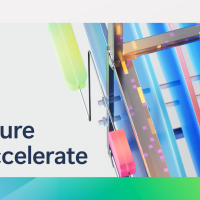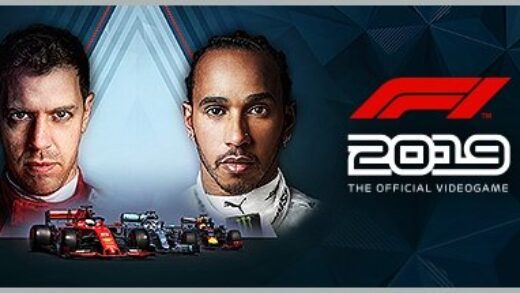Hello everyone, on this page you will be able to learn how to install and download Windows Server 2022 by following our step by step guide that is designed to make the process easy for beginners.
Hello everyone, on this page you will be able to learn how to install and download Windows Server 2022 by following our step by step guide that is designed to make the process easy for beginners.
After completing the installation, you can read our Windows Server 2022 beginner’s guide and it will take you through the first steps on how to configure your server, including setting up roles and features, securing your server environment, and managing user access.
Additionally, you’ll find tips on optimizing server performance and ensuring your system is up to date with the latest security patches.
How to install Windows Server 2022
First step is to get the Windows Server 2022 ISO from the official website.
Preparation:
- Check hardware requirements: Ensure your server meets the minimum hardware requirements for your desired installation type (Server Core or Desktop Experience).
- Prepare boot media: Create a bootable USB drive or DVD using the downloaded ISO file. Tools like Microsoft’s Media Creation Tool or Rufus can help.
- Backup existing data: If installing on an existing server, back up all critical data before proceeding.
Installing Windows Server 2022:
- Boot from the media: Connect the bootable media to your server and boot from it.
- Choose language and settings: Select your preferred language, time zone, and keyboard layout.
- Choose installation type: Decide between Server Core (command-line only) or Desktop Experience (graphical interface).
- License terms: Agree to the Microsoft license terms.
- Partitioning: Choose how to partition your hard drive for the installation. Consider creating separate partitions for the operating system and data.
- Server roles and features: Select the desired server roles and features for your specific needs (e.g., File Server, Hyper-V).
- User accounts: Create local administrator accounts and set strong passwords.
- Network configuration: Configure your network settings, including IP address, subnet mask, and gateway.
- Post-installation tasks: After installation completes, perform essential tasks like installing updates, configuring security settings, and joining your domain (if applicable).
NOTE: You can also try Windows Server on Azure(Cloud)
What is Windows Server 2022?
Released in August 2021, Windows Server 2022 marks the latest version of Microsoft’s server operating system, offering a robust platform for businesses seeking a secure and adaptable foundation for their IT infrastructure. Building upon the strengths of its predecessors, Windows Server 2022 introduces several key improvements across three core areas: security, hybrid capabilities with Azure, and application platform enhancements.
Firstly, security takes center stage with the introduction of Secured-core Server. This advanced multi-layered protection leverages technologies like Windows Defender System Guard and Virtualization-based Security to safeguard against hardware, firmware, and operating system vulnerabilities. This enhanced security posture is crucial in today’s threat landscape, providing businesses with peace of mind when running mission-critical applications.
Secondly, Windows Server 2022 strengthens its integration with Microsoft’s Azure cloud platform. Azure Arc enables seamless management of on-premises and cloud-based Windows Server instances, simplifying hybrid deployments and offering consistent governance across environments. Additionally, features like SMB over QUIC and Hotpatching further streamline hybrid operations, boosting performance and minimizing downtime.
Finally, the application platform sees improvements catering to diverse workloads. Support for larger memory configurations (up to 48TB) empowers demanding applications like SQL Server to thrive. Containerization features are enhanced, and Kubernetes adoption is made easier. These advancements position Windows Server 2022 as a versatile platform capable of supporting a wide range of modern applications, from traditional enterprise workloads to cloud-native deployments.
In conclusion, Windows Server 2022 stands as a compelling option for businesses seeking a secure, flexible, and Azure-integrated foundation for their IT infrastructure. Its robust security features, seamless hybrid capabilities, and enhanced application platform make it a well-rounded solution for organizations navigating the ever-evolving landscape of modern IT.
Windows Server 2022 Requirements
- Processor: 1.4 GHz 64-bit processor
- RAM: 512 MB (2 GB for Server with Desktop Experience option)
- Storage Adapter: Must comply with PCI Express specification
- Disk Space: At least 32 GB
- Ethernet Adapter: At least gigabit throughput
- Official documentation for hardware requirements
Discover more from Windows Mode
Subscribe to get the latest posts sent to your email.