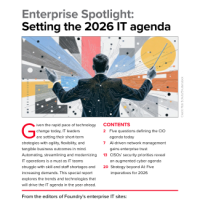Readers like you help support Windows Mode. When you make a purchase using links on our site, we may earn an affiliate commission. All opinions remain my own.
 Creating videos has never been easier with video editing software that works seamlessly on your Windows PC.
Creating videos has never been easier with video editing software that works seamlessly on your Windows PC.
These desktop-based tools let you edit like a pro without needing an internet connection, perfect for students, YouTubers, teachers, or small businesses.
Whether you’re crafting social media clips or professional promos, our list of the top 10 video editing software options for 2025 has you covered with AI-powered editing and intuitive features.
We have tested each to ensure they’re user-friendly, offer free trials or free versions, and include powerful AI capabilities.
Let us know your favorite or if we should replace/add a new one that you love and you think others would love too, just let us know below in the comments or contact us.
Best Video Editing Software for PC
These Windows programs we’re listing should let you start editing for free or with a trial, no upfront costs.
They should also have smart AI tools that do things like auto-generate captions or apply effects. They’ve gotta work smoothly on Windows 10 or 11, so anyone can use them.
Plus, they should be easy to figure out, with plenty of templates and free stock assets to help you make pro-looking videos fast.
1. CyberLink PowerDirector 365
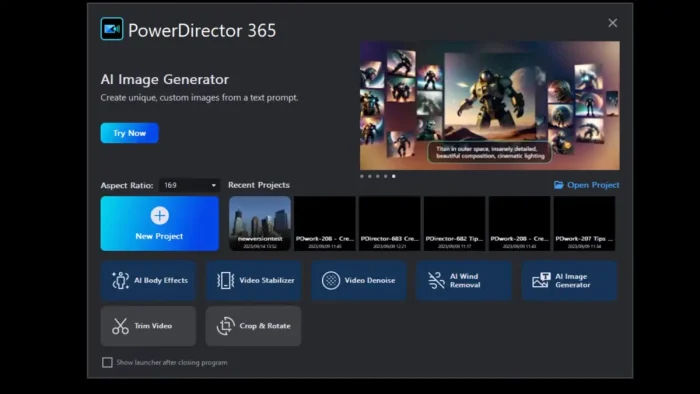
PowerDirector is a powerhouse for beginners and pros, known for lightning-fast rendering and an intuitive interface. It’s packed with AI tools and templates, making it ideal for quick projects on Windows.
Free to Start: Offers a 30-day free trial with full features; upgrade for premium effects and watermark-free exports.
- Best Features:
- AI text-based editing: Edit videos by modifying auto-generated transcripts.
- Drag-and-drop editor: Trim, split, or add effects with ease.
- Stock library: Access thousands of royalty-free videos, images, and music.
- AI anime effects: Transform clips into animated styles.
- Templates: 100+ pre-designed layouts for social media or promos.
Why We Chose PowerDirector ✨: PowerDirector’s speed, AI tools, and beginner-friendly design make it perfect for fast, professional videos. Its trial is generous, and the community support is top-notch.
Quick Tip 💡: Use PowerDirector’s AI text-based editing to cut filler words from vlogs by editing the transcript. [ Learn more ]
Who It’s For 👥: Students making projects, YouTubers creating vlogs, teachers designing lessons, and businesses crafting ads.
2. Pinnacle Studio 26
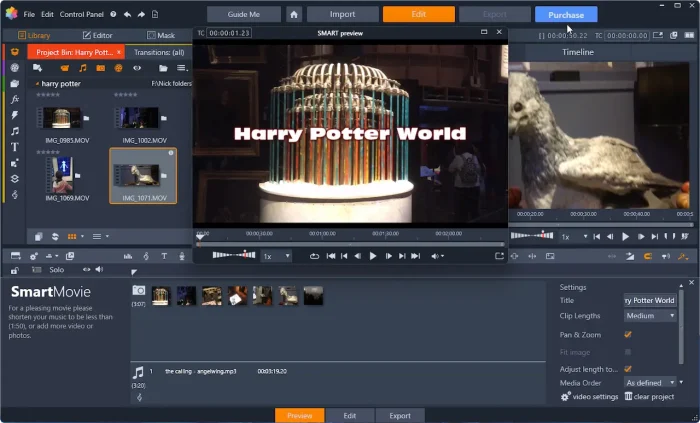
Pinnacle Studio 26 delivers pro-grade editing with a user-friendly interface, perfect for Windows users. Its AI tools and vast effect library make it great for polished projects.
Free to Start: 30-day free trial with full access; upgrade for advanced features and watermark-free exports.
- Best Features:
- AI smart selection: Auto-detect and mask objects for effects.
- Multi-cam editing: Sync and edit up to six camera angles.
- Stock library: Includes thousands of effects, transitions, and music tracks.
- Keyframing: Create precise animations and transitions.
- Templates: 100+ pre-designed layouts for quick edits.
Why We Chose Pinnacle Studio ✨: Pinnacle’s balance of AI tools and ease of use makes it a top pick for Windows creators. The trial lets you dive into pro features risk-free.
Quick Tip 💡: Use Pinnacle’s AI smart selection to isolate objects for creative effects in seconds. [ Learn more ]
Who It’s For 👥: YouTubers crafting vlogs, students working on media projects, teachers creating tutorials, and businesses producing promos.
3. Vegas Pro 22
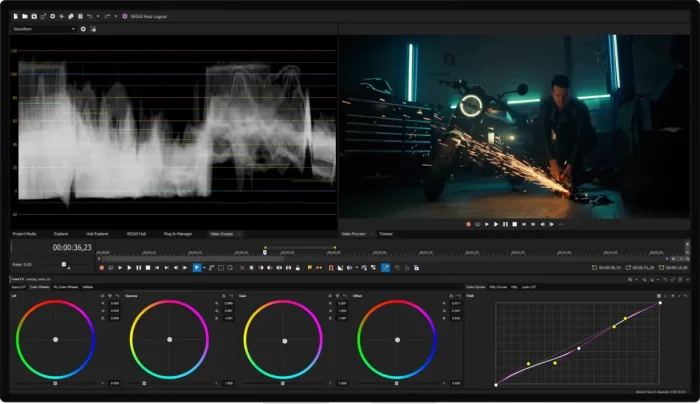
Vegas Pro is a trending Windows editor with a 2025 update, offering pro tools and AI enhancements. It’s ideal for creators needing flexibility and power.
Free to Start: 30-day free trial with full features; subscription or one-time purchase required after.
- Best Features:
- AI text-based editing: Edit via auto-generated transcripts.
- Nested timelines: Manage complex projects efficiently.
- Stock library: Access royalty-free music and effects.
- Motion tracking: Apply effects to moving objects.
- Templates: Pre-designed titles and transitions for quick edits.
Why We Chose Vegas Pro ✨: Its AI tools and 2025 updates make it a hot choice for Windows pros. The trial is perfect for testing its power.
Quick Tip 💡: Use Vegas Pro’s motion tracking to add dynamic text that follows objects. [ Learn more ]
Who It’s For 👥: YouTubers creating polished content, students in film courses, teachers producing tutorials, and businesses making ads.
4. DaVinci Resolve

DaVinci Resolve is a Hollywood-grade editor with a robust free version. It excels in color correction and VFX but has a steep learning curve.
Windows-optimized. Free to Start: Free version includes most features, no watermark; upgrade to Studio for advanced tools.
- Best Features:
- AI neural engine: Auto-detect faces and apply effects.
- Node-based editing: Advanced color grading and VFX workflows.
- Fusion module: Create motion graphics and visual effects.
- Multi-cam editing: Sync and edit multiple camera angles.
- Stock assets: Includes sound effects and basic templates.
Why We Chose DaVinci Resolve ✨: Its free version rivals paid software, with AI tools and pro-grade features. Perfect for serious Windows editors.
Quick Tip 💡: Use DaVinci’s AI neural engine to auto-track objects for quick effect application. [ Learn more ]
Who It’s For 👥: YouTubers needing pro edits, students learning editing, teachers creating polished videos, and businesses producing films.
5. Adobe Premiere Pro
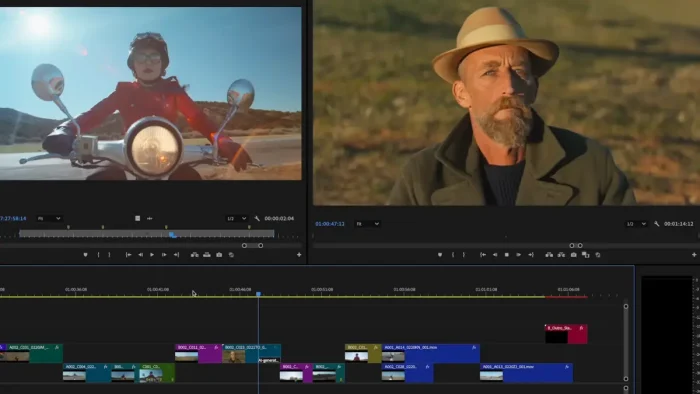
Premiere Pro is the industry standard for professionals, offering unmatched flexibility and Adobe ecosystem integration. Windows-optimized with a free trial.
Free to Start: 7-day free trial with full access; subscription required after.
- Best Features:
- AI auto-reframe: Adjust clips for different aspect ratios.
- Multi-track timeline: Edit complex projects with ease.
- Stock library: Access Adobe Stock for videos and music.
- Motion graphics: Create titles and animations via After Effects.
- Templates: Hundreds of customizable motion templates.
Why We Chose Premiere Pro ✨: Its AI tools and pro-grade features make it a top choice for serious Windows creators. The trial lets you test its power.
Quick Tip 💡: Use Premiere Pro’s AI auto-reframe to adapt videos for Instagram or YouTube in one click. [ Learn more ]
Who It’s For 👥: YouTubers creating polished content, students in media courses, teachers producing tutorials, and businesses making promos.
6. Filmora
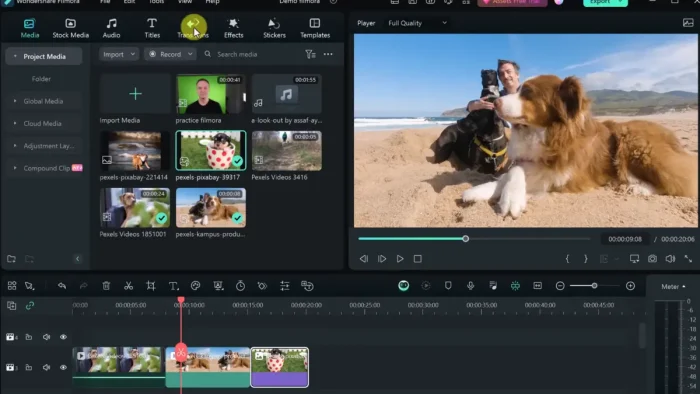
Filmora is a beginner-friendly Windows editor with a clean interface and affordable pricing. It’s great for quick projects.
Free to Start: Free version with watermark; trial unlocks premium features.
- Best Features:
- AI smart cutout: Remove backgrounds with one click.
- Drag-and-drop editor: Intuitive for new users.
- Stock library: Access effects, music, and transitions.
- Text-to-speech: Add AI-generated voiceovers.
- Templates: 1000+ layouts for social media and tutorials.
Why We Chose Filmora ✨: Filmora’s simplicity and AI tools make it perfect for Windows beginners. The free version is great for testing.
Quick Tip 💡: Use Filmora’s AI smart cutout to create green-screen effects without a studio!
Who It’s For 👥: Students making presentations, YouTubers creating vlogs, teachers producing lessons, and businesses crafting social media clips.
7. Lightworks
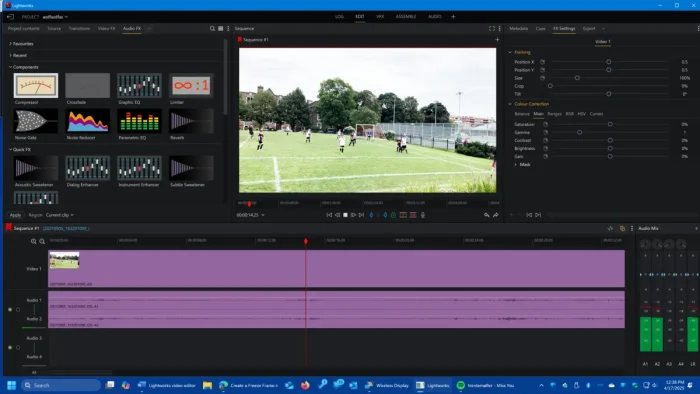
Lightworks is a professional-grade Windows editor used in Hollywood films, offering a free version with robust tools. Its 2025 update includes AI features for streamlined editing.
Free to Start: Free version with no watermark, exports up to 720p; premium subscriptions for 4K and advanced features.
- Best Features:
- AI auto-sync: Automatically align audio and video tracks.
- Multi-track timeline: Edit complex projects with precision.
- Stock library: Includes royalty-free music and effects.
- Color grading: Advanced tools for cinematic looks.
- Templates: Pre-designed transitions and titles for quick edits.
Why We Chose Lightworks ✨: Lightworks’ AI tools and pro-grade features make it a standout free option for Windows creators. Its film industry cred is a bonus.
Quick Tip 💡: Use Lightworks’ AI auto-sync to save time aligning voiceovers with video clips!
Who It’s For 👥: YouTubers crafting pro content, students in film courses, teachers producing tutorials, and businesses making polished ads.
8. Shotcut
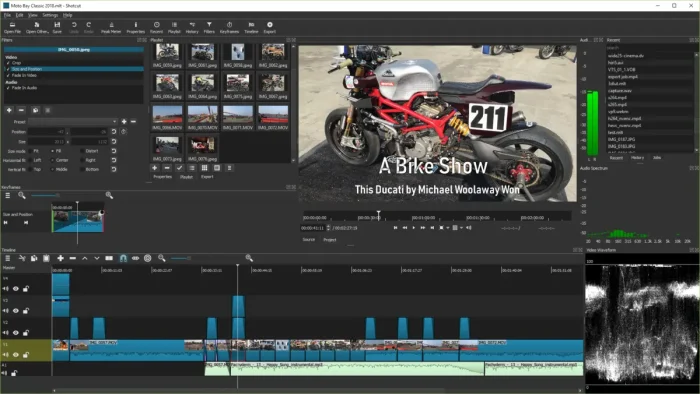
Shotcut is an open-source Windows editor with no watermark, supporting 4K and various formats.
Free to Start: Completely free with all features unlocked.
- Best Features:
- Keyframing: Create smooth animations and effects.
- Multi-format timeline: Mix resolutions and frame rates.
- Audio tools: Fine-tune with filters and equalizers.
- Chroma key: Add green-screen effects.
- Customizable UI: Tailor the interface to your workflow.
Why We Chose Shotcut ✨: Shotcut’s open-source nature and versatility make it a solid free option for Windows users.
Quick Tip 💡: Use Shotcut’s keyframing to animate text for engaging intros!
Who It’s For 👥: Students on a budget, YouTubers editing vlogs, teachers creating resources, and businesses producing low-cost videos.
9. OpenShot
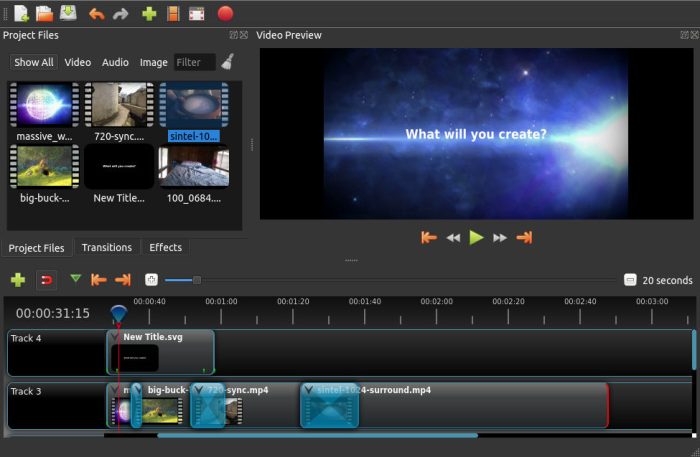
OpenShot is an open-source Windows editor that’s simple yet powerful, with no watermark.
Free to Start: Completely free with all features.
- Best Features:
- Animation framework: Create basic motion effects.
- Unlimited tracks: Layer videos, audio, and images.
- Stock effects: Includes transitions and filters.
- Chroma key: Add green-screen effects.
- Time remapping: Adjust clip speed creatively.
Why We Chose OpenShot ✨: OpenShot’s simplicity and free access make it great for Windows beginners.
Quick Tip 💡: Use OpenShot’s animation framework to add sliding text to your videos!
Who It’s For 👥: Students on a budget, YouTubers creating vlogs, teachers making resources, and businesses producing simple videos.
10. VSDC Free Video Editor

VSDC Free Video Editor is a powerful, free Windows tool with no watermark, ideal for beginners and pros. Its AI features shine for creative edits on low-spec PCs. Free to Start: Completely free with all core features; pro version for advanced tools.
- Best Features:
- AI motion tracking: Track objects for dynamic effects.
- Chroma key: Create green-screen effects easily.
- Stock effects: Includes transitions, filters, and text animations.
- Audio editing: Fine-tune with equalizers and effects.
- Hardware acceleration: Smooth editing on older PCs.
Why We Chose VSDC ✨: VSDC’s AI tools and free, watermark-free access make it perfect for Windows users on a budget.
Quick Tip 💡: Use VSDC’s AI motion tracking to add text that follows moving objects in your videos!
Who It’s For 👥: Students on a budget, YouTubers editing vlogs, teachers creating resources, and businesses producing low-cost promos.
Explore More Video Editors: Best Online Video Editors
Discover more from Windows Mode
Subscribe to get the latest posts sent to your email.