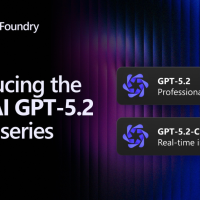Seeing Error Code 43 in Device Manager? This issue typically affects graphics cards, USB devices, or Bluetooth peripherals.
It means Windows has stopped the device because it has reported a problem. Let’s break down what causes it and how to fix it step by step.
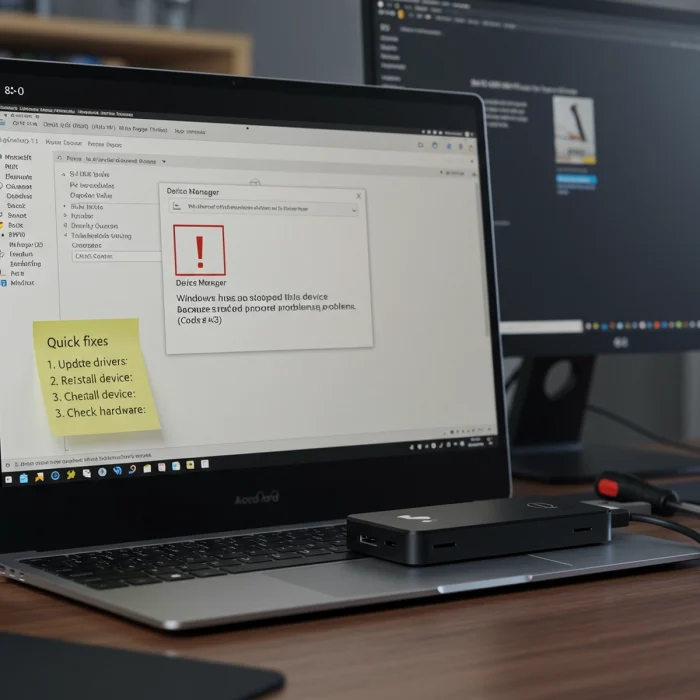
How to Fix Error Code 43
Error Code 43, often seen in Device Manager, means a device has stopped working due to an error reported by the hardware itself. To fix this issue, you should first try restarting your computer. If that doesn’t help, update or reinstall the device drivers, or roll them back if the issue started after a recent update. You can also unplug and replug the device, run the built-in Windows Troubleshooter, or test the device on a different PC.
If none of those steps work, consider performing a system restore or updating your BIOS, especially if the issue appeared after a major Windows update.
Video: How to Fix Windows Error Code 43
This video guide walks you through the most effective ways to resolve Error Code 43.
Common Causes of Code 43
Before jumping into advanced fixes, it helps to understand what might be triggering this error.
Windows has stopped this device because it has reported problems. (Code 43) typically shows up for these reasons:
- Driver issues: The driver may be missing, corrupted, or incompatible with your system.
- Software conflicts: Conflicting software or failed updates can interfere with how the device runs.
- BIOS problems: Outdated or corrupted BIOS versions can disrupt communication between Windows and your hardware.
- Power supply issues: Some USB or external devices may not receive enough power from your PC or hub.
- Physical connection problems: A faulty cable or USB port may prevent proper detection of the device.
Step-by-Step Solutions
Method 1: Restart Your PC
- Shut down your computer completely (not just restart).
- If you’re on a desktop, unplug the power cable for 30 seconds.
- Turn your PC back on and open Device Manager to check the device.
Method 2: Reinstall or Update the Driver
- Right-click the Start button and select Device Manager.
- Locate the device with a yellow triangle icon.
- Right-click it and select Uninstall device.
- Reboot your system, Windows may reinstall it automatically.
- Alternatively, download and install the latest driver from the manufacturer’s official website.
Method 3: Use the Windows Troubleshooter
- Open Settings > Update & Security > Troubleshoot.
- Select Additional troubleshooters.
- Run the troubleshooter for the device category (e.g., USB, Bluetooth).
Method 4: Check for Windows Updates
- Go to Settings > Windows Update.
- Click Check for updates and install anything available.
Method 5: Try the Device on Another PC (Optional)
If it’s an external device (like a USB drive or keyboard), plug it into a different computer. If it works there, your PC’s drivers or configuration are likely to blame.
Tips & Advanced Fixes
Tip: Always download drivers from the official manufacturer’s website. Avoid third-party driver sites.
Advanced Tip: If using an Nvidia or AMD GPU, use DDU (Display Driver Uninstaller) in Safe Mode before reinstalling the driver cleanly.
Related Links
Error Code 43 FAQ
- What causes Error Code 43 on GPUs?
- Usually caused by corrupt drivers, failed updates, or firmware conflicts, especially after a system or driver upgrade.
- Can a USB flash drive show Code 43?
- Yes. Faulty USB ports, cables, or power issues can prevent proper detection of the drive.
- Do I need to replace my hardware?
- Try all the software fixes first. If the device still fails on multiple computers, it may be physically damaged.
- Can malware cause Error Code 43?
- No, this is typically a hardware or driver issue, not malware-related.
- How can I prevent this error?
- Keep your system and drivers updated. Always safely eject USB devices and avoid improper shutdowns.
Still stuck? Leave a comment below or send us an email by contacting us.
Related Windows Error Fixes
- Fix: Windows Error 0xc0000005
- Fix: Windows Error 0x80070005
- Fix: Error Code 0x80070002
- Fix: Error Code 0x800F0923
Discover more from Windows Mode
Subscribe to get the latest posts sent to your email.