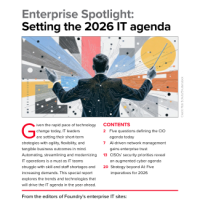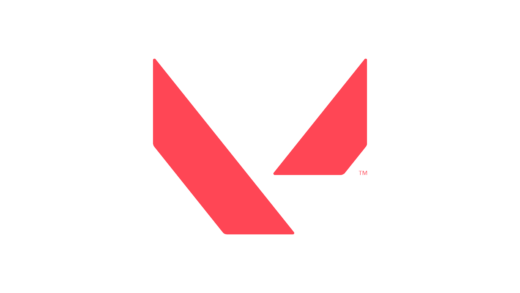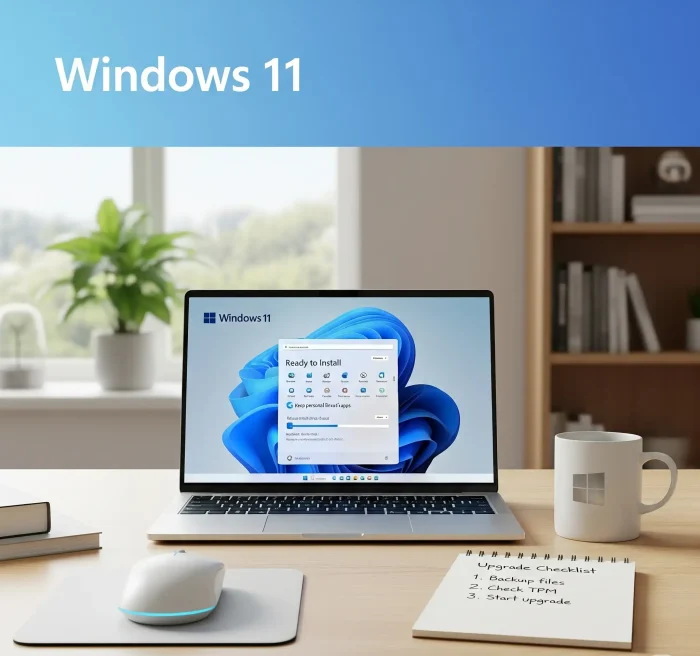 Upgrading to Windows 11 is straightforward when you use Microsoft’s official tools but sometimes, another method might work better for you.
Upgrading to Windows 11 is straightforward when you use Microsoft’s official tools but sometimes, another method might work better for you.
This guide walks you through the safest methods to update your supported PC to the latest Windows 11 25H2, including Windows Update, the Installation Assistant, and an in‑place upgrade using the official Windows 11 ISO.
Before you start, we will help you confirm requirements, backup your files, and free enough space so the upgrade to Windows 11 finishes without surprises.
If you prefer the ISO route, get it from our Windows 11 ISO guide: Download Windows 11 Official ISO.
If you have questions or run into issues, please contact us or leave a comment below. We keep this guide updated based on your feedback.
Ways to upgrade to Windows 11
There are several safe and supported ways to move from Windows 10 to Windows 11 or upgrade to the latest Windows 11 25H2. Using the Windows Update, Windows 11 Install assistant, using the media creation tool to create a USB or downloading the Windows 11 ISO.
The best method depends on your device’s compatibility, your internet speed, and whether you want to keep your files and apps or start fresh.
| Current Version | Update to 25H2 | Download Size | Recommended Method |
|---|---|---|---|
| Windows 11 23H2 or earlier | Full OS upgrade | ~3-4 GB | Windows Update or Installation Assistant |
| Windows 11 24H2 | Enablement package | ~150 MB | Windows Update (fastest) |
| Windows 10 | Full OS upgrade | ~3-4 GB | Media Creation Tool or ISO |
- Windows Update
- Open Settings > Windows Update.
- Click Check for updates.
- If your PC is eligible, you will see the option to download and install Windows 11 25H2.
- For Windows 11 24H2 users: The 25H2 update will be a small enablement package that installs quickly.
- Follow the prompts to complete the upgrade.
- Not sure if your PC meets the requirements? Use the PC Health Check app to confirm compatibility.
- Windows 11 Installation Assistant
- Download the tool from Microsoft’s Windows 11 page.
- Run it and accept the license terms.
- The assistant will now install the latest Windows 11 25H2 version.
- Follow the on‑screen steps to upgrade while keeping your files and apps.
- See our full guide: How to use the Windows 11 Upgrade Assistant.
- Media Creation Tool
- Download the tool from Microsoft’s Windows 11 page (now includes 25H2).
- Choose Upgrade this PC now to start the upgrade immediately, or create installation media for another PC.
- Follow the prompts to complete the process.
- See our full guide: How to use the Windows 11 Media Creation Tool.
- Upgrade using the Windows 11 ISO
- Download the official Windows 11 25H2 ISO from Microsoft’s Windows 11 page.
- Double‑click the ISO to mount it, then run
setup.exe. - Choose whether to keep files and apps or perform a clean install.
- Follow the prompts to finish the upgrade.
Watch: How to upgrade to Windows 11 video
If you prefer to follow along visually, this video walks you through the full upgrade process from Windows 10 to Windows 11, covering both supported and unsupported PCs.
Why you should upgrade to Windows 11 25H2
Windows 11 25H2 is more than just a fresh coat of paint. It brings a cleaner interface, better performance, and stronger security features that help keep your PC safe.
You also get new tools like Snap Layouts for organising your workspace, built‑in Microsoft Teams chat, and improved gaming features such as Auto HDR and DirectStorage.
The 25H2 update builds on previous versions with improved stability and introduces several new capabilities that will be enabled through subsequent updates.
- Modern design: Centered Start menu, rounded corners, and smoother animations.
- Productivity boosts: Snap Layouts, virtual desktops, and better multi‑monitor support.
- Security by default: TPM 2.0, Secure Boot, and hardware‑based protections.
- Better gaming: Auto HDR, DirectStorage, and optimised performance for newer hardware.
- Latest AI features: Access to newest Copilot+ PC experiences where available.
Windows 11 system requirements
Before you start, make sure your PC meets the minimum requirements for Windows 11 25H2. You can quickly check compatibility with the PC Health Check app.
| Component | Minimum Requirement |
|---|---|
| Processor | 1 GHz or faster, 2 or more cores, 64‑bit CPU or SoC on Microsoft’s supported list |
| RAM | 4 GB or more |
| Storage | 64 GB or larger |
| System firmware | UEFI, Secure Boot capable |
| TPM | Trusted Platform Module (TPM) version 2.0 |
| Graphics | DirectX 12 compatible with WDDM 2.0 driver |
| Display | 720p or higher, greater than 9″ diagonally, 8‑bit per colour channel |
| Internet & account | Internet connection and Microsoft account required for setup |
💡 Tip: If your PC doesn’t meet the requirements, upgrading your device might be the easiest path forward. Before you buy, check out our Best Surface laptops guide, you might find a model that’s perfect for Windows 11 25H2.
Some problems and fixes while upgrading to Windows 11
- Upgrade option not showing: Make sure you’re on Windows 10 version 2004 or later. For Windows 11 25H2, try enabling the “Get the latest updates as soon as they’re available” toggle in Windows Update settings.
- TPM or Secure Boot errors: Enable TPM 2.0 and Secure Boot in your BIOS/UEFI settings, then try again.
- Not enough storage: Free up space by uninstalling unused apps, deleting temporary files, or moving large files to an external drive.
- Slow or stuck download: Switch to a wired Ethernet connection and pause other downloads on your network.
- Apps or devices not working after upgrade: Check for driver updates in Windows Update or from your device manufacturer’s website.
- 25H2 update not appearing for 24H2 users: This is a staggered rollout. If you don’t see it immediately, check back in a few days or use the Installation Assistant.
- Want to go back to previous version: You have 10 days after upgrading to roll back via Settings > System > Recovery.
Discover more from Windows Mode
Subscribe to get the latest posts sent to your email.