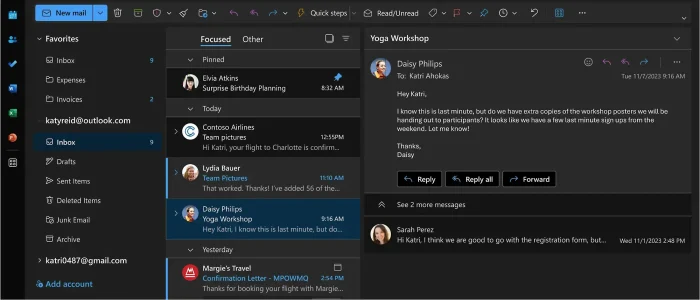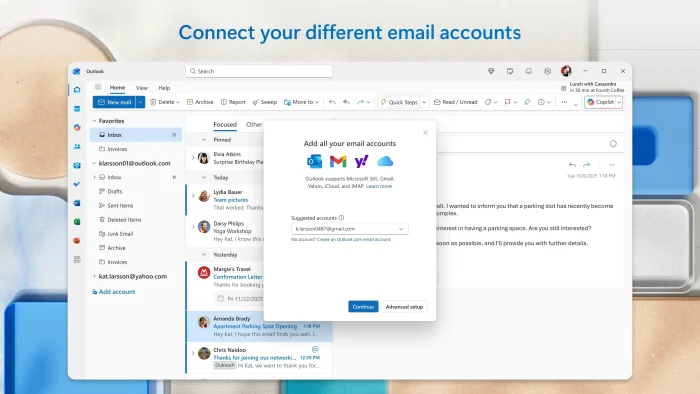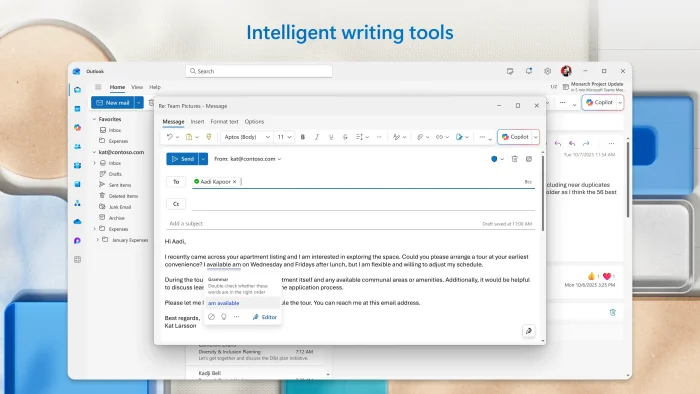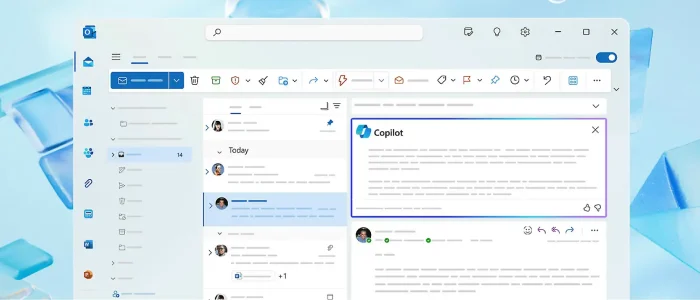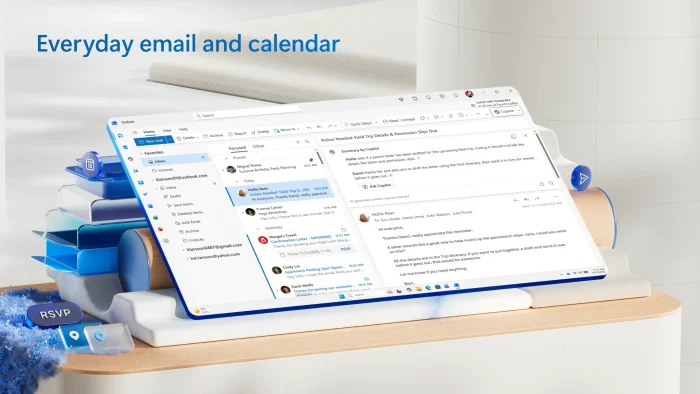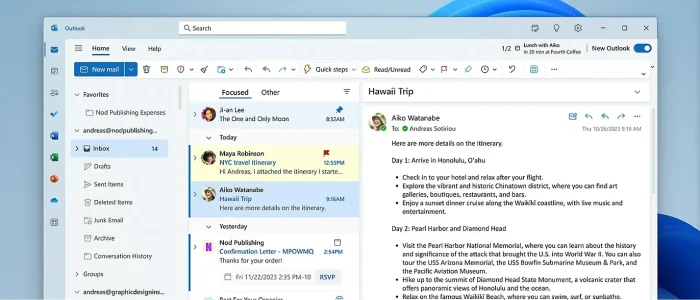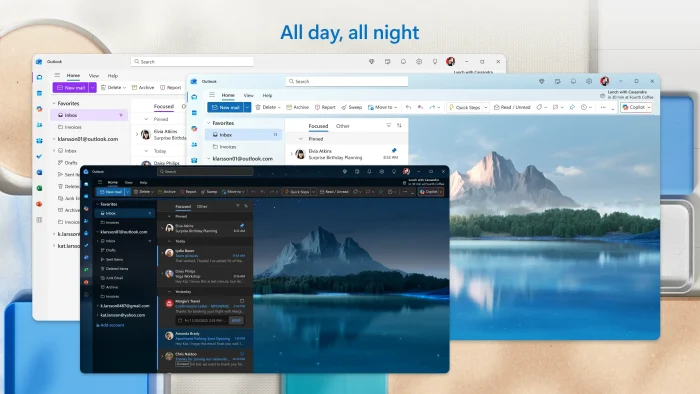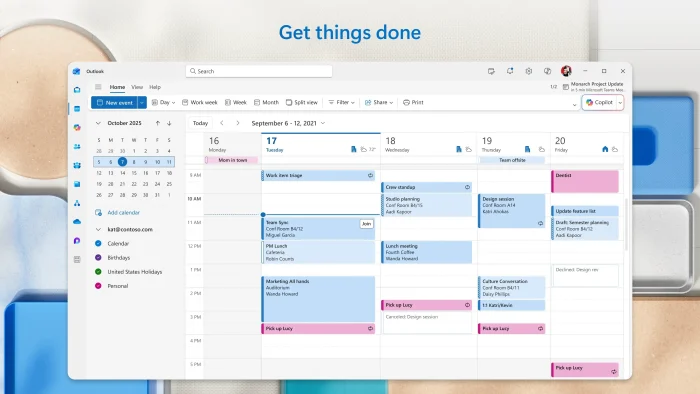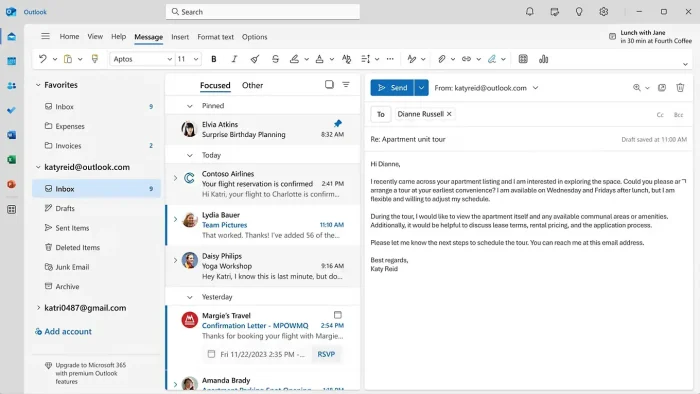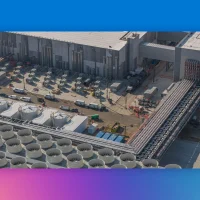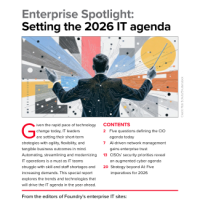Readers like you help support Windows Mode. When you make a purchase using links on our site, we may earn an affiliate commission. All opinions remain my own.
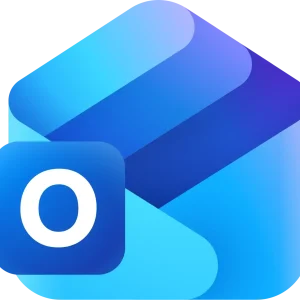 The new Outlook for Windows is Microsoft’s modern, free email and calendar application designed to replace the older “classic” Outlook and the discontinued Windows Mail and Calendar apps.
The new Outlook for Windows is Microsoft’s modern, free email and calendar application designed to replace the older “classic” Outlook and the discontinued Windows Mail and Calendar apps.
It unifies all your accounts, like Outlook.com, Gmail, Yahoo, and iCloud into a single, streamlined interface with intelligent assistance from Microsoft Copilot.
You can download the new Outlook for Windows directly from the Microsoft Store, but it’s important to know that it’s now included for free with Windows 10 and 11 and may already be on your system.
It requires an internet connection for setup and full functionality, and a Microsoft account to access all features.
Developed by Microsoft, this app represents the future of mail and calendar on Windows, integrating seamlessly with the wider Microsoft 365 ecosystem while being free for anyone to use.
Whether you’re a professional managing multiple work and personal accounts, a student organizing your schedule, or someone who just wants a clean and efficient email experience, the new Outlook is designed to simplify your digital communication.
This guide covers how to get the app, explore its key features, and get started quickly.
Share your experience with the transition to the new Outlook below, or contact us for help with specific issues.
How to Get the New Outlook for Windows
You can get the new Outlook through a few different methods. The easiest way is to check if it’s already on your PC, which is increasingly common.
Method 1: Pre-installed on Windows (Free)
- On devices running Windows 11 version 23H2 or later, the new Outlook is often pre-installed.
- Check your Start Menu for “Outlook (new)”. It may be pinned to the Start menu or listed in All Apps.
- Simply launch the app and sign in with your email accounts.
Method 2: Download from Microsoft Store (Free)
- Go to the new Outlook page on the Microsoft Store.
- Click Install to download and install the app for free.
- Once installed, launch it from your Start menu and add your accounts.
Method 3: Switch from Classic Outlook or Mail App
- If you use classic Outlook or the Windows Mail app, look for a “Try the new Outlook” toggle in the top-right corner.
- Toggle it on. The new Outlook will download and you’ll be prompted to import your settings.
Quick Tip: 💡 The new Outlook is free for personal use. An ad-free experience and advanced features require a Microsoft 365 subscription, but the core app is completely free with Windows.
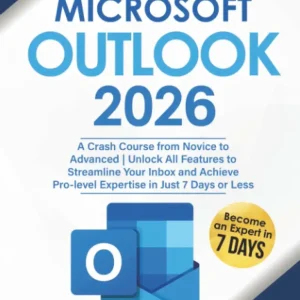 Get this new book to master everything you need to know about Microsoft Outlook!
Get this new book to master everything you need to know about Microsoft Outlook!What Is the New Outlook for Windows?
The new Outlook for Windows is a complete overhaul of Microsoft’s email client, built to provide a unified, modern, and intelligent experience for managing all your email accounts and calendars in one place.
It’s the designated successor to both the classic Outlook (for personal users) and the built-in Windows Mail and Calendar apps. The core experience is free, with optional Microsoft 365 subscriptions removing ads and unlocking premium features like more storage.
The app is regularly updated with new features, such as Copilot AI integration, better offline support, and enhanced account management, making it a living and evolving platform.
Key Features of the New Outlook
- Unified Account Management: Access and manage multiple email accounts (Outlook.com, Gmail, Yahoo, iCloud, IMAP) in a single, streamlined inbox.
- Microsoft Copilot Integration: Use AI to summarize long email threads, get coaching on your email tone, and draft messages quickly (requires Copilot Pro or Microsoft 365 subscription).
- Modern & Customizable Interface: Choose from over 50 themes, pin important emails, customize your folder colors, and arrange your layout to fit your style.
- Offline Functionality: Read and write emails, open attachments, and manage your calendar even without an internet connection.
- Smart Organization: Pin emails to the top of your inbox, snooze messages for later, and use categories with colored flags directly in your message list.
- Scheduled Send & Undo Send: Write an email now and schedule it to be sent later, or recall a sent message within a short window.
- Seamless Calendar Integration: View and manage all your calendars side-by-side, with notifications that work even when the app is closed.
System Requirements
| OS | Windows 10 (version 17763.0 or later) or Windows 11 |
| Cost | Free with Windows; ad-free with Microsoft 365 subscription |
| Account | Microsoft Account (for personal accounts) or Work/School account |
Quick Start Guide
Get up and running with the new Outlook in just a few steps:
- Get the App: Use one of the methods above to install or open the new Outlook.
- Add Your Accounts: Go to Settings > Add account to add all your email addresses (Gmail, Yahoo, iCloud, etc.).
- Pin and Snooze: Right-click important emails to Pin them to the top of your inbox or Snooze them for later.
- Schedule an Email: When writing an email, use the dropdown next to Send and select Schedule send.
- Customize: Explore the View tab and Settings (gear icon) to change themes, layout, and notification preferences.
New Outlook Screenshots
Community Poll
Common Issues and Fixes
- Don’t see the “Try new Outlook” toggle: Your admin may have disabled it, or you might be using an account type that isn’t yet fully supported. You can always download it directly from the Microsoft Store instead.
- Missing features from classic Outlook: The new Outlook is still adding features. Check the official Microsoft feature comparison page to see if a specific feature is available. You can switch back to classic Outlook by toggling “Try the new Outlook” off.
- Account won’t add: Ensure you’re using the correct password and that your email provider (like Gmail) has IMAP access enabled in its settings.
New Outlook FAQ
- Is the new Outlook for Windows really free? Yes, the new Outlook is free to use with Windows. A Microsoft 365 subscription provides an ad-free experience with more storage and premium features.
- What happened to the Windows Mail and Calendar apps? Support for these apps ended on December 31, 2024. The new Outlook is their replacement.
- Can I use Gmail and other accounts in the new Outlook? Yes, you can add Outlook.com, Gmail, Yahoo, iCloud, and other IMAP or POP accounts.
- Can I switch back to the old Outlook? Yes, if you switched via the toggle, you can switch back by turning the “Try the new Outlook” toggle off. The classic app will reopen.
Support and Community
Explore More Microsoft Apps: Microsoft Forms, Microsoft Photos & check out the Xbox Game Bar.
Discover more from Windows Mode
Subscribe to get the latest posts sent to your email.