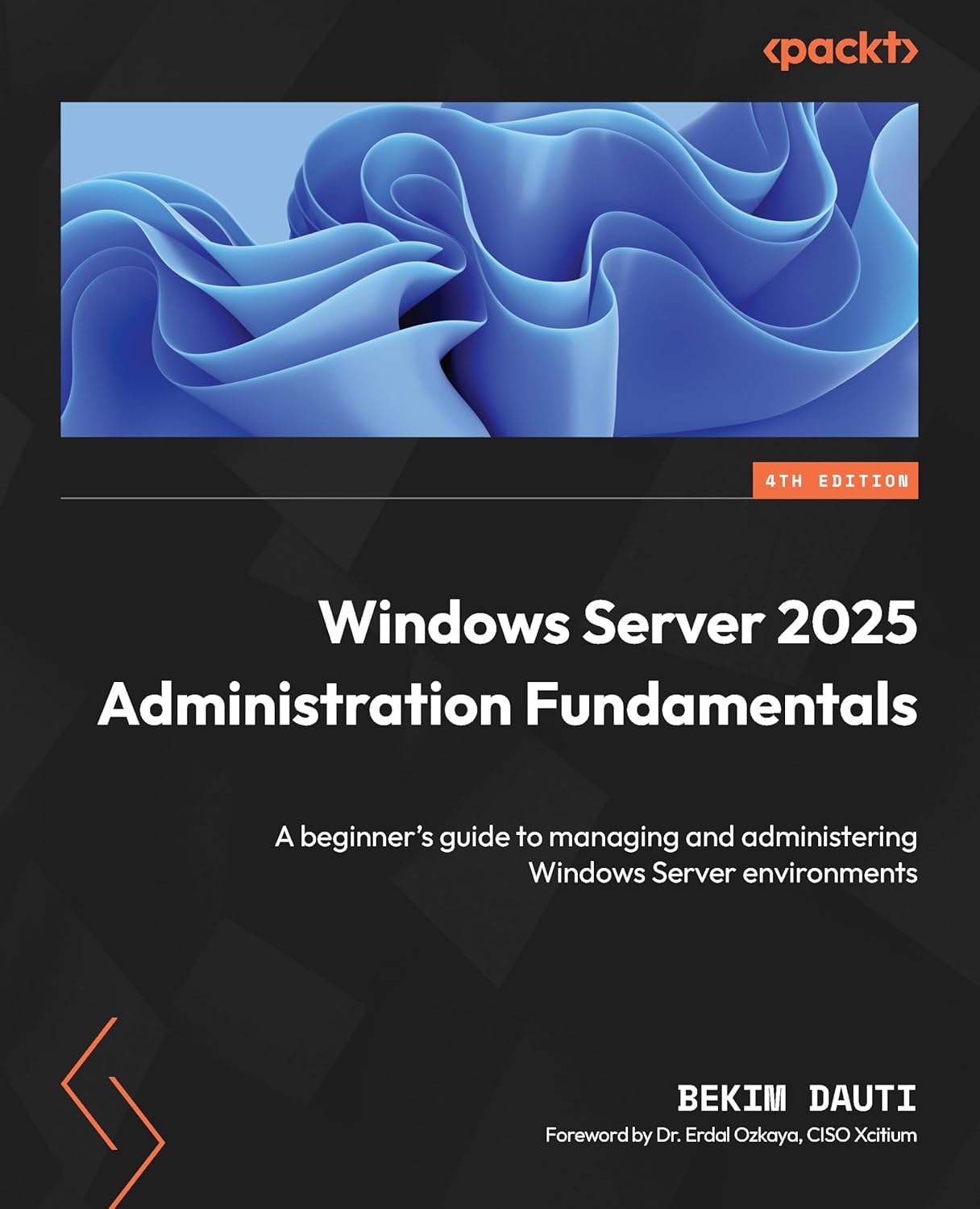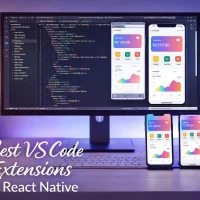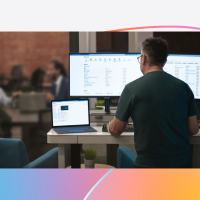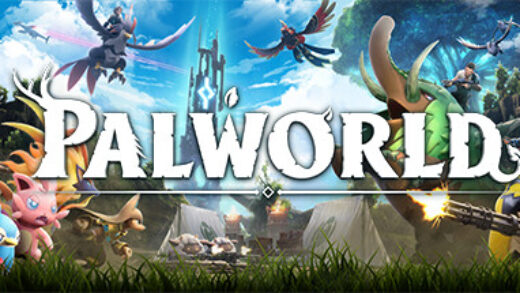Whether you’re spinning up a new Active Directory domain, hosting a secure file/media server like we do over at files.oxavi.com, or building a scalable web app backend, Windows Server 2025 gives you the tools to do it right, with hardened defaults, AI capabilities, modern virtualization support, and long-term stability.
Whether you’re spinning up a new Active Directory domain, hosting a secure file/media server like we do over at files.oxavi.com, or building a scalable web app backend, Windows Server 2025 gives you the tools to do it right, with hardened defaults, AI capabilities, modern virtualization support, and long-term stability.
This guide helps you download the official Windows Server 2025 ISO and VHD directly from Microsoft, choose the right edition and install option, and verify your setup before deployment.
We also include a full language directory, install prerequisites, and links to deeper guides on licensing and installation.
If you’re planning to host Windows Server on a virtual private server (VPS), we recommend reviewing our roundup of the best Windows VPS hosts, all tested for compatibility, performance, and support.
If you need any help, please leave a comment below or just contact us, we are always happy to hear from you.
What you need before you download
- Registration: A free Evaluation Center registration is required to access official ISO and VHD downloads.
- Hardware baseline: 64‑bit CPU with modern virtualization and security features, 2+ GB RAM for Desktop Experience, 32+ GB storage, and a 1 Gbps NIC. Secured‑core features benefit from TPM 2.0 and Secure Boot.
- Rights and access: Administrator rights on the target machine or hypervisor; internet connectivity for activation and updates.
- Plan your path: Decide on Server Core vs Desktop Experience up front; you cannot switch between them after install.
- READ: What’s New in Windows Server 2025; Explore the new features, enhancements, and changes in Microsoft’s latest server release.
Choose your media
Pick ISO for full installation media or VHD for a preinstalled disk you can attach in Hyper‑V. Both are official evaluation images from Microsoft.
| Option | What it is | Best for | Who is this for |
|---|---|---|---|
| ISO | Bootable installation image | Fresh installs on physical servers or VMs; upgrades | Admins creating a bootable USB/DVD or attaching an ISO to a VM |
| VHD | Preinstalled virtual hard disk | Rapid Hyper‑V evaluation without full setup | Admins who want a fast lab spin‑up in Hyper‑V |
Choose your edition and install option
Standard and Datacenter share the same codebase; choose based on virtualization and feature needs. Server Core is the secure default; Desktop Experience adds a full GUI.
| Choice | Key traits | Virtualization rights | Who is this for |
|---|---|---|---|
| Standard | Core features for general workloads | 2 VMs plus one Hyper‑V host | Small to mid environments with light virtualization |
| Datacenter | Advanced storage, networking, and features | Unlimited VMs | Highly virtualized environments and private clouds |
| Server Core | Minimal footprint, reduced attack surface | Same rights as the chosen edition | Security‑focused or scripted, remote management scenarios |
| Desktop Experience | Full graphical interface | Same rights as the chosen edition | Teams that prefer GUI tools or mixed‑skill operations |
Windows Server 2025 ISO Links
Below you’ll find the official, direct download links from Microsoft’s Evaluation Center for every available Windows Server 2025 build. Choose the ISO for creating full installation media, or the VHD to instantly deploy a pre‑configured virtual machine in Hyper‑V.
| Language | Locale | ISO | VHD |
|---|---|---|---|
| 🇺🇸 English (United States) | en-US | Download ISO | Download VHD |
| 🇨🇳 Chinese (Simplified) | zh-CN | Download ISO | |
| 🇫🇷 French | fr-FR | Download ISO | |
| 🇩🇪 German | de-DE | Download ISO | |
| 🇮🇹 Italian | it-IT | Download ISO | |
| 🇯🇵 Japanese | ja-JP | Download ISO | |
| 🇷🇺 Russian | ru-RU | Download ISO | |
| 🇪🇸 Spanish (Spain) | es-ES | Download ISO |
Languages & Optional Features: For language packs and Features on Demand, use the dedicated “Languages and Optional Features” ISO or add languages on a running server:
Install-Language ja-JP -CopyToSettingsVerify your download
You can confirm authenticity by checking the digital signature of files inside the ISO or VHD. This avoids needing any SHA‑256 values.
- Mount the ISO: Right‑click the .iso and select “Mount” (or use PowerShell below).
- Check signature: Verify setup binaries (e.g., setup.exe) show a valid Microsoft signature.
# Mount ISO (adjust path)
Mount-DiskImage -ImagePath "C:\Downloads\Windows_Server_2025.iso"
# Find the mounted drive letter
Get-Volume | Where-Object {$_.DriveType -eq 'CD-ROM'} | Select-Object DriveLetter, FileSystemLabel
# Verify Microsoft digital signature on setup.exe
Get-AuthenticodeSignature "$((Get-Volume | Where-Object {$_.DriveType -eq 'CD-ROM'} | Select-Object -First 1 -Expand DriveLetter)):\
setup.exe"Expected: Status should be “Valid” and the signer should be Microsoft. If not, re‑download using the official links above.
Master Windows Server 2025 Administration
Windows Server 2025 Administration Fundamentals: A beginner’s guide to managing and administering Windows Server environments (4th ed.) is the ideal next step after installing Windows Server. Learn how to confidently configure roles and features, secure your environment, manage storage and networking, and keep your servers running smoothly.
Written for newcomers and IT pros refreshing their skills, this comprehensive guide covers real‑world administration scenarios with clear explanations and practical examples.
Windows Server 2025 Cheat Sheet
📘 Need a quick reference? Check out our Windows Server 2025 Cheat Sheet – packed with essential commands, shortcuts, and configuration tips. Perfect for sysadmins and IT pros.
Further reading
- Download SQL Server 2025 – Get the latest SQL Server 2025 setup files direct from Microsoft’s official sources.
Community Poll
Helpful resources
- Tech Community: Windows Server on Microsoft Tech Community
- YouTube: ITOpsTalk – Windows Server tutorials
Frequently asked questions
Where do I get the official ISO/VHD?
From Microsoft’s Evaluation Center. Use the language table above to jump to your preferred build.
How long does the evaluation last?
180 days. Activate within the first 10 days to avoid periodic shutdown during evaluation.
Server Core or Desktop Experience?
Server Core is the secure default for most roles. Choose Desktop Experience if you need full GUI administration.
Can I switch between Core and Desktop later?
No, decide at install time; in‑place conversion isn’t supported.
Discover more from Windows Mode
Subscribe to get the latest posts sent to your email.