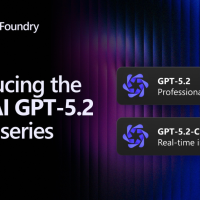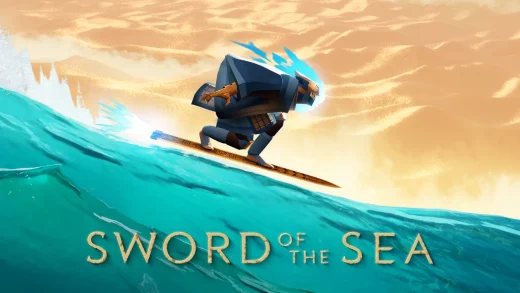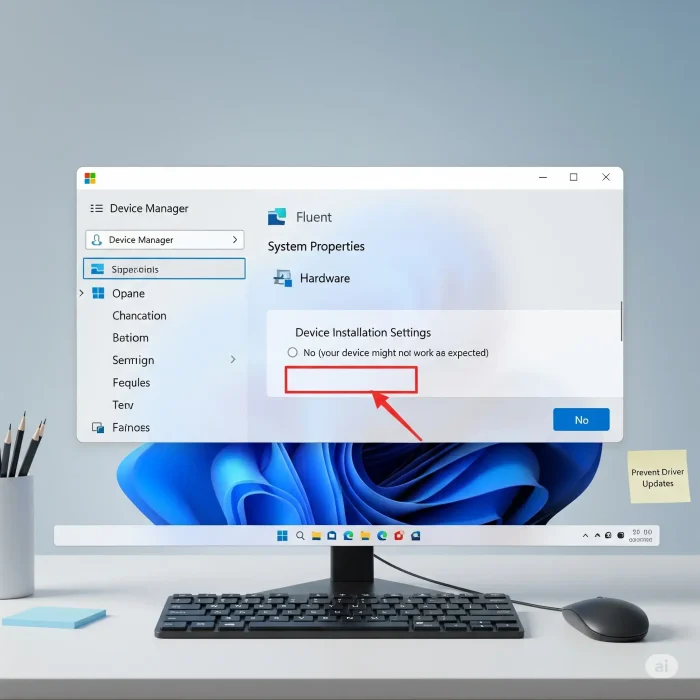 Hello everyone, if you’re here, you’re probably looking to take a bit more control over your Windows 11 system, specifically how it handles driver installations.
Hello everyone, if you’re here, you’re probably looking to take a bit more control over your Windows 11 system, specifically how it handles driver installations.
By default, Windows 11 automatically downloads and installs drivers, which can sometimes lead to unexpected changes or even system instability if the wrong driver gets installed.
Don’t worry, though! Disabling automatic driver installation is a straightforward process.
Let’s dive into how you can do this and keep your system running just the way you like it. Feel free to leave a comment below or contact us for any help.
Why Disable Automatic Driver Installation?
Before we get into the “how,” let’s talk about the “why.” There are a few reasons you might want to turn off automatic driver updates:
- Preventing Instability: Sometimes, a new driver might not play nice with your hardware, causing crashes or other issues.
- Custom Configurations: If you’ve got specific drivers that work best for your setup, you might not want Windows to override them.
- Testing and Development: For those of you who are developers or IT professionals, having control over driver versions can be crucial for testing purposes.
Step-by-Step Guide to Disable Automatic Driver Installation
Alright, let’s get down to business. Here’s how you can disable automatic driver installations on Windows 11:
Step 1: Open Group Policy Editor
First things first, you’ll need to access the Group Policy Editor. Here’s how:
- Press
Win + Rto open the Run dialog box. - Type
gpedit.mscand hit Enter. This will open the Local Group Policy Editor.
Note: If you’re using Windows 11 Home, you might not have access to the Group Policy Editor. In that case, you can use the Registry Editor, but be careful as making changes in the Registry can have significant impacts on your system.
Step 2: Navigate to Device Installation Settings
Once you’re in the Group Policy Editor, follow these steps:
- In the left pane, navigate to
Computer Configuration>Administrative Templates>Windows Components>Windows Update. - In the right pane, find and double-click on
Manage updates offered from Windows Update.
Step 3: Configure the Settings
Now, you’ll need to configure the settings to prevent automatic driver installations:
- In the window that pops up, select the
Enabledoption. - Under the Options section, you’ll see a list of different types of updates. Look for
Driversand set it toNo. - Click
Applyand thenOKto save your changes.
Step 4: Restart Your Computer
Finally, to make sure all your changes take effect, go ahead and restart your computer. Once it’s back up and running, Windows 11 should no longer automatically install drivers for you.
Alternative Method: Using the Registry Editor
If you don’t have access to the Group Policy Editor, you can use the Registry Editor to achieve the same result. Here’s how:
- Press
Win + Rto open the Run dialog box. - Type
regeditand hit Enter to open the Registry Editor. - Navigate to
HKEY_LOCAL_MACHINE\SOFTWARE\Microsoft\Windows\CurrentVersion\DriverSearching. - Find the
SearchOrderConfigkey and set its value to0. - Restart your computer to apply the changes.
Warning: Editing the Registry can be risky. Make sure to back up your data before making any changes.
Video Tutorial
For those of you who prefer watching a video tutorial(like myself):
Additional Resources
If you’re looking for more information or community support, check out these resources:
- Microsoft Forum: How to stop Windows 11 from downloading Drivers
- Reddit Discussion: How do I stop Windows 11 from installing Drivers?
- Reddit Discussion: Stop Updating my video drivers W11
Want to read the next tutorial, we recommend these ones; How to customize Windows 11 taskbar and Windows 11 Shortcuts Guide with a free cheat sheet.
Discover more from Windows Mode
Subscribe to get the latest posts sent to your email.