Seeing Error Code 0x800F0923 while updating or upgrading Windows 11, 10, or Server? This error often appears during Windows updates or upgrades, indicating a compatibility issue with drivers, software, or system components.
Don’t worry, our step-by-step guide will help you resolve it quickly, whether you’re on a PC or a Windows Server. Let’s dive in.
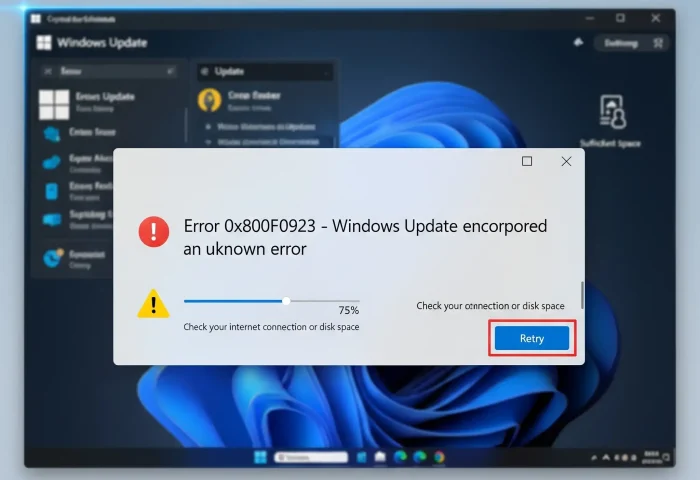
How to Fix Error Code 0x800F0923
Error Code 0x800F0923 typically shows up with a message like: “Something went wrong. Please try again later. 0x800F0923.”
It signals that a driver or software is incompatible with the update or upgrade process, often during feature updates or major upgrades (e.g., Windows 10 to 11).
Common culprits include outdated GPU drivers, third-party software, or system configuration issues. For Windows Servers, it may involve server-specific drivers or roles.
Follow these steps to fix it.
Video: Fixing Error Code 0x800F0923 on Windows
This video tutorial shows how to fix Error Code 0x800F0923 by updating drivers, removing incompatible software, and running system repair tools.
Common Causes of Error Code 0x800F0923
- Incompatible drivers: Outdated or conflicting drivers, especially GPU or storage drivers, can block updates.
- Third-party software: Antivirus, VPNs, or system utilities may interfere with the update process.
- Corrupted system files: Damaged Windows components can halt upgrades or updates.
- Insufficient disk space: Upgrades require significant free space (at least 100GB for Windows 11).
- Server-specific issues: On Windows Servers, roles like Hyper-V or specific hardware drivers may cause compatibility issues.
Step-by-Step Solutions for Windows 11/10
Method 1: Update Device Drivers
- Open Device Manager (search devmgmt.msc in Start).
- Expand Display adapters and other critical categories (e.g., Storage controllers).
- Right-click each device, select Update driver, and choose Search automatically for drivers.
- Alternatively, visit the manufacturer’s website (e.g., NVIDIA, AMD) to download the latest drivers.
- Reboot and retry the update.
🛠️ Tip: Use Malwarebytes Premium to scan for system issues that might interfere with updates.
Method 2: Run Windows Update Troubleshooter
- Open Settings (Win + I) and go to System > Troubleshoot > Other troubleshooters.
- Find Windows Update and click Run.
- Follow prompts to resolve detected issues.
Method 3: Uninstall Incompatible Software
- Open Settings (Win + I) and go to Apps > Installed apps.
- Look for known incompatible software (e.g., older antivirus, VPNs, or system optimizers).
- Select the app, click Uninstall, and follow the prompts.
- Reboot and retry the update.
Method 4: Run System File Checker (SFC) and DISM
- Open Command Prompt as administrator (search cmd, right-click, select Run as administrator).
- Run
sfc /scannowand wait for completion. - Then, run these DISM commands:
DISM /Online /Cleanup-Image /CheckHealthDISM /Online /Cleanup condesc4-Image /ScanHealthDISM /Online /Cleanup-Image /RestoreHealth
- Reboot and retry the update.
Method 5: Check Disk Space
- Open File Explorer and right-click your system drive (usually C:).
- Select Properties and check for at least 100GB free space for upgrades.
- If low, delete temporary files via Settings > System > Storage > Temporary files.
- Retry the update.
Fixing Error Code 0x800F0923 on Windows Servers
This error can occur on Windows Server (e.g., 2019, 2022) during updates or role installations, often due to incompatible drivers, server roles, or configurations. Try these server-specific steps:
- Check Server Roles: Open Server Manager, go to Manage > Remove Roles and Features, and temporarily disable roles like Hyper-V or third-party backup services that may conflict with updates.
- Update Drivers: Use Device Manager or the server hardware vendor’s website (e.g., Dell, HPE) to update drivers, especially for RAID controllers or network adapters.
- Run WSUS Offline Updates: If the server uses Windows Server Update Services (WSUS), download updates manually from the Microsoft Update Catalog and apply them offline.
- Disable Security Software: Temporarily disable server antivirus or firewall (e.g., third-party endpoint protection) and retry the update.
- Use PowerShell for Updates: Run
Install-WindowsUpdate -AcceptAllin an elevated PowerShell to force updates, ensuring the server is online.
Note: Always back up critical server data before applying updates or removing roles. Microsoft Learn
Tips & Advanced Fixes
Advanced Tip: For upgrades, ensure your PC meets Windows 11 requirements (TPM 2.0, Secure Boot) via Microsoft’s specifications page.
Tech Tip: Use the Windows Media Creation Tool as an administrator for a clean installation if updates fail repeatedly.
Related Links
Error Code 0x800F0923 FAQ
- What causes Error Code 0x800F0923?
- It’s caused by incompatible drivers, software, or system configurations blocking updates or upgrades.
- Can this error occur on Windows Servers?
- Yes, especially with server roles like Hyper-V or outdated hardware drivers.
- Is malware a factor?
- Rarely, but malware can corrupt system files. Run a scan to rule it out.
- Can I fix this without reinstalling Windows?
- Yes, updating drivers, removing incompatible software, or repairing files usually resolves it.
- Why does it fail during upgrades?
- Incompatible components or insufficient disk space often prevent the upgrade process from completing.
Still stuck? Drop a comment below or contact us for help.
Related Windows Error Fixes
Discover more from Windows Mode
Subscribe to get the latest posts sent to your email.














