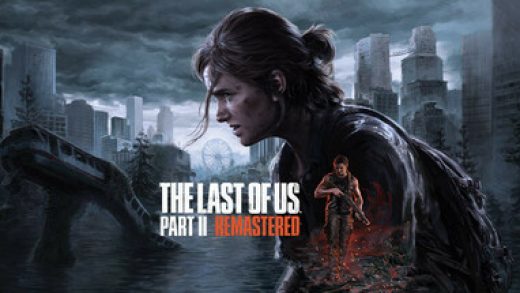Seeing Error Code 0xc0000005 when launching a program? This critical error means Windows blocked the application from starting, usually due to memory issues, access violations, or corrupt system files.
Let’s walk through the common causes and how to fix it on Windows 11 or 10 PC.

How to Fix Error Code 0xc0000005
Error Code 0xc0000005 appears with the message: “The application was unable to start correctly (0xc0000005). Click OK to close the application.” This is a serious system-level error that can be caused by bad RAM, corrupted system files, malware damage, or even buggy third-party software.
Start with a reboot, then try running a System File Check, updating drivers, disabling DEP (Data Execution Prevention), or performing a clean boot. Below we cover each method step-by-step.
Video: Fixing Error Code 0xc0000005 on Windows
This video tutorial shows how to fix Error 0xc0000005 by using SFC, DISM, Safe Mode, and troubleshooting startup conflicts.
Common Causes of Error Code 0xc0000005
- Corrupt or missing system files: Windows files may be damaged from crashes, failed updates, or malware.
- Faulty memory (RAM): Bad RAM can trigger access violation errors when launching or using programs.
- Driver conflicts: Graphics or device drivers may clash with recent updates or other software.
- Third-party software bugs: Antivirus, overlay tools, or performance apps can sometimes block app execution.
- Malware damage: Past infections may leave behind corrupt registry keys or broken permissions.
Step-by-Step Solutions
Method 1: Run System File Checker (SFC)
- Click Start, type cmd, right-click and select Run as administrator.
- Type
sfc /scannowand hit Enter. - Let it complete and follow any prompts.
🛠️ Tip: Want a faster way? Try a trusted repair utility like Malwarebytes Premium to automatically fix broken Windows components.
Method 2: Use DISM Tool
- Open Command Prompt as Administrator again.
- Run the following one after the other:
DISM /Online /Cleanup-Image /CheckHealthDISM /Online /Cleanup-Image /ScanHealthDISM /Online /Cleanup-Image /RestoreHealth
Method 3: Run Windows Memory Diagnostic
- Press Windows + R, type
mdsched.exeand press Enter. - Select Restart now and check for problems.
- Let the tool check your memory for errors.
Method 4: Disable Data Execution Prevention (DEP)
- Search for cmd, right-click and run as administrator.
- Type:
bcdedit.exe /set {current} nx AlwaysOffand press Enter. - Restart your computer.
- To re-enable DEP later:
bcdedit.exe /set {current} nx AlwaysOn
Method 5: Perform a Clean Boot
- Open System Configuration (search “msconfig” in Start).
- Go to the Services tab, check Hide all Microsoft services, then click Disable all.
- Go to the Startup tab and click Open Task Manager.
- Disable startup items and reboot.
Method 6: Check for Malware or Residual Damage
- Run a full scan using your trusted antivirus.
- Use Malwarebytes Premium for a deeper scan to detect any leftover infections or damaged registry entries.
Tips & Advanced Fixes
Advanced Tip: If you recently upgraded your RAM or installed new software, try undoing those changes before troubleshooting deeper.
Tech Tip: Use Safe Mode for deeper troubleshooting if Windows won’t boot normally.
Related Links
Error Code 0xc0000005 FAQ
- What causes “The application was unable to start correctly (0xc0000005)?”
- This usually means your system prevented the app from running due to memory errors, system file damage, or security violations.
- Can this error be caused by bad RAM?
- Yes. Faulty memory modules can cause this error, especially if you see random crashes or blue screens.
- Is it malware-related?
- Not usually, but malware can damage registry entries or system files, leading to this error.
- Can I fix this without reinstalling Windows?
- Yes! In most cases, you can resolve it with SFC, DISM, or clean boot methods.
- Does this affect only one app?
- It can. If the issue is app-specific, try reinstalling or updating that program.
Still stuck? Leave a comment below or contact us if you still need help.
Related Windows Error Fixes
- Fix: Windows Error Code 43 (Device Manager)
- Fix: Error Code 0x80070005
- Fix: Error Code 0x800F0923
- Fix: Error Code 0x80070002
Discover more from Windows Mode
Subscribe to get the latest posts sent to your email.