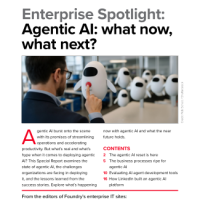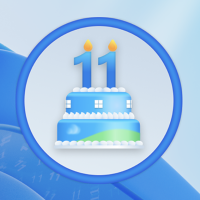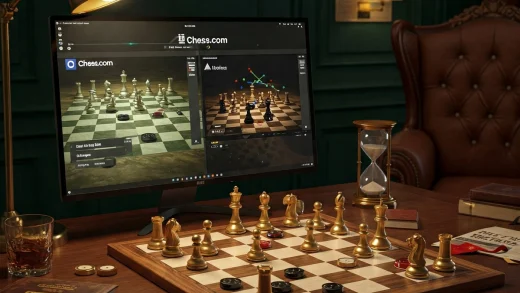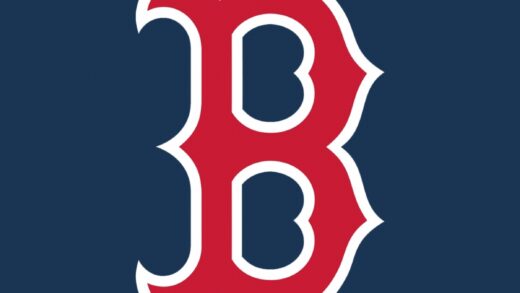![]() Hello! In this guide, we will show you how to hide desktop icons on Windows 11. There are several reasons why you may want to hide your desktop icons, including a desire to keep your desktop organized and clean, or to be able to view your custom desktop background without any distractions. Follow our step-by-step tutorial to learn how to hide your desktop icons.
Hello! In this guide, we will show you how to hide desktop icons on Windows 11. There are several reasons why you may want to hide your desktop icons, including a desire to keep your desktop organized and clean, or to be able to view your custom desktop background without any distractions. Follow our step-by-step tutorial to learn how to hide your desktop icons.
-
Use the Desktop Context Menu
- Go to the desktop and right-click on an empty area.
- From the menu, select View and uncheck the option for “Show desktop icons”.
-
Use the Registry Editor
- Press the Windows key + R to open the Run command dialogue box.
- Type “regedit” and press Enter to open the Registry Editor.
- Go to HKEY CURRENT USER > Software > Microsoft > Windows > CurrentVersion > Policies > Explorer.
- In the right-hand pane, right-click and select “New” > “DWORD (32-bit) Value”.
- Name the new value “NoDesktop” and set the value data to 1 by double-clicking it.
- Click OK to save the changes and restart your computer.
-
Use the Local Group Policy Editor
- Press the Windows key + R to open the Run command dialogue box.
- Type “gpedit.msc” and press Enter to open the Local Group Policy Editor.
- Navigate to User Configuration > Administrative Templates > Desktop.
- In the right-hand pane, double-click on the option for “Hide and disable all items on the desktop”.
- Select “Enabled” in the following box, then click Apply and OK.
Discover more from Windows Mode
Subscribe to get the latest posts sent to your email.