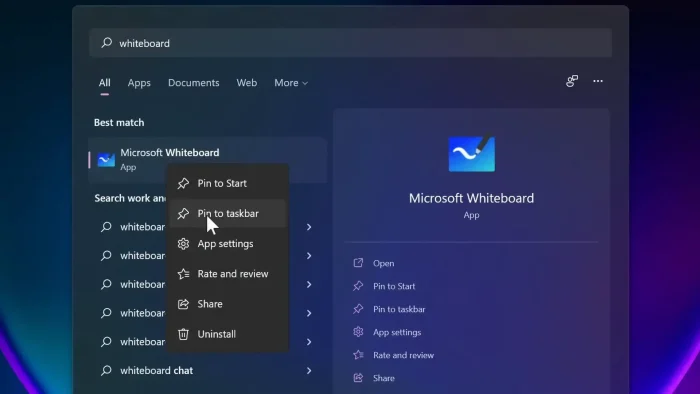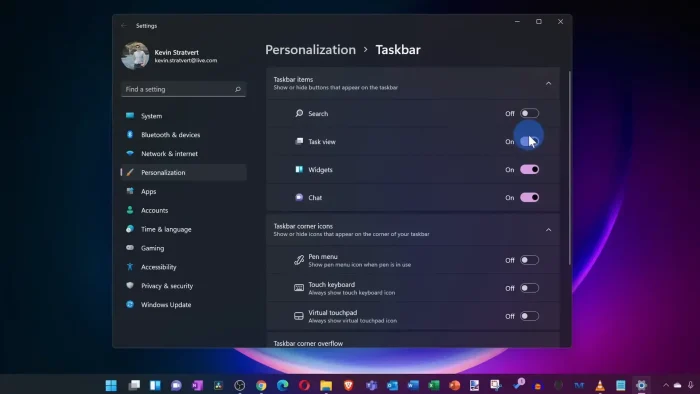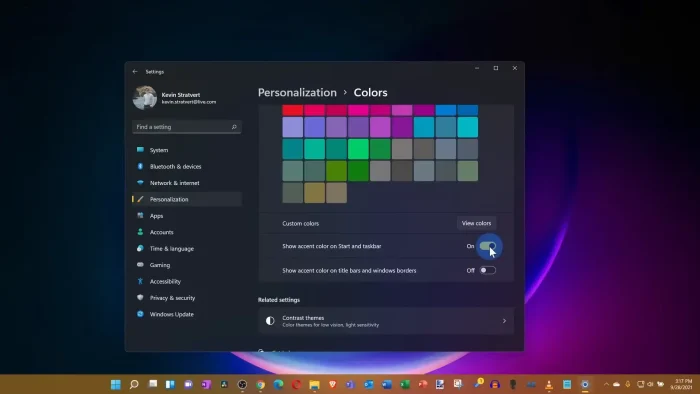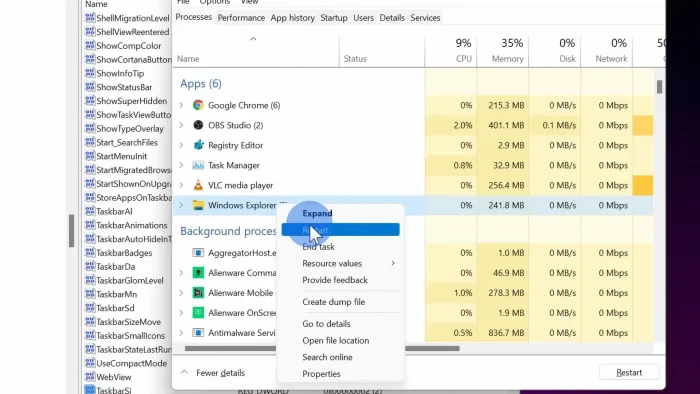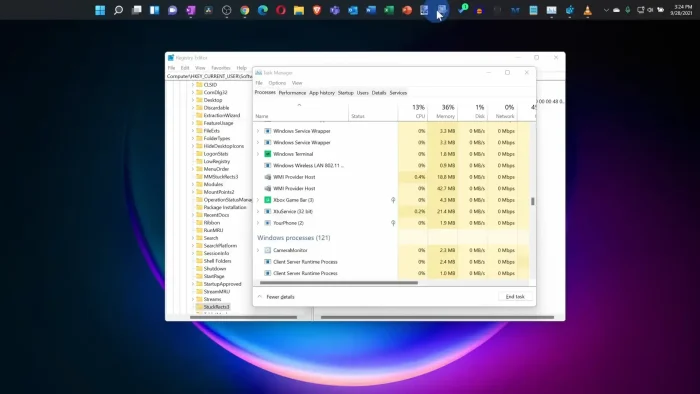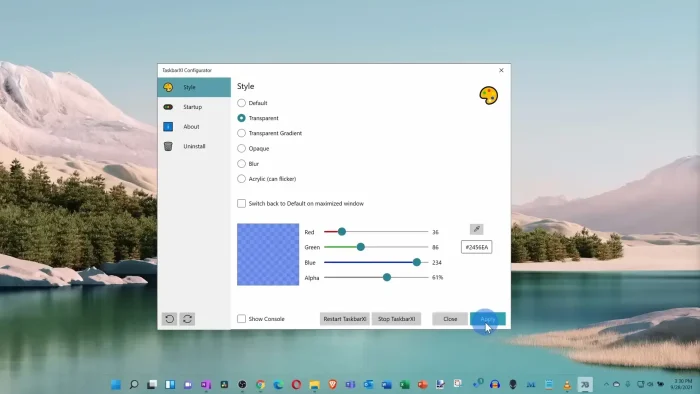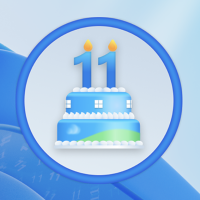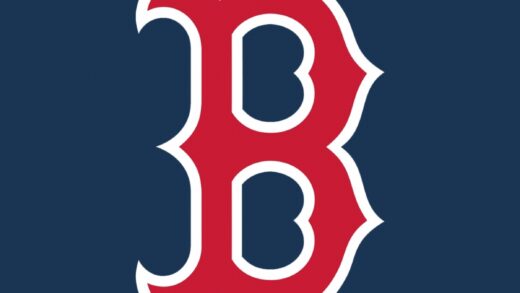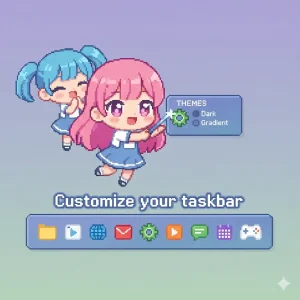 Transform your Windows 10/11 taskbar from a basic default strip into a powerful, personalized command center.
Transform your Windows 10/11 taskbar from a basic default strip into a powerful, personalized command center.
Today, I want to show you how to completely customize your taskbar. We will start with the basics, like moving your app icons to the left and managing the default icons.
Then, we will dive deeper and look at how to move the taskbar to the top of the screen, change the icon size, and even use a third-party tool to make your taskbar completely transparent. It’s easier than it sounds trust me!
Let’s get started.
Why Customize Your Windows 11 Taskbar?
The default Windows 11 taskbar is sleek, but it’s just a starting point. Customizing it is the best way to boost your productivity, reduce clutter, and make your PC feel truly personal and built for your specific workflow.
This guide will walk you through every step, from simple pins to advanced registry edits, all based on the video tutorial.
Video Tutorial
Prefer to follow along visually? Watch our step-by-step video tutorial below where we show you each of these customizations in real-time.
1: Pin and Unpin Apps
We’ll start with the basics: adding your favorite apps.
- Click the Search icon and type in the name of your app (e.g., “Whiteboard”).
- Right-click the app in the search results and select “Pin to taskbar”.
- You can also pin a running application. Just right-click its icon on the taskbar and select “Pin to taskbar”.
- To remove an app, simply right-click its icon on the taskbar and select “Unpin from taskbar”.
2: Manage the Default Taskbar Icons
By default, Windows 11 includes icons for Search, Task View, Widgets, and Microsoft Teams. Here’s how to clean them up.
- Right-click any empty space on your taskbar and select “Taskbar settings”.
- At the top of this menu, you can toggle Search, Task View, Widgets, and Chat (Teams) on or off.
Quick Tip: The Windows Start icon is permanent, but did you know it has a “secret” menu? Right-click the Start icon to quickly access Settings, Task Manager, File Explorer, or even shut down your PC.
3: Customize the System Tray (Taskbar Corner)
The far-right corner of your taskbar (also known as the system tray) can also be customized.
- In Taskbar settings, scroll down to the “Taskbar corner icons” section.
- Here, you can toggle icons for the Pen menu, Touch keyboard, or Virtual touchpad.
- Below this, the “Taskbar corner overflow” menu lets you control which app icons are always visible or hidden behind the small arrow. Toggle an app to “Off” to hide it in the overflow menu, or “On” to keep it visible.
4: Change Taskbar Behaviors
This section gives you control over your taskbar’s core functions. In Taskbar settings, click “Taskbar behaviors” to expand the options.
- Taskbar alignment: Change this from “Center” to “Left” to get the classic Windows 10 feel.
- Automatically hide the taskbar: Toggle this on to make the taskbar disappear when you’re not using it, giving you more screen space.
- Show badges on taskbar apps: This turns the unread message/notification counters on or off.
- Show my taskbar on all displays: A must-have for multi-monitor users. You can even customize it to show apps only on the monitor where they’re open.
- Select the far corner of the taskbar to show the desktop: Turn this on to click the tiny sliver at the very bottom-right corner to minimize all apps. (You can also use the Windows Key + D shortcut).
5: Change the Taskbar Accent Color
You can also change your taskbar’s color to match your theme.
- Go to Settings > Personalization > Colors.
- Choose an accent color, or let Windows pick one from your wallpaper.
- Scroll down and toggle on “Show accent color on Start and taskbar”.
6: Advanced: Resize the Taskbar Icons (Registry Edit)
Warning: This step involves editing the Windows Registry. Always back up your registry before making changes, as errors can cause system instability.
- Press Windows Key + R to open the Run dialog.
- Type
regeditand press Enter to open the Registry Editor. - In the address bar at the top, copy and paste the following path and press Enter:
HKEY_CURRENT_USER\Software\Microsoft\Windows\CurrentVersion\Explorer\Advanced - Right-click in the empty white space on the right panel and select New > DWORD (32-bit) Value.
- Name the new value
TaskbarSi(it’s case-sensitive). - Double-click TaskbarSi and set its Value data:
0= Small icons1= Medium icons (Default)2= Large icons
- Click OK and restart your computer, or restart Windows Explorer as shown in the next step.
7: Advanced: Move the Taskbar to the Top (Registry Edit)
Warning: This is another advanced registry edit. Please proceed with caution.
- In the Registry Editor, navigate to the following path:
HKEY_CURRENT_USER\Software\Microsoft\Windows\CurrentVersion\Explorer\StuckRects3 - Double-click the “Settings” file in the right panel.
- A new window will open. In the table, find the second row, first column (it should say “03”).
- Double-click the “03” value, change it to
01, and click OK. - To move it back, repeat this step and change the value back to
03. - Close the Registry Editor. To see the change, you must restart Windows Explorer.
How to Restart Windows Explorer
- Press Ctrl + Shift + Esc to open the Task Manager.
- In the “Processes” tab, scroll down and find “Windows Explorer”.
- Right-click it and select “Restart”.
- Your taskbar will flash, and your registry changes will now be applied.
8: Get a Transparent Taskbar with Taskbar 11
For the ultimate customization, we can use a fantastic third-party tool called Taskbar 11.
- Go to the Taskbar 11 (TaskbarX) GitHub Page.
- Find the “Assets” section and download the release.zip file.
- Extract the file and double-click the “TaskbarX Configurator.exe” file.
- This app gives you many new options, including setting your taskbar to Transparent, Blur, Opaque, or even a Gradient.
- To uninstall, simply open the configurator and use the built-in uninstall button.
Join the Customization Community
Now that you’ve seen the options, connect with other Windows fans to share ideas and see what they’ve created.
- Visit r/Windows11 on Reddit for the latest tips.
- Check out r/Windows10 for more customization discussions.
- Share your own customized taskbar with the community.
Hopefully, by now your taskbar looks and works exactly how you want it to. Start with the basic steps to organize your apps, then explore the advanced options to truly make it your own.
We’d love to hear from you! Which customization made the biggest difference for your workflow? Have questions or want to show off your new transparent taskbar? Leave a comment below or contact us directly. We’re always happy to help and would love to see what you’ve created.
For more Windows tips, tools, and guides, don’t forget to subscribe to our weekly newsletter!
Want more tutorials? Check out how to disable automatic driver install on Windows 11 and Windows 11 Keyboard Shortcuts (free PDF included).
Discover more from Windows Mode
Subscribe to get the latest posts sent to your email.