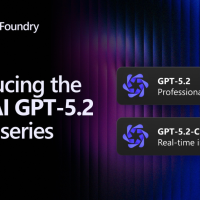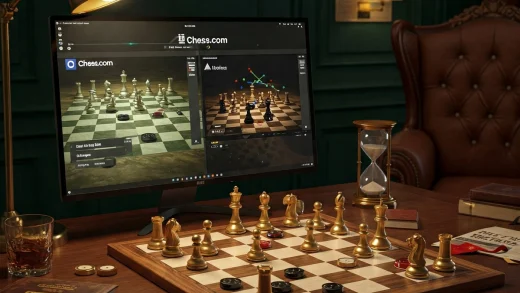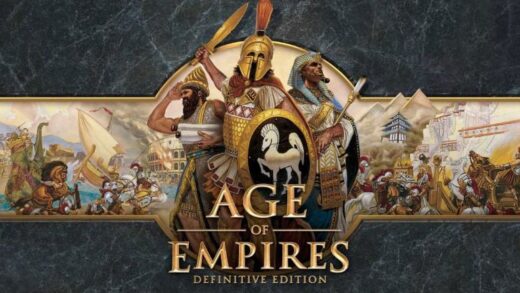Stuck with Error Code 0x80070002 on your Windows 11 or 10 PC? This error often appears during Windows updates, app installations, or system upgrades, signaling that critical files are missing or inaccessible.
Sometimes paired with error 0x20009 during upgrades, it’s fixable with a few simple steps. Let’s get your system running smoothly.
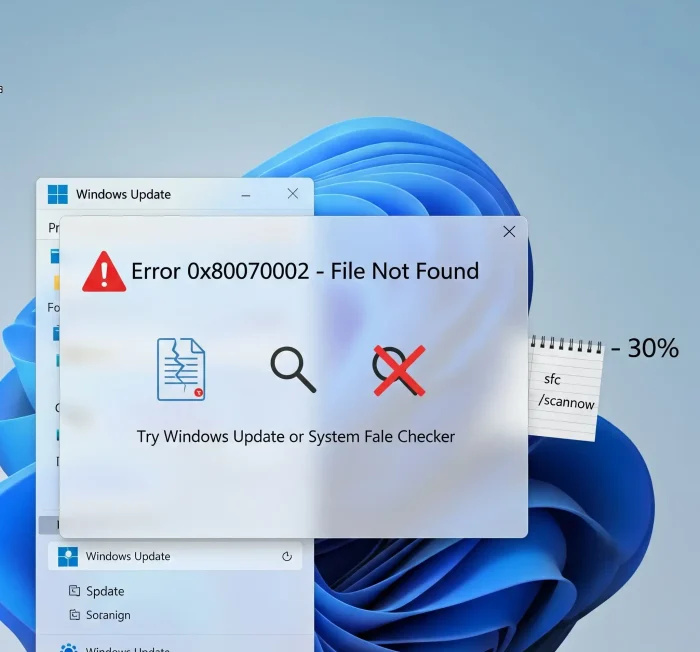
How to Fix Error Code 0x80070002
Error Code 0x80070002 typically pops up with a message like: “Something went wrong. Please try again later. 0x80070002.” It’s caused by missing update files, corrupted system components, or incorrect system settings. If you see it with 0x20009 during a Windows upgrade, it may also involve partition conflicts. Follow these steps to resolve it quickly.
Video: Fixing Error Code 0x80070002 on Windows
This video tutorial shows how to fix Error Code 0x80070002 by resetting Windows Update components, repairing system files, and checking date/time settings.
Common Causes of Error Code 0x80070002
- Missing or corrupted update files: Windows can’t locate files in the SoftwareDistribution folder.
- Incorrect date/time settings: A misconfigured system clock can disrupt update servers.
- Corrupted system files: Damaged Windows components from crashes or failed updates.
- Antivirus interference: Third-party security software may block update processes.
- Partition issues (with 0x20009): Multiple system partitions or connected drives can cause upgrade failures.
Step-by-Step Solutions
Method 1: Check Date and Time Settings
- Right-click the clock in the taskbar and select Adjust date/time.
- Ensure Set time automatically and Set time zone automatically are enabled.
- Click Sync now to update the clock.
- Retry the update or installation.
🛠️ Tip: Use Malwarebytes Premium to scan for system issues that might disrupt updates.
Method 2: Run Windows Update Troubleshooter
- Open Settings (Win + I) and go to System > Troubleshoot > Other troubleshooters.
- Find Windows Update and click Run.
- Follow the prompts to fix detected issues.
Method 3: Reset Windows Update Components
- Open Command Prompt as administrator (search cmd, right-click, select Run as administrator).
- Stop update services with these commands:
net stop wuauservnet stop cryptSvcnet stop bitsnet stop msiserver
- Rename update folders:
ren C:\Windows\SoftwareDistribution SoftwareDistribution.oldren C:\Windows\System32\catroot2 catroot2.old
- Restart services:
net start wuauservnet start cryptSvcnet start bitsnet start msiserver
- Reboot and retry the update.
Method 4: Run System File Checker (SFC) and DISM
- Open Command Prompt as administrator.
- Run
sfc /scannowand wait for completion. - Then, run these DISM commands:
DISM /Online /Cleanup-Image /CheckHealthDISM /Online /Cleanup-Image /ScanHealthDISM /Online /Cleanup-Image /RestoreHealth
- Reboot and try again.
Method 5: Disable Third-Party Antivirus
- Open your antivirus program and disable real-time protection temporarily.
- Retry the update or installation.
- Re-enable antivirus afterward.
Method 6: Disconnect Non-Essential Drives (For 0x20009)
- If you see 0x20009 during an upgrade, disconnect all external drives (USB, secondary HDD/SSD) except the primary system drive.
- Retry the installation.
- If the error persists, check for extra system partitions in Disk Management (search diskmgmt.msc) and consult a professional to delete non-essential ones.
Tips & Advanced Fixes
Advanced Tip: Download updates manually from the Microsoft Update Catalog if the troubleshooter fails.
Tech Tip: For upgrades with 0x20009, use the Windows Media Creation Tool as an administrator for a clean installation.
Related Links
Error Code 0x80070002 FAQ
- What causes Error Code 0x80070002?
- It’s caused by missing or corrupted update files, incorrect date/time settings, or system file damage.
- Why is 0x20009 mentioned with this error?
- 0x20009 appears during upgrades when setup fails in the SAFE_OS phase, often due to partition conflicts or extra drives.
- Can malware cause this error?
- Rarely, but malware can corrupt update files. Run a scan to rule it out.
- Can I fix this without reinstalling Windows?
- Yes, most cases are resolved with troubleshooters, file repairs, or drive disconnection.
- How do I prevent this error?
- Keep date/time synced, disable antivirus during updates, and ensure enough disk space (100GB for upgrades).
Still stuck? Drop a comment below or contact us for help.
Related Windows Error Fixes
Discover more from Windows Mode
Subscribe to get the latest posts sent to your email.