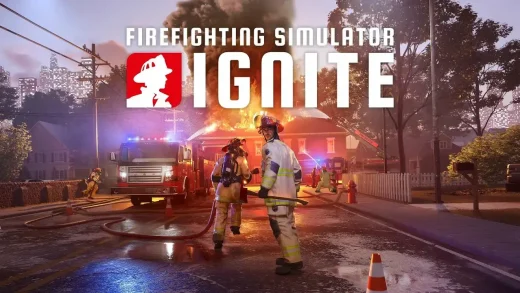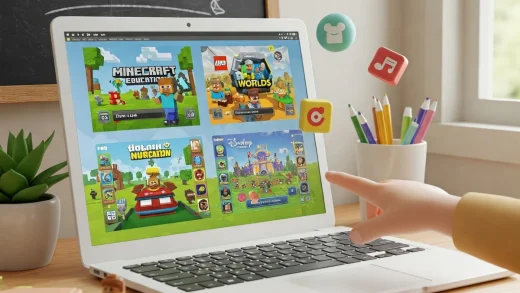Running into Error Code 0x80070005 on your Windows PC? This “Access Denied” error often hits during Windows updates, app installations, or file access attempts.
Don’t stress, we’ve got straightforward, step-by-step fixes to get you back on track fast. Let’s dive in.

How to Fix Error Code 0x80070005
Error Code 0x80070005 typically shows up with a message like: “Access is denied” or “Something went wrong, error code 0x80070005.” It’s usually caused by permission issues, corrupted system files, or security software conflicts. Start with a quick reboot, then try the solutions below to resolve it.
Video: Fixing Error Code 0x80070005 on Windows
This video tutorial shows how to fix Error Code 0x80070005 by using the Windows Update Troubleshooter, resetting update components, and repairing system files.
Common Causes of Error Code 0x80070005
- Permission issues: Restricted user permissions can block updates, installations, or file access.
- Corrupted system files: Damaged Windows components from failed updates or crashes.
- Security software conflicts: Overzealous antivirus or firewall settings may block system processes.
- Windows Update glitches: Temporary issues with the update service or corrupted cache.
- Malware or registry damage: Infections or leftover registry errors can cause access denials.
Step-by-Step Solutions
Method 1: Run the Windows Update Troubleshooter
- Open Settings (Win + I) and go to System > Troubleshoot > Other troubleshooters.
- Find Windows Update and click Run.
- Follow the prompts to detect and fix issues.
🛠️ Tip: Need a deeper fix? Try Malwarebytes Premium to scan and repair system issues automatically.
Method 2: Reset Windows Update Components
- Search for cmd, right-click, and select Run as administrator.
- Stop update services by running these commands:
net stop wuauservnet stop cryptSvcnet stop bitsnet stop msiserver
- Rename the update folders:
ren C:\Windows\SoftwareDistribution SoftwareDistribution.oldren C:\Windows\System32\catroot2 catroot2.old
- Restart the services:
net start wuauservnet start cryptSvcnet start bitsnet start msiserver
- Reboot and try the update or installation again.
Method 3: Run System File Checker (SFC) and DISM
- Open Command Prompt as administrator.
- Run
sfc /scannowand wait for it to complete. - Then, run these DISM commands one by one:
DISM /Online /Cleanup-Image /CheckHealthDISM /Online /Cleanup-Image /ScanHealthDISM /Online /Cleanup-Image /RestoreHealth
- Reboot your PC.
Method 4: Take Ownership of Files/Folders
- Right-click the file or folder causing the error and select Properties.
- Go to the Security tab and click Advanced.
- Next to Owner, click Change.
- Enter your username, click Check Names, then OK.
- Check Replace owner on subcontainers and objects, then click Apply and OK.
- Ensure your account has Full control under Permissions.
Method 5: Disable Third-Party Antivirus Temporarily
- Open your antivirus program and locate the option to disable real-time protection.
- Turn it off temporarily, then retry the update or installation.
Method 6: Check for Malware
- Run a full system scan with Windows Defender or your preferred antivirus.
- For deeper scans, use Malwarebytes Premium to detect registry or permission issues caused by malware.
Tips & Advanced Fixes
Advanced Tip: If the error occurs during a specific app installation, try running the installer as an administrator (right-click > Run as administrator).
Tech Tip: Boot into Safe Mode to test if the error persists, as it disables non-essential services and drivers.
Related Links
Error Code 0x80070005 FAQ
- What causes Error Code 0x80070005?
- It’s usually due to restricted permissions, corrupted system files, or conflicts with security software blocking access.
- Can this error affect Windows Updates?
- Yes, it’s common during failed updates due to permission issues or corrupted update files.
- Is malware a cause?
- Possibly. Malware can alter permissions or damage system files, triggering this error.
- Can I fix this without reinstalling Windows?
- Absolutely! Most cases are resolved with troubleshooters, permission resets, or system repairs.
- Why does it say “Access Denied”?
- Your user account or system process lacks the necessary permissions to complete the task.
Still stuck? Drop a comment below or contact us for help.
Related Windows Error Fixes
Discover more from Windows Mode
Subscribe to get the latest posts sent to your email.