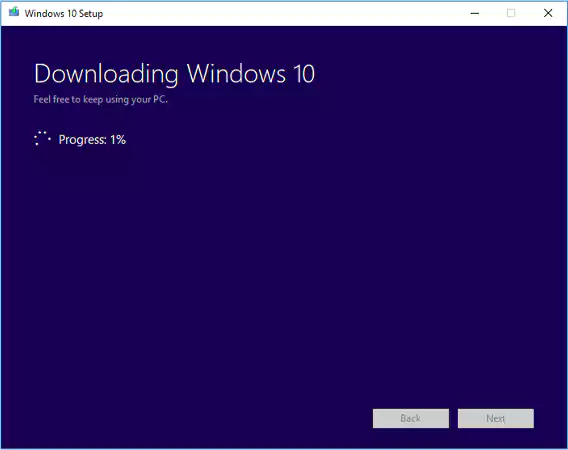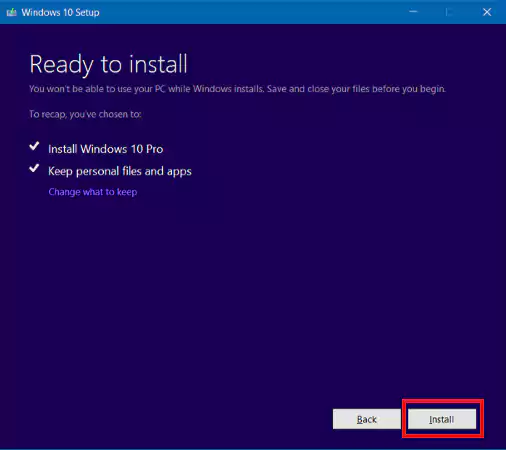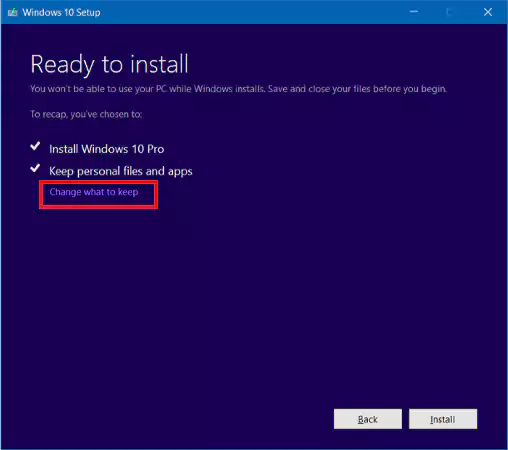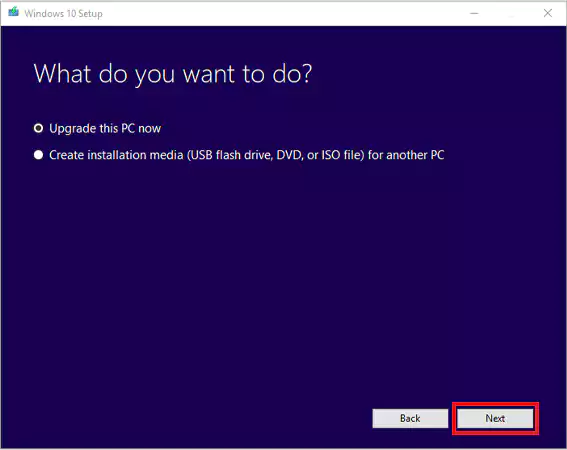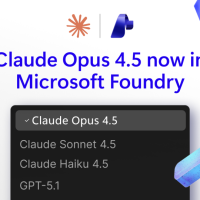Readers like you help support Windows Mode. When you make a purchase using links on our site, we may earn an affiliate commission. All opinions remain my own.
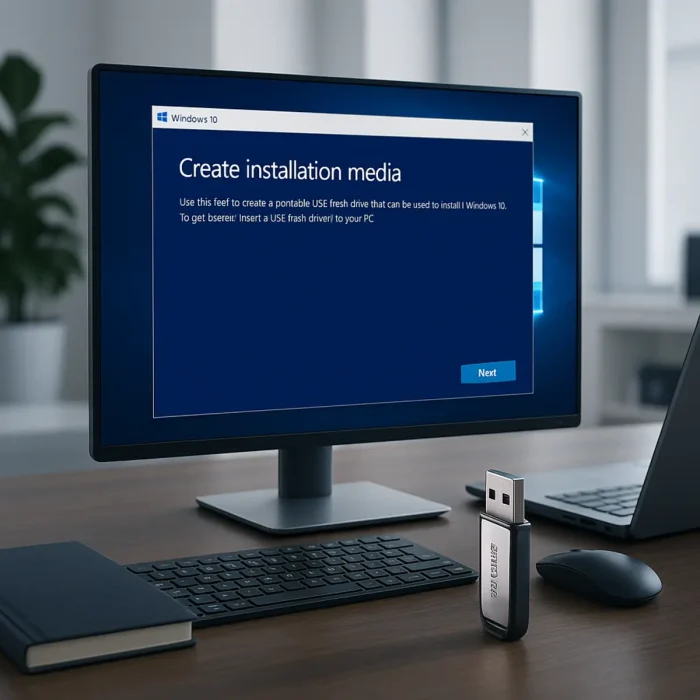 Windows 10 Installation Media on your Windows PC lets you create a bootable USB or DVD to reinstall or upgrade your system with ease.
Windows 10 Installation Media on your Windows PC lets you create a bootable USB or DVD to reinstall or upgrade your system with ease.
This free tool ensures a clean, reliable setup for your PC.
You can download the Windows 10 Media Creation Tool for free on your Windows PC via Microsoft’s official site, requiring an 8 GB USB drive or blank DVD and 5-9 GB of download space.
Developed by Microsoft, it works on Windows 7, 8.1, or 10, trusted by users to create installation media for Windows 10 version 22H2, the final update before support ends on October 14, 2025.
If you’re a tech enthusiast, IT admin, or home user fixing or upgrading a PC, you need a tool that’s simple and dependable.
This guide covers downloading it on Windows, its key features, and tips to get started. Share your installation tips below, or contact us for help.
How to Download Windows 10 Installation Media Tool on PC
To get the Windows 10 Media Creation Tool on your Windows PC, download it from Microsoft’s site. Here’s how:
- Microsoft Website
- Visit the page: Windows 10 Media Creation Tool.
- Click Download tool now to get the tool (about 20 MB, named MediaCreationTool22H2.exe).
- Run the tool as an admin, accept the license terms, and select Create installation media for another PC.
- Choose language, edition (e.g., Windows 10 Home/Pro), and architecture (64-bit or 32-bit), then select USB flash drive (8 GB minimum) or ISO file for DVD.
- Wait for the 5-9 GB download and media creation; don’t interrupt the process.
- Boot from the USB/DVD to install or repair Windows 10.
Quick Tip: 💡 Use a USB 3.0 drive for faster media creation and ensure a stable internet connection.
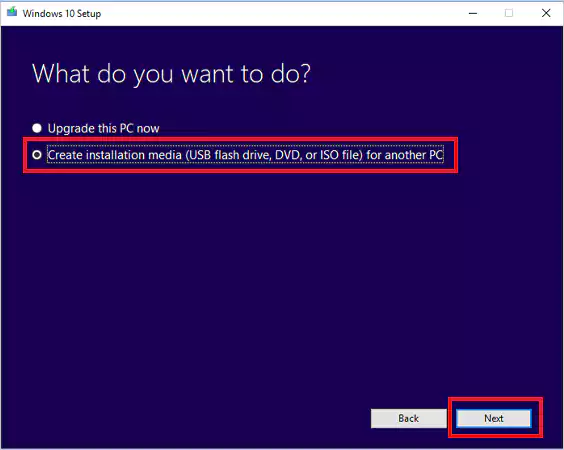
What is Windows 10 Installation Media About?
Windows 10 Installation Media, created via Microsoft’s Media Creation Tool, is a bootable USB or DVD for installing, reinstalling, or repairing Windows 10 version 22H2, the final feature update (October 2022).
It supports clean installs, upgrades from Windows 7/8.1, or system recovery, requiring an 8 GB USB or blank DVD.
The tool downloads 5-9 GB of files, ensuring compatibility with your PC’s architecture (64-bit or 32-bit).
Users on X praise its reliability for clean installs but note USB detection issues.
It’s ideal for resetting PCs, upgrading older systems, or creating backup media before Windows 10 support ends on October 14, 2025.
For Windows 11 upgrades, see our guide: Windows 11 Upgrade Assistant.
Core Features: Create bootable media for Windows 10 installs or repairs.
Why Use Windows 10 Installation Media on Windows?
It’s dependable, versatile, and ensures a fresh Windows 10 setup.
- Creates bootable USB or DVD for Windows 10 22H2
- Supports clean installs, upgrades, or system recovery
- Auto-selects correct edition with digital licenses
- Works on Windows 7, 8.1, or 10 for media creation
- Free tool, no cost for media creation
Popular Industries and Use Cases for Windows 10 Installation Media
Windows 10 Installation Media is used across industries and tasks, including:
- Industries: IT (system deployment), Education (lab PCs), Home (personal upgrades)
- Use Cases: Reinstalling Windows 10, upgrading from Windows 7/8.1, repairing corrupt systems, creating backup media
Quick Start Guide for Windows 10 Installation Media
New to Windows 10 Installation Media? Get going quick:
- Run the Media Creation Tool and select Create installation media.
- Choose USB or ISO, then wait for the tool to prepare the media.
- Boot from the USB/DVD via BIOS (F12 or F2 key) to start installation.
Best Settings for Windows 10 Installation Media
Tweak these for a better experience:
- USB Drive: Use an empty 8 GB+ USB 3.0 drive for speed.
- Architecture: Select 64-bit unless your PC is 32-bit only.
- Backup: Save the ISO file for future DVD burns or reuse.
Common Issues & Fixes for Windows 10 Installation Media
- USB Not Detected: Use a different USB port or format the drive to FAT32 before running the tool.
- Activation Errors: Ensure internet connection post-install for digital license activation.
- Slow Download: Pause background apps or use a wired connection for stability.
Windows 10 Installation Media Screenshots
Windows 10 Installation Media Beginner’s Video
Watch this quick guide to learn how to use Windows 10 Installation Media on your PC:
System Requirements for Windows 10 Installation Media
- OS (for Tool): Windows 7, 8.1, or 10
- CPU: 1 GHz or faster
- RAM: 2 GB minimum, 4 GB recommended
- Storage: 5-9 GB free for downloads, 8GB USB or DVD
- Other: Stable internet, admin account, USB/DVD drive
Windows 10 Installation Media on Windows FAQ
- Is Windows 10 Installation Media free? Yes, the Media Creation Tool and media creation are free.
- Can I use it to upgrade from Windows 7? Yes, it supports upgrades from Windows 7/8.1 to Windows 10 22H2.
- What happens after October 2025? Windows 10 support ends; no new updates, but media still works for installs.
Support and Community
- Microsoft Support
- r/Windows10 Community
- Official Windows Site
- Keep your Windows 10 PC updated with our guide: Windows 10 Update Assistant or check or Windows 11 installation media guide.
Try the Microsoft PC Manager and PC Health Check App.
Discover more from Windows Mode
Subscribe to get the latest posts sent to your email.