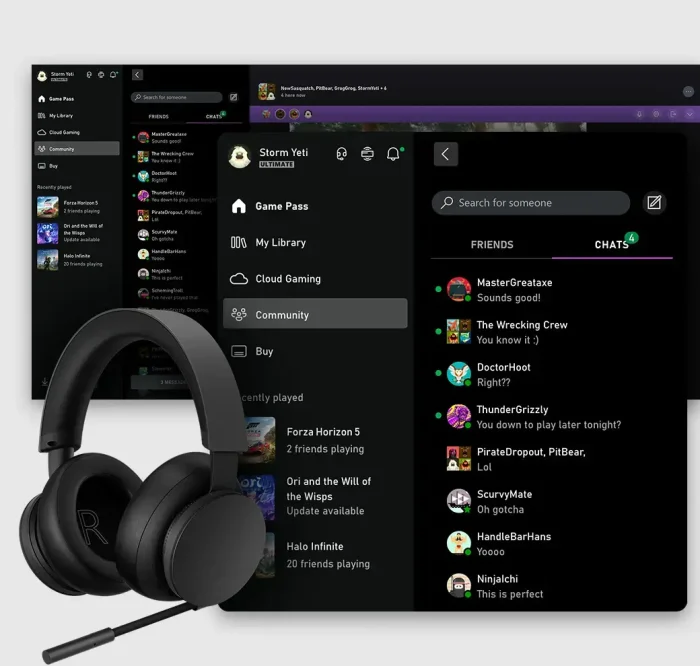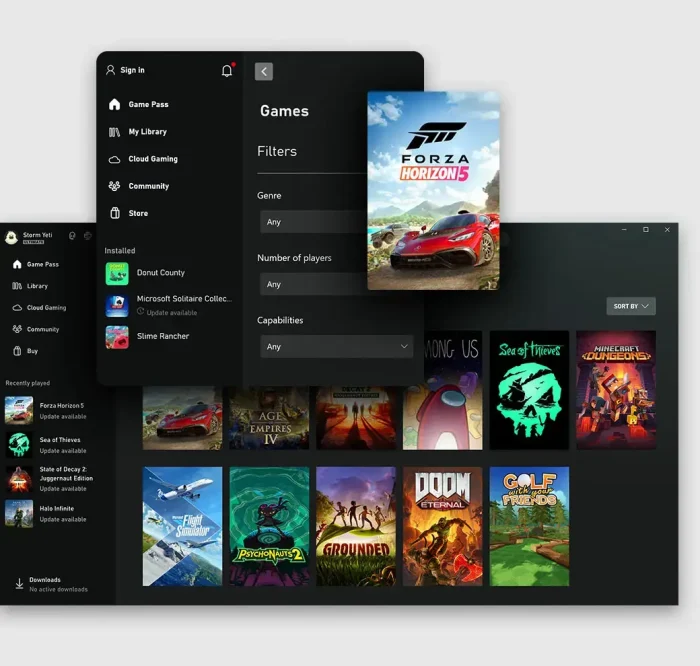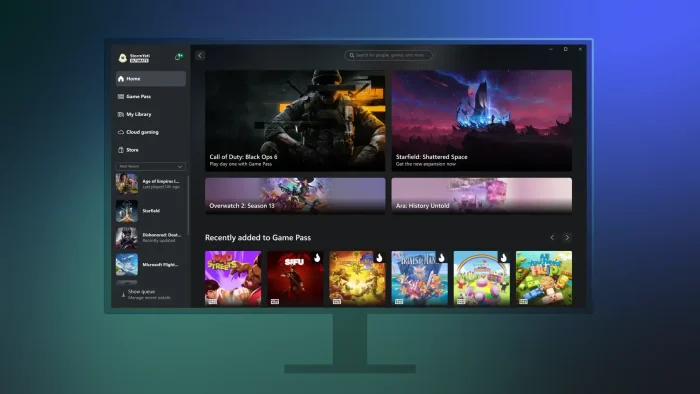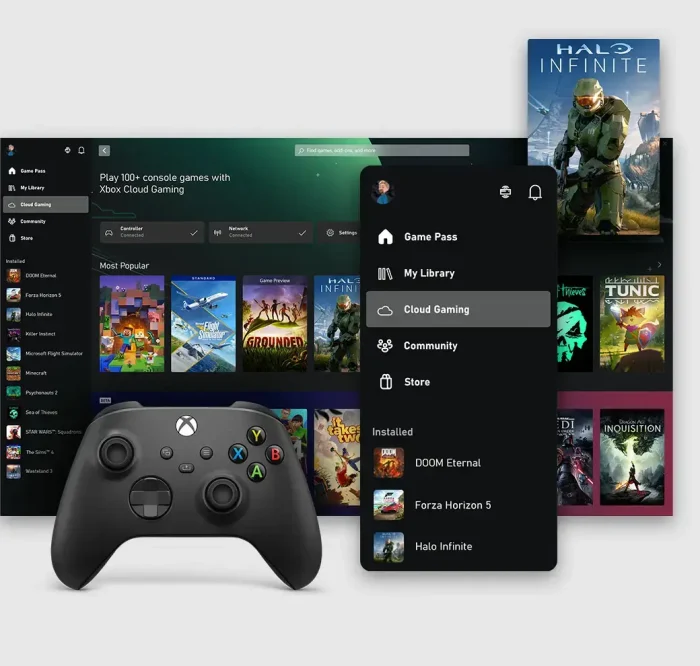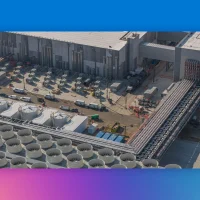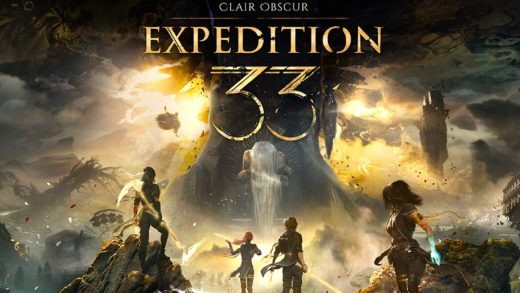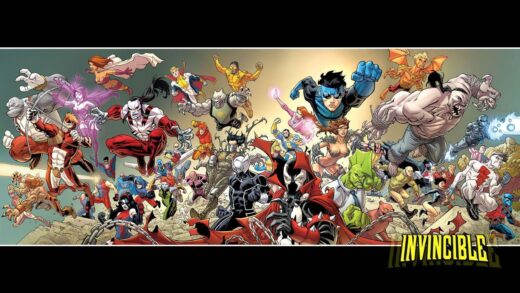Readers like you help support Windows Mode. When you make a purchase using links on our site, we may earn an affiliate commission. All opinions remain my own.
 The Xbox PC App on your Windows PC simplifies game discovery and the way you download games, library management, and social play for all users.
The Xbox PC App on your Windows PC simplifies game discovery and the way you download games, library management, and social play for all users.
You can download the Xbox App on PC directly from Microsoft’s official site. It requires Windows 10 (version 1903 or higher) or Windows 11, at least 14 MB free space for the installer, and a stable internet connection to access online features and Game Pass.
Developed by Microsoft, the app connects you to the growing Xbox ecosystem, including Game Pass for PC, cloud gaming (Beta), and cross-platform play between console and PC.
Whether you’re a casual gamer, a student relaxing after class, or a dedicated player wanting the latest AAA titles, this app makes gaming smooth and accessible.
This guide covers downloading the Xbox App on PC, its main features, Game Pass integration, and tips to get started.
Share your Xbox App experience below, or contact us for help.
How to Download and Install Xbox App on PC
You download the Xbox App using 2 different methods, you can download it from the official website or you can download it from the Microsoft Store.
Method 1:
- Go to the official Xbox app page.
- Click Download the App to grab the lightweight installer (~14 MB).
- Run the installer and follow the prompts.
- Sign in with your Microsoft account (create one free if needed).
- Launch the app from your Start menu and start browsing games.
Method 2: Microsoft Store
- Open the Xbox App page on Microsoft Store.
- Click Get to download and install the app directly through the Store.
- Once installed, launch the app from the Start menu.
- Sign in with your Microsoft account to access your games, Game Pass library, and social features.
Quick Tip: If the installer hangs, uninstall and reinstall, in my experience, this often fixes issues faster than troubleshooting further.
If you like gaming alongside productivity tools, grab the
XBOX Game Pass for PC – 3 Months
from Amazon. It’s the most popular option since it gives you enough time to dive into new releases without a long-term commitment.
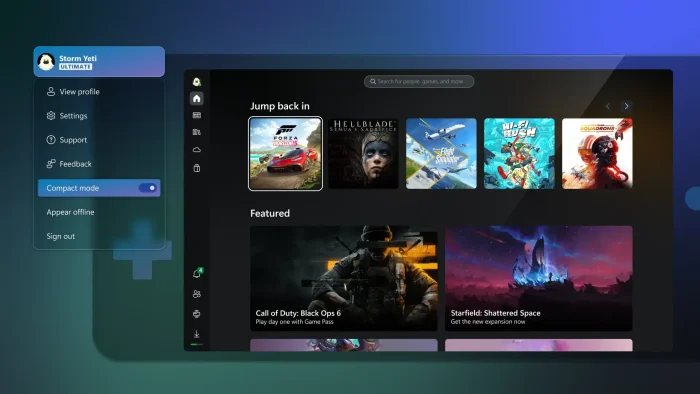
What Is the Xbox PC App About?
The Xbox App for Windows is Microsoft’s free gaming hub for Windows 10 and Windows 11: you use it to discover, download, and manage PC games, access your PC Game Pass library, chat with friends, and stream console titles using cloud gaming or remote play.
It keeps your games, social features, and subscriptions in one place so you can launch and play faster.
The app is free to install and works with your Microsoft account. A subscription like PC Game Pass or Game Pass Ultimate unlocks hundreds of games and cloud features.
Key Features of Xbox PC App
- Game Discovery: Browse, buy, and install PC games directly inside the app.
- Game Pass Access: If you subscribe to Game Pass, the app is the hub for playing all included titles.
- Cloud Gaming: Stream console games to your PC with a Game Pass Ultimate subscription.
- Remote Play: Play your own Xbox console games on your PC screen over Wi-Fi.
- Connect with Friends: Link with social platforms like Steam, Discord, Twitch, and more to play and chat across networks.
- Chat & Social: Message friends, see what they’re playing, and sync across devices.
- Notifications: Stay updated on invites, achievements, and new releases.
- Download control: Choose install drives and folders, monitor speeds, and pause or resume as needed.
System Requirements for Xbox PC App
| OS | Windows 10 (22H2 or newer) or Windows 11 |
| Storage | ~14 MB |
| Display | Minimum 720p resolution |
| Other | Some games require leaving Windows S mode |
Quick Start Guide
If you’re new to the Xbox PC app, here’s how to get rolling fast:
- Download and install the app from the official site.
- Sign in with your Microsoft account.
- Browse the Game Pass library or buy titles directly.
- Use Win + G for chat or quick access overlays.
- Try cloud gaming or remote play if you have Game Pass Ultimate.
Xbox PC App Screenshots
Community Poll
Common Issues and Fixes
- Installer won’t finish: Restart your PC and reinstall. Clearing temporary files often helps.
- Games not launching: Make sure Windows is updated to 22H2+ and that you’re not stuck in S mode.
- Can’t sign in: Reset the Xbox app via Windows Settings > Apps > Xbox App > Advanced Options.
Xbox PC App FAQ
- What is the Xbox PC app? It’s a hub for downloading and managing games, chatting with friends, and accessing Game Pass content.
- Is Game Pass included? No, the app is free, but Game Pass is a separate subscription that unlocks its library.
- Can I play console games on it? Yes, via cloud gaming with Game Pass Ultimate or remote play from your console.
- Do I need Windows 11? No, it also works on Windows 10 (22H2 or newer).
Support and Community
Explore More Software: Steam for Windows & try the Xbox Game Bar.
Discover more from Windows Mode
Subscribe to get the latest posts sent to your email.