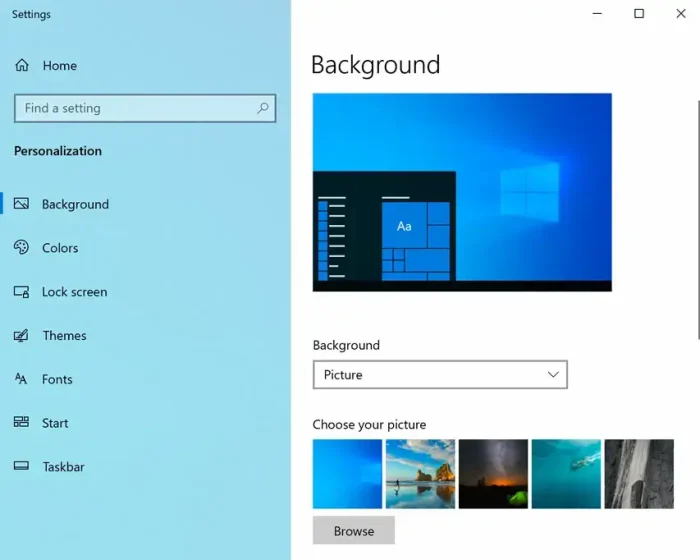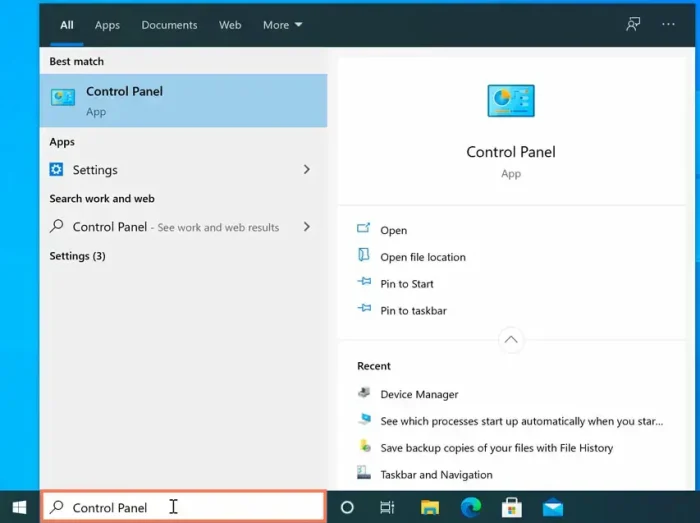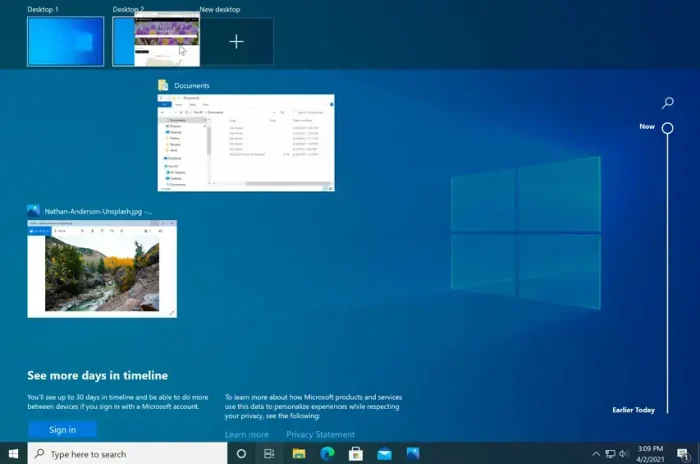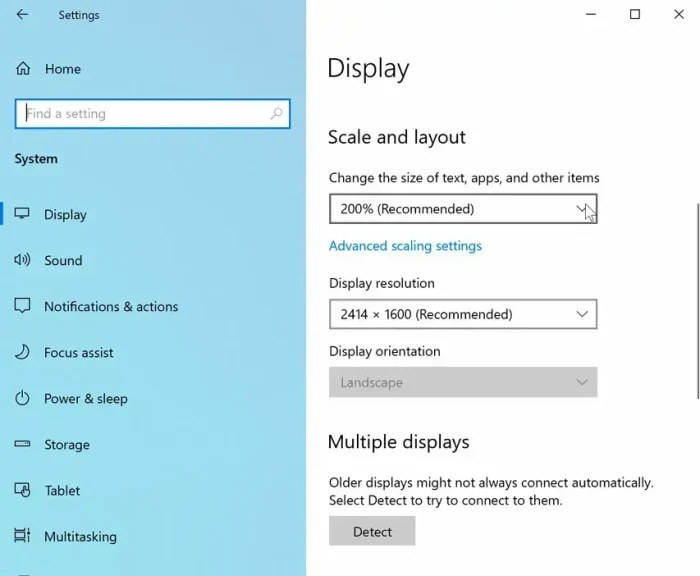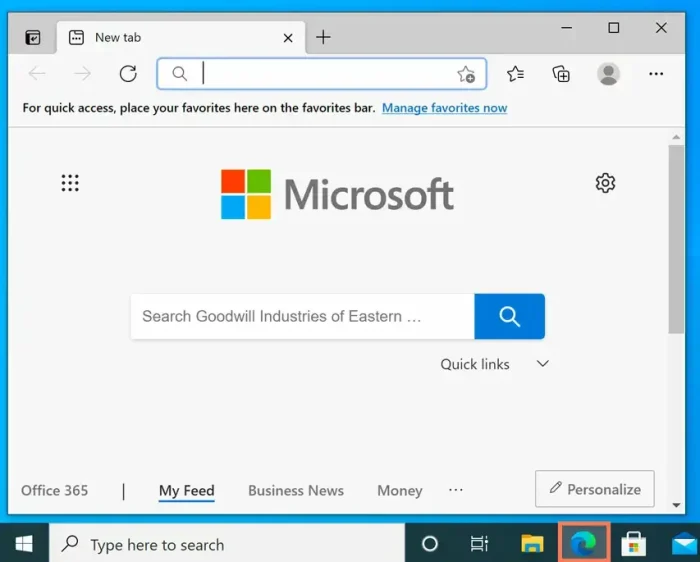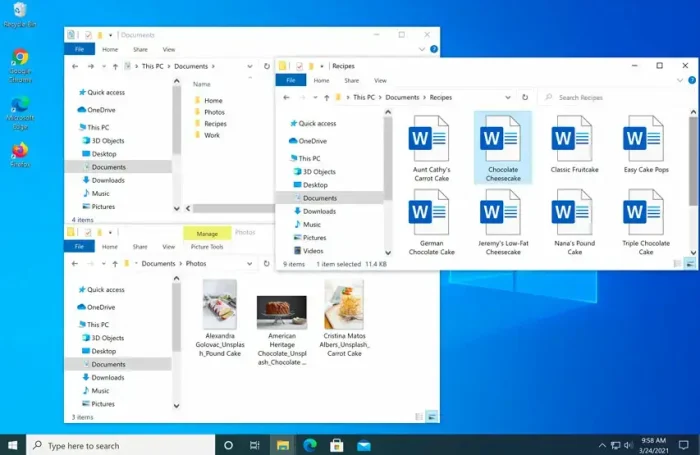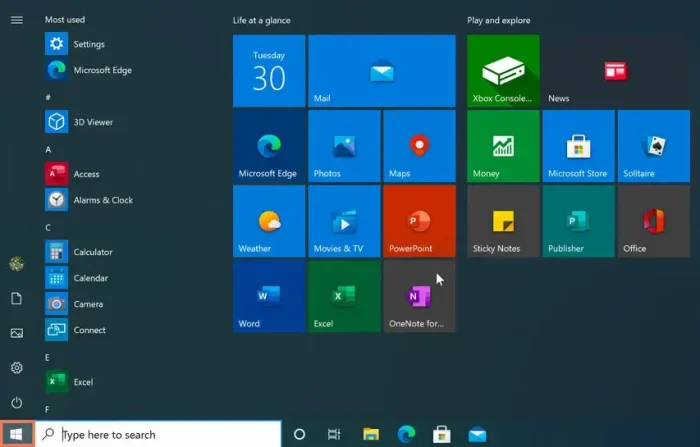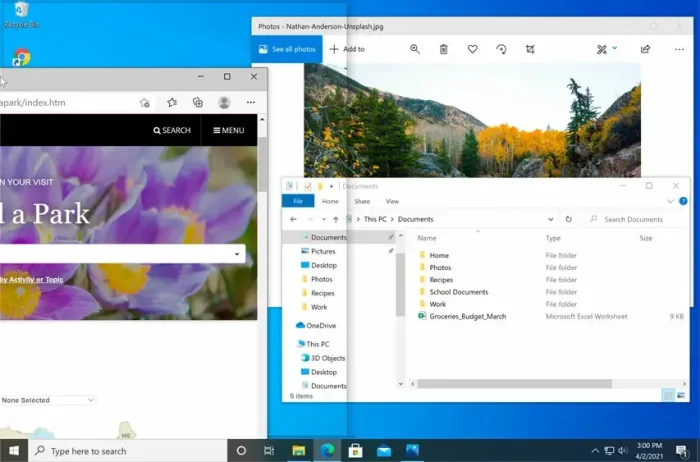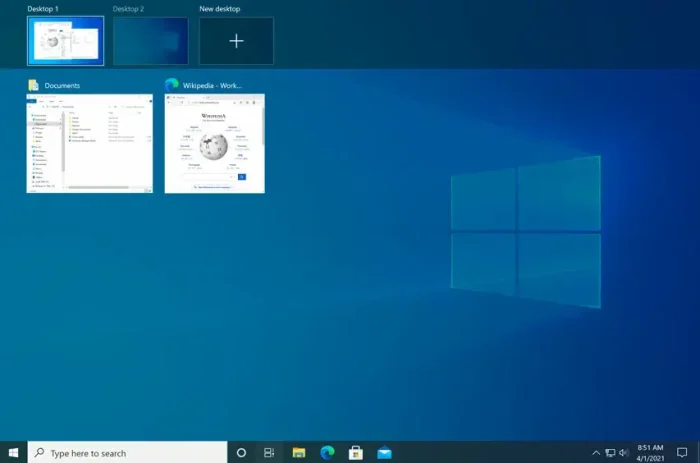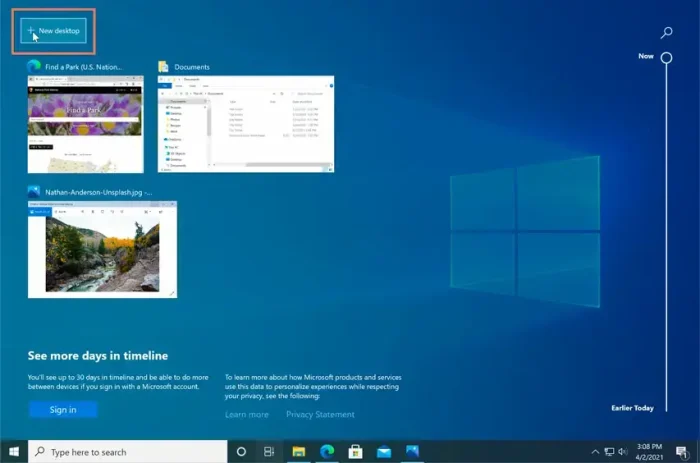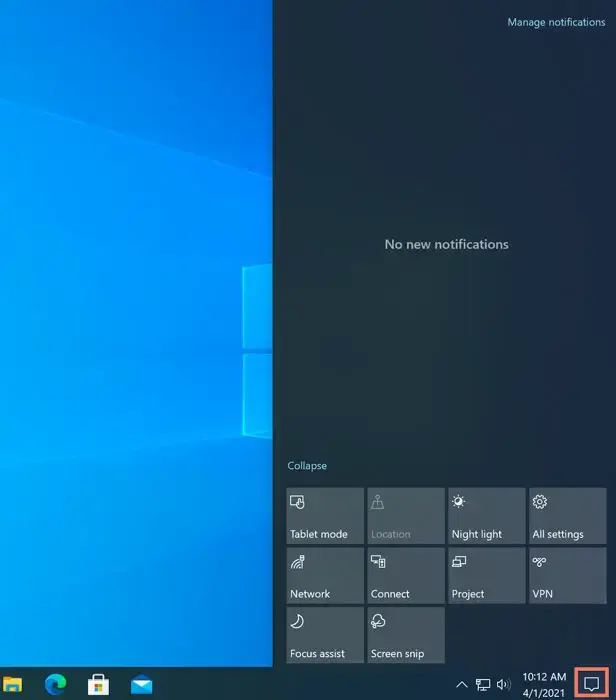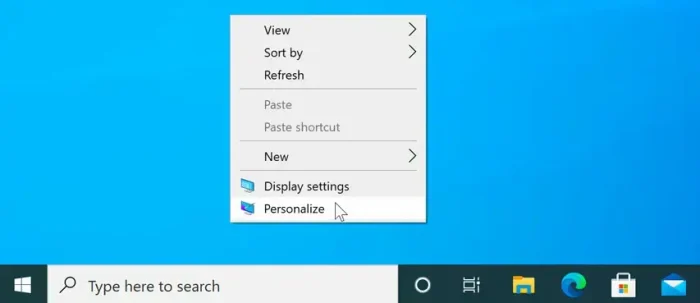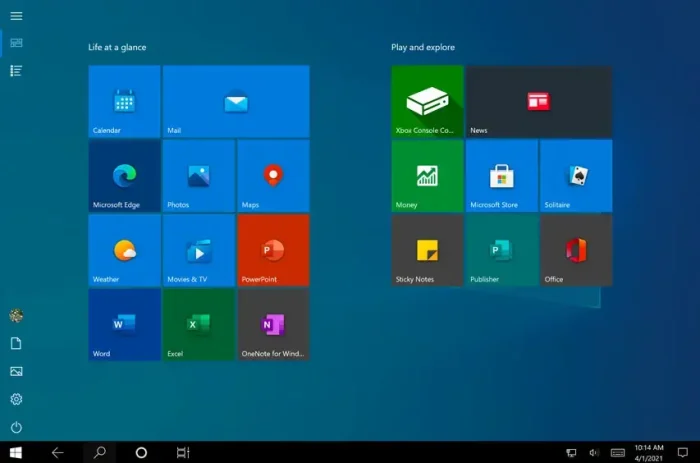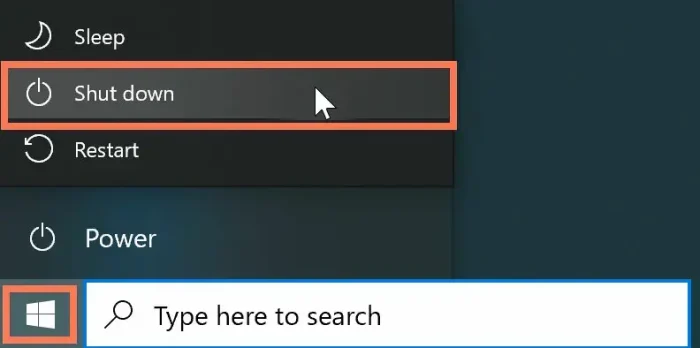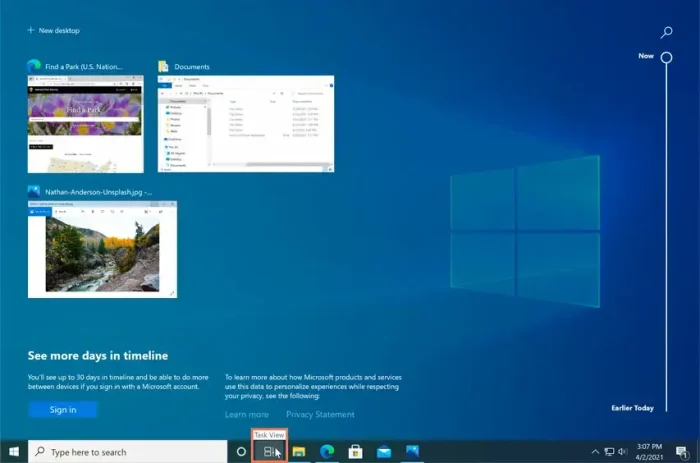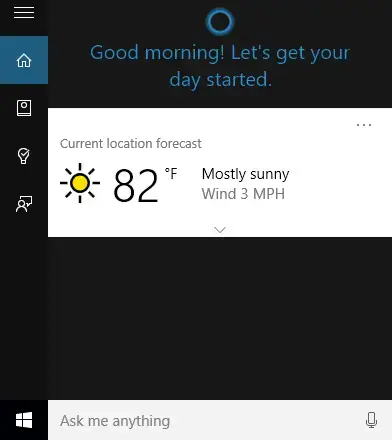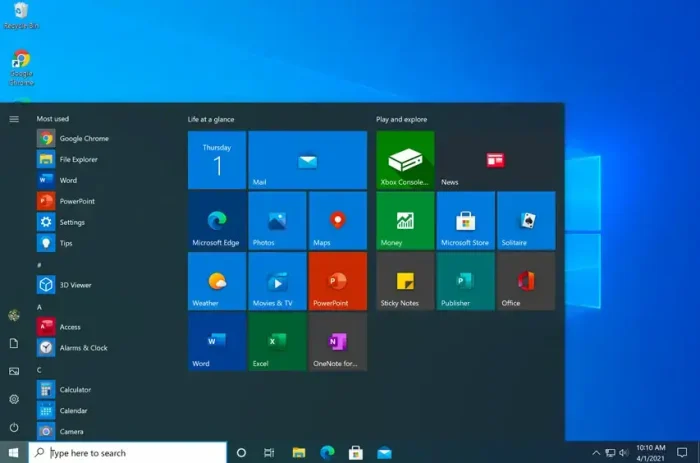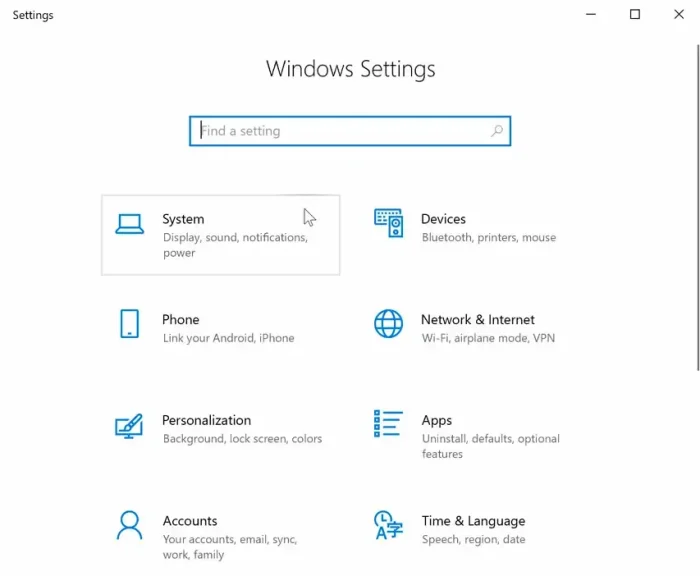If you’ve been looking for a safe, official way to download Windows 10 ISO, including the Windows 10 Pro ISO, you’re in the right place. I’ll show you exactly how I get the latest 22H2 file straight from Microsoft, so you can avoid dodgy links and outdated builds.
If you’ve been looking for a safe, official way to download Windows 10 ISO, including the Windows 10 Pro ISO, you’re in the right place. I’ll show you exactly how I get the latest 22H2 file straight from Microsoft, so you can avoid dodgy links and outdated builds.
Right now, the newest release is Windows 10 22H2 with the August 2025 cumulative update KB5063709, which brings it to Build 19045.6216. This update includes important security fixes and prepares your PC for Microsoft’s Extended Security Updates program, if you plan to keep getting patches after support ends.
Windows 10 22H2 is the last big update this OS will get, and Microsoft will stop providing free updates and security fixes after October 14, 2025. If you need it for a clean install, a virtual machine, or to keep a copy handy, I’ll show you how to grab it.
If you are ready to move on, you can grab the latest Windows 11 ISO here: Download Windows 11 or Upgrade to Windows 11.
Feel free to contact us or leave a comment below if you have any questions or feedback.
How to download Windows 10
Microsoft has made it harder to grab direct ISO links for Windows 10. They push most people toward the Windows 10 Update Assistant instead. Below I’ll show you all the different ways you can still get the official files. The first method is quick and works right on Microsoft’s own site.
Method 1: Change browser device type
- Open the Windows 10 download page.
- Press Ctrl + Shift + I to open the inspection panel (Developer Tools).
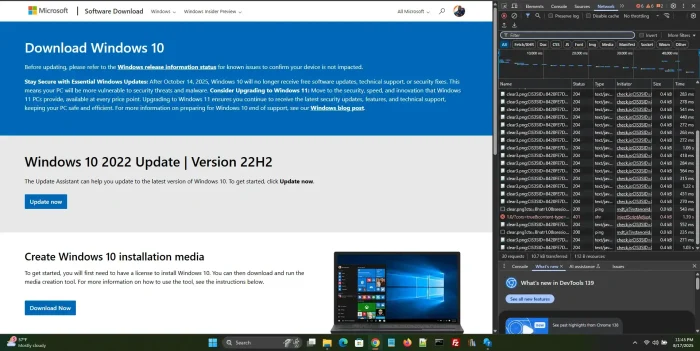
- Press Ctrl + Shift + M to toggle the device toolbar.
- In the dropdown at the top, select an Apple or Android device profile.
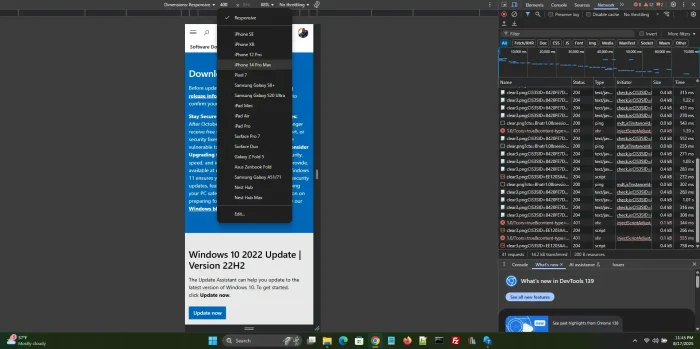
- Refresh the page. You should now see edition and language selection instead of the Update Assistant prompt.
- Select Windows 10 (multi-edition ISO), pick your language, click Confirm, then choose 64-bit or 32-bit download.
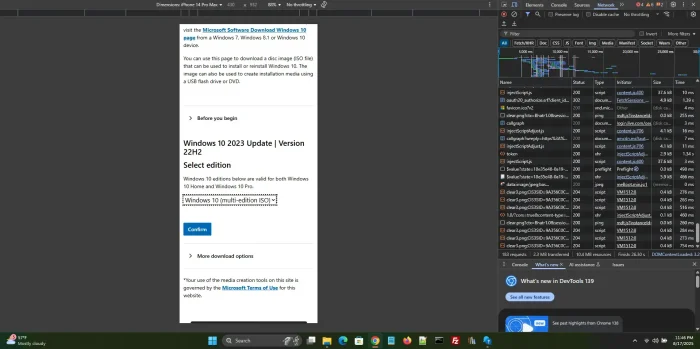
Method 2: Using the Windows 10 Update Assistant
Using the Windows 10 Update assistant is recommended for most users because it is basically straight forward. Read more.
- Go to the Windows 10 download page.
- Click Update now to download the Update Assistant tool.
- Run the file, accept the terms, and let it check your PC for compatibility.
- Follow the prompts to upgrade your existing Windows 10 installation to the latest version.
Method 3: Download from Archive.org
You can also find the official Windows 10 22H2 ISO archived for safe keeping. This can be handy if Microsoft removes the direct link.
Note: Always verify the checksum after download to make sure the file is untouched.
Method 4: Use OS.click
OS.click is a third-party site that points you to official Microsoft download links in a more direct way. If you prefer not to deal with developer tools, this can save you time.
- Visit OS.click and select Windows 10, then choose your edition and language.
Watch the full video guide:
If you prefer to watch video instructions, watch the video.
Other helpful resources
Windows 10 22H2 system requirements
Before you download the ISO, make sure your PC meets at least the minimum requirements for Windows 10 22H2. These specs are based on Microsoft’s official guidelines for the final release build (19045.6216).
| Component | Minimum Requirement |
|---|---|
| Processor | 1 GHz or faster CPU or SoC, compatible with x86 or x64 instruction set; supports PAE, NX, and SSE2. 64‑bit install also requires CMPXCHG16b, LAHF/SAHF, and PrefetchW. |
| RAM | 1 GB for 32‑bit or 2 GB for 64‑bit |
| Storage | 32 GB or more for a clean install (16 GB for 32‑bit upgrade, 20 GB for 64‑bit upgrade) |
| Graphics | DirectX 9 or later with WDDM 1.0 driver |
| Display | 800 × 600 minimum resolution |
| Network | Wi‑Fi or Ethernet adapter; internet required for updates and some features |
| Other | For Windows 10 in S mode: internet connection and Microsoft or Azure AD account required during setup |
These are the official minimums. For a smoother experience, I recommend at least 4 GB of RAM and an SSD for storage.
Poll
How does Windows 10 look (screenshots)
Here are some screenshots of Windows 10 so you can get a quick feel for its layout, Start menu, and overall design.
Common problems that can come up & fixes
If you run into problems downloading or installing Windows 10 using the ISO file, here are some common issues and how to fix them.
- Download link expired: The ISO links from Microsoft expire after 24 hours. Go back to the download page and generate a new link.
- Slow download speed: Try using a wired Ethernet connection instead of Wi‑Fi, and pause any other large downloads on your network.
- Media Creation Tool won’t run: Make sure your PC meets the minimum system requirements and that you are running the tool as an administrator.
- ISO file won’t boot from USB: Use a trusted tool such as Rufus to create a bootable USB, and confirm your PC’s BIOS is set to boot from USB first.
- Activation issues after install: Check that you are using a valid Windows 10 product key and that you are connected to the internet for activation.
Discover more from Windows Mode
Subscribe to get the latest posts sent to your email.