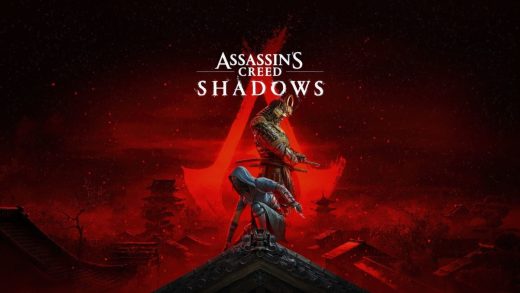Readers like you help support Windows Mode. When you make a purchase using links on our site, we may earn an affiliate commission. All opinions remain my own.

Creating videos has never been easier with online video editors that work seamlessly on your PC or mobile phone.
These browser-based tools let you edit like a pro without downloading heavy software, perfect for students, YouTubers, teachers, or small businesses.
Whether you’re crafting social media clips or professional promos, our list of the top 10 online video editing software options for 2025 has you covered with AI-powered editing and intuitive features.
We’ve tested each to ensure they’re user-friendly, free to start with and what AI abilities they have.
Let us know your favorite or if we should replace/add a new one that you love and you think others would love too, just let us know below in the comments or contact us.
Best Online Video Editing Software
These online services we’re listing should let you start editing for free, no upfront costs.
They should also have smart AI tools that do things like auto-generate captions or turn text into videos.
They’ve gotta work smoothly whether you’re on a computer browser or a phone app, so anyone can use them.
Plus, they should be easy to figure out, with plenty of templates and free stock clips to help you make pro-looking videos fast.
1. FlexClip
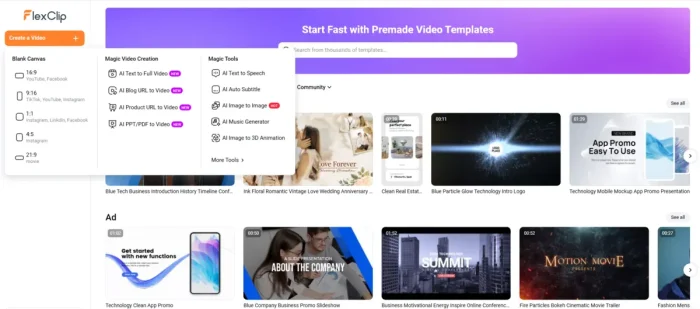
FlexClip is a breeze for quick video projects, letting you create polished clips without a steep learning curve. Its clean interface and vast template library make it ideal for beginners and pros alike. You can edit on your PC or phone with no downloads needed. Free to Start: FlexClip offers a robust free plan with access to templates and AI tools; upgrade for premium features.
- Best Features:
- AI text-to-video: Turn text prompts into videos with auto-selected clips and music.
- Drag-and-drop editor: Easily trim, split, or add effects with a simple interface.
- Stock library: Access millions of royalty-free videos, images, and music tracks.
- AI text-to-speech: Add voiceovers in multiple languages without recording.
- Templates: Choose from 1000+ pre-designed layouts for social media or events.
Why We Chose FlexClip ✨: FlexClip stands out for its simplicity and powerful AI tools, making it perfect for fast, professional videos. Its huge media library and no-download setup are great for creators on the go.
Quick Tip 💡: Use FlexClip’s AI text-to-speech to add narration to tutorials without a microphone. Just type your script!
Who It’s For 👥: Students making school projects, YouTubers creating vlogs, teachers designing lessons, and small businesses crafting ads.
2. Veed.io

Veed.io is a user-friendly online editor that shines for social media content. It’s packed with AI features to simplify editing, and you can collaborate with teams right in your browser. It works smoothly on PCs and mobile devices.
Free to Start: Veed.io’s free plan includes AI subtitles and basic editing; upgrade for collaboration and advanced tools.
- Best Features:
- AI auto subtitles: Generate and style captions for accessibility in one click.
- Collaboration tools: Share projects and get real-time feedback from teammates.
- AI background removal: Remove video backgrounds for green-screen effects.
- Brand kits: Apply consistent logos and colors across videos.
- Templates: Use pre-made designs for quick Instagram or YouTube clips.
Why We Chose Veed.io ✨: Veed.io’s AI-powered editing and collaboration features make it a top pick for teams and creators who need fast, polished results. Its clutter-free interface is a win for beginners.
Quick Tip 💡: Use Veed.io’s AI auto subtitles to make videos accessible. Edit the text to match your style!
Who It’s For 👥: YouTubers needing captions, teachers creating accessible lessons, small businesses making branded promos, and students collaborating on projects.
3. InVideo
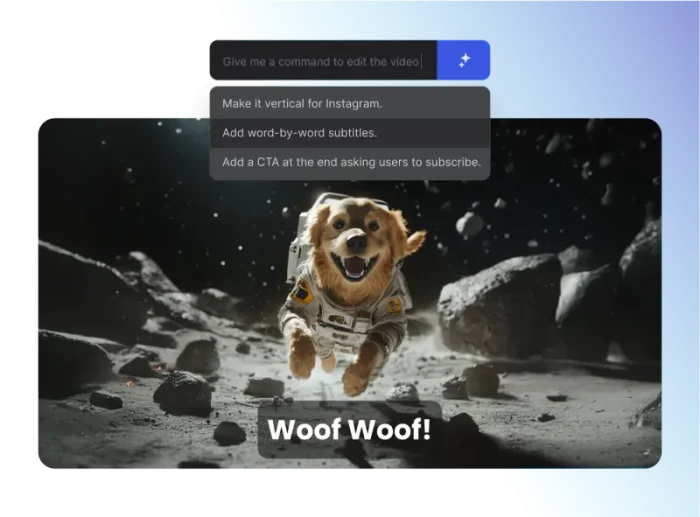
InVideo makes professional videos easy with its drag-and-drop editor. It’s great for marketing and social media, offering tons of templates to speed up your workflow. Edit on your PC or phone without installing anything.
Free to Start: InVideo’s free plan offers templates and AI tools with export options; upgrade for premium stock and features.
- Best Features:
- AI text-to-video: Create videos from text prompts with voiceovers and effects.
- Template library: Over 5000+ customizable templates for ads or tutorials.
- Stock media: Includes sound effects, music, and premium footage.
- AI script generator: Write video scripts tailored to your audience.
- Transitions: Add smooth effects and animations to make videos pop.
Why We Chose InVideo ✨: InVideo’s massive template library and AI tools make it ideal for marketers and creators who want quick, high-quality videos. Its beginner-friendly design is a big plus.
Quick Tip 💡: Use InVideo’s AI script generator to draft a promo video script. Just input your topic and tweak the output!
Who It’s For 👥: Small businesses creating ads, YouTubers making tutorials, teachers producing educational content, and students working on presentations.
4. Clipchamp

Clipchamp, now owned by Microsoft, is a simple online editor for quick video projects. Its clean design and templates make editing a snap on your PC or phone. It’s perfect for casual creators.
Free to Start: Clipchamp’s free plan includes AI voiceovers and templates; upgrade for green screen and premium media.
- Best Features:
- AI voice generator: Create voiceovers with natural-sounding voices.
- Templates: Editable layouts for social media or presentations.
- Green screen: Remove backgrounds for professional effects.
- Stock library: Access free videos, images, and music tracks.
- Direct sharing: Export to YouTube, TikTok, or Google Drive.
Why We Chose Clipchamp ✨: Clipchamp’s integration with Microsoft and easy-to-use AI features make it a solid choice for beginners. Its free plan is generous for basic editing.
Quick Tip 💡: Use Clipchamp’s AI voice generator to add narration to slideshows without recording your voice!
Who It’s For 👥: Students creating slideshows, YouTubers making short clips, teachers designing video lessons, and small businesses producing social media content.
5. WeVideo
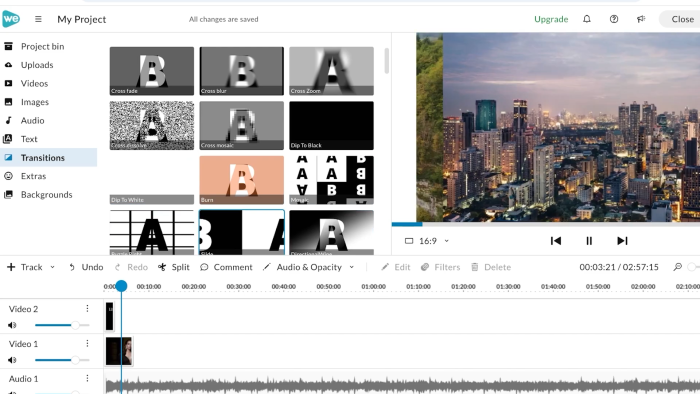
WeVideo is a cloud-based editor with over 30 million users, great for collaborative projects. It offers advanced features like green screen and works on any device. It’s a favorite for schools and teams.
Free to Start: WeVideo’s free plan supports basic editing and collaboration; upgrade for advanced features and storage.
- Best Features:
- Collaborative editing: Multiple users can edit projects in real time.
- Green screen: Add creative backgrounds to your videos.
- Stock media: Includes motion titles, music, and stock footage.
- AI voiceover: Record or generate voiceovers directly in the editor.
- Direct export: Share to YouTube, Vimeo, or Google Drive.
Why We Chose WeVideo ✨: WeVideo’s robust features and team-friendly design make it perfect for education and businesses. Its accessibility across devices is a huge win.
Quick Tip � **💡**: Use WeVideo’s collaborative editing to work on group projects. Just invite teammates to edit live!
Who It’s For **👥**: Teachers creating classroom videos, students collaborating on assignments, YouTubers editing vlogs, and small businesses making team promos.
6. Canva
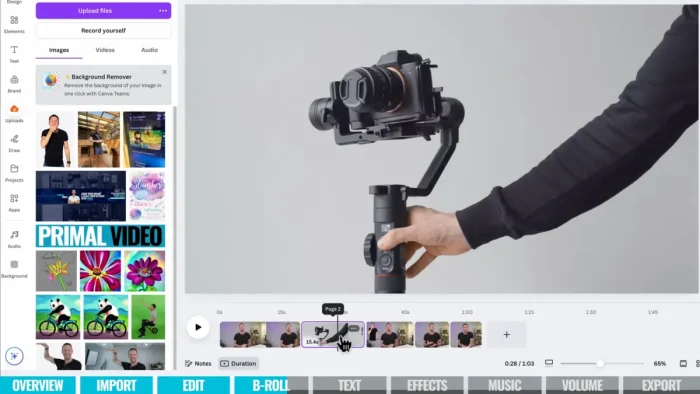
Canva is known for design but shines as an online video editor for quick, stylish clips. Its drag-and-drop interface is perfect for creating short videos on your PC or phone. It’s super intuitive for beginners.
Free to Start: Canva’s free plan includes AI tools and templates; upgrade for brand kits and premium media.
- Best Features:
- AI magic studio: Generate video elements or enhance clips with AI.
- Templates: Thousands of video layouts for social media or events.
- Text animations: Add dynamic text to make videos pop.
- Stock library: Free images, videos, and music tracks.
- Brand kits: Keep your videos on-brand with custom logos.
Why We Chose Canva ✨: Canva’s design-focused approach and AI tools make it great for creating eye-catching videos fast. Its free plan is robust for casual users.
Quick Tip 💡: Use Canva’s AI magic studio to auto-enhance video colors for a professional look!
Who It’s For 👥: Students designing presentations, YouTubers creating intros, teachers making visual aids, and small businesses crafting branded videos.
7. Adobe Express
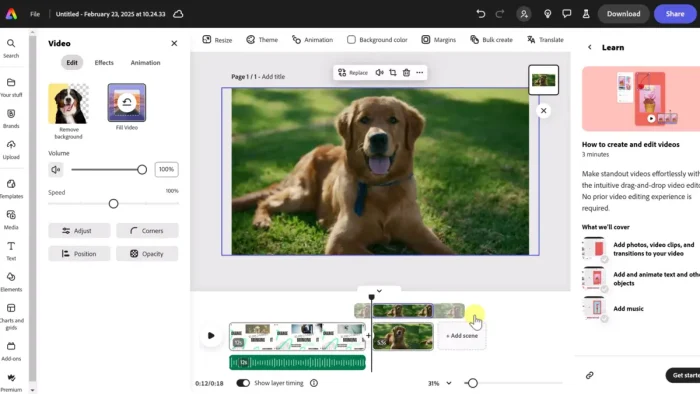
Adobe Express is a browser-based editor for fast, creative video projects. It blends Adobe’s pro tools with a simple interface, great for PC or mobile editing. It’s ideal for short-form content.
Free to Start: Adobe Express offers a free plan with AI enhancements and templates; upgrade for premium assets.
- Best Features:
- AI video enhancer: Improve video quality with one click.
- Templates: Pre-designed layouts for Instagram or YouTube.
- Stock library: Access Adobe’s free images and music.
- Text effects: Add animated text for engaging intros.
- Direct sharing: Post to social platforms or save locally.
Why We Chose Adobe Express ✨: Adobe Express combines pro-grade tools with beginner-friendly design, perfect for quick edits. Its AI features add polish effortlessly.
Quick Tip 💡: Use Adobe Express’s AI video enhancer to boost clarity on low-res clips!
Who It’s For 👥: YouTubers creating shorts, students making video essays, teachers designing tutorials, and small businesses producing social media ads.
8. Biteable

Biteable is a fun, easy-to-use editor for creating engaging videos fast. It’s packed with templates for ads or social media, editable on your PC or phone. It’s great for marketing-focused creators.
Free to Start: Biteable’s free plan includes templates and AI animations; upgrade for watermark-free exports.
- Best Features:
- AI animation generator: Create animated scenes from text prompts.
- Templates: Customizable designs for promos or explainer videos.
- Stock footage: Access a library of high-quality clips and images.
- Text overlays: Add stylish text to highlight key messages.
- Direct export: Share to social platforms or download locally.
Why We Chose Biteable ✨: Biteable’s focus on quick, professional videos and AI animations makes it a go-to for marketers. Its simple interface is perfect for busy creators.
Quick Tip 💡: Use Biteable’s AI animation generator to create dynamic intros for your videos!
Who It’s For 👥: Small businesses making ads, YouTubers creating explainers, teachers producing animated lessons, and students designing creative projects.
9. Wave.video
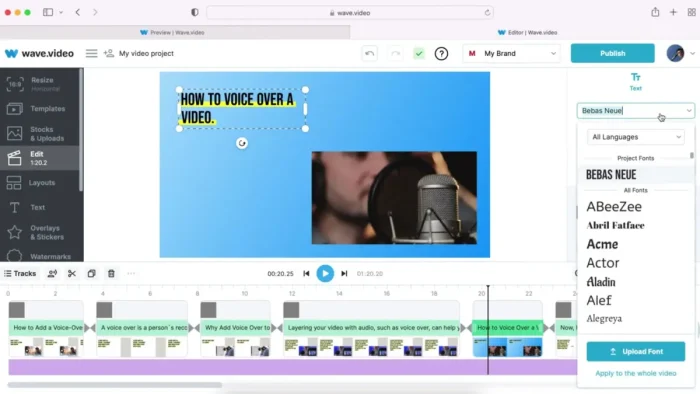
Wave.video is a versatile editor for social media and marketing videos. It offers hosting and direct posting, making it easy to edit and share from your PC or phone. Its stock library is a big plus.
Free to Start: Wave.video’s free plan includes templates and hosting; upgrade for premium media and exports.
- Best Features:
- AI text-to-speech: Generate voiceovers for videos instantly.
- Stock library: Millions of clips, images, and music tracks.
- Video hosting: Store and embed videos on websites.
- Templates: Pre-made designs for ads or social posts.
- Direct sharing: Post to Instagram, YouTube, or LinkedIn.
Why We Chose Wave.video ✨: Wave.video’s all-in-one editing and hosting make it great for social media pros. Its AI tools and stock media simplify content creation.
Quick Tip 💡: Use Wave.video’s video hosting to embed clips on your website without external platforms!
Who It’s For 👥: YouTubers creating social content, teachers making video resources, small businesses producing ads, and students working on multimedia projects.
10. CapCut
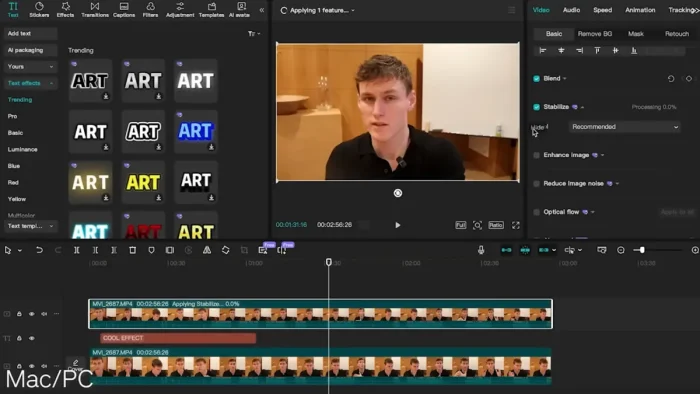
CapCut is a popular editor for TikTok and social media videos, with a web version for PC users. It’s packed with AI tools and templates, though U.S. access may vary. It’s a go-to for short-form content creators.
Free to Start: CapCut’s free plan offers AI tools and no-watermark exports; upgrade for premium features (availability may vary by region).
- Best Features:
- AI background removal: Remove backgrounds for creative effects.
- TikTok integration: Templates and tools optimized for TikTok videos.
- AI auto captions: Add editable captions automatically.
- Stock media: Includes filters, effects, and music tracks.
- Direct sharing: Post to TikTok, Instagram, or YouTube.
Why We Chose CapCut ✨: CapCut’s AI features and TikTok focus make it perfect for social media creators. Its free, no-watermark plan is a big draw globally.
Quick Tip 💡: Use CapCut’s AI auto captions to make TikTok videos accessible. Just tweak the style to match your vibe!
Who It’s For 👥: YouTubers and TikTok creators making short videos, students creating social content, teachers producing engaging clips, and small businesses targeting social platforms.
Explore More Video Editors: Best Video Editing Software, DaVinci Resolve 20, Adobe Premiere Pro
Discover more from Windows Mode
Subscribe to get the latest posts sent to your email.