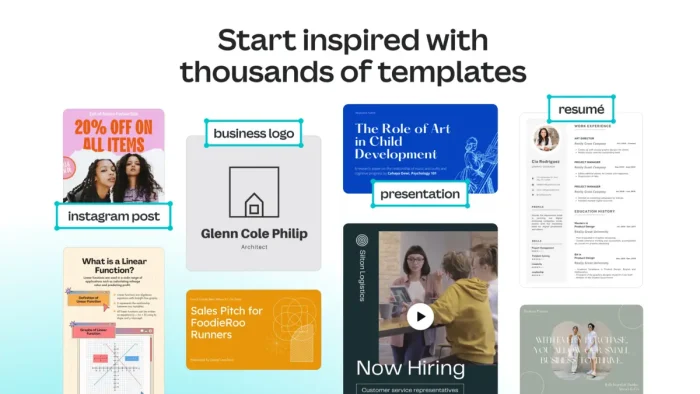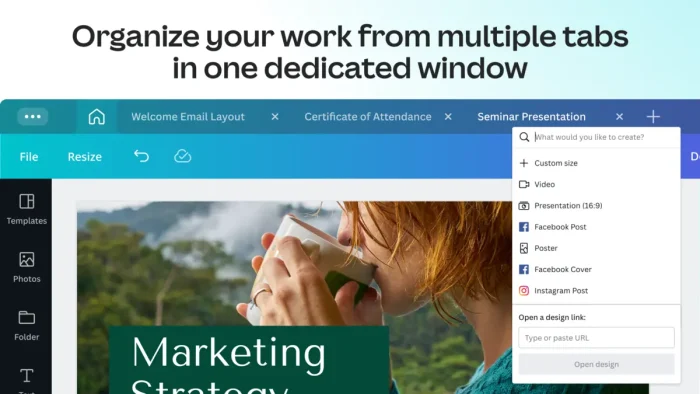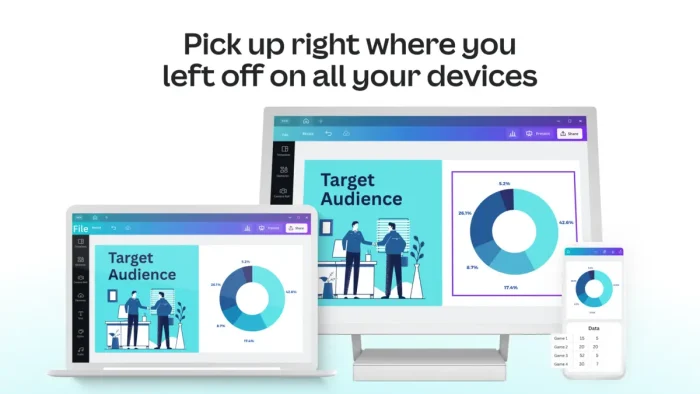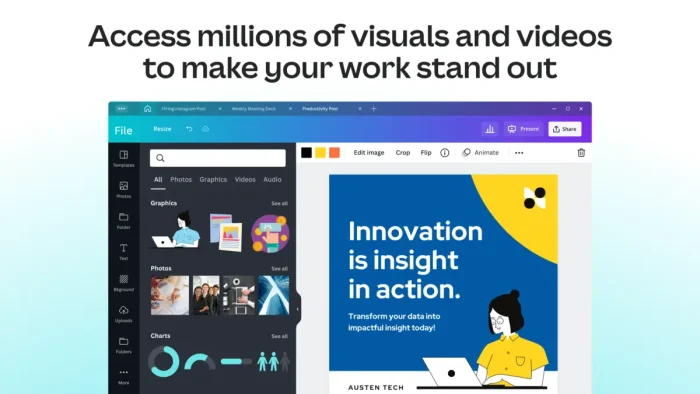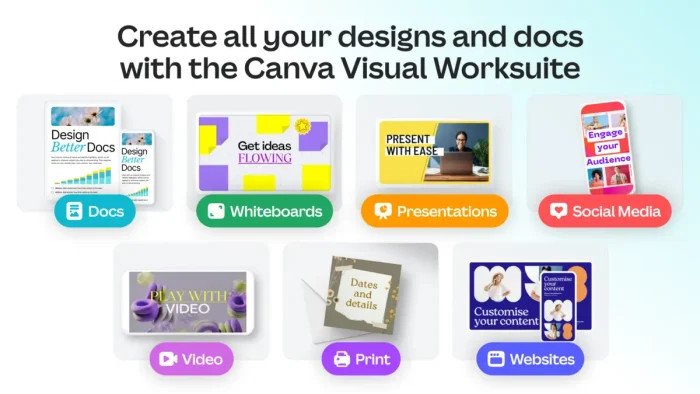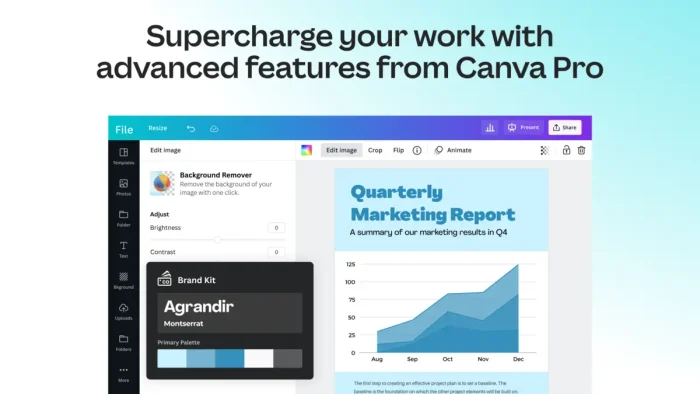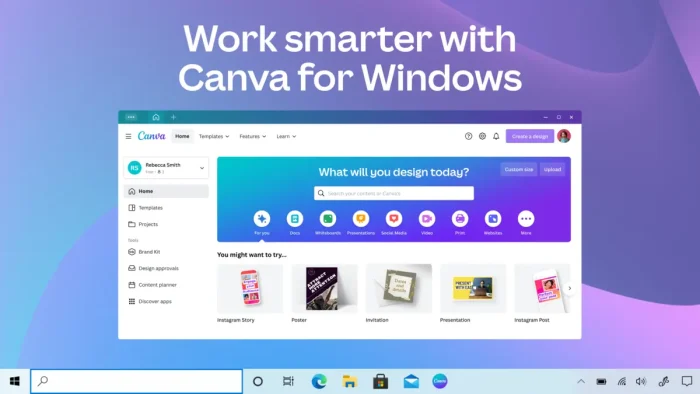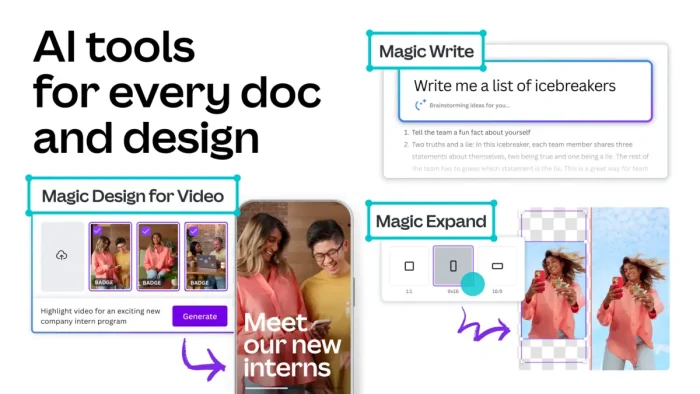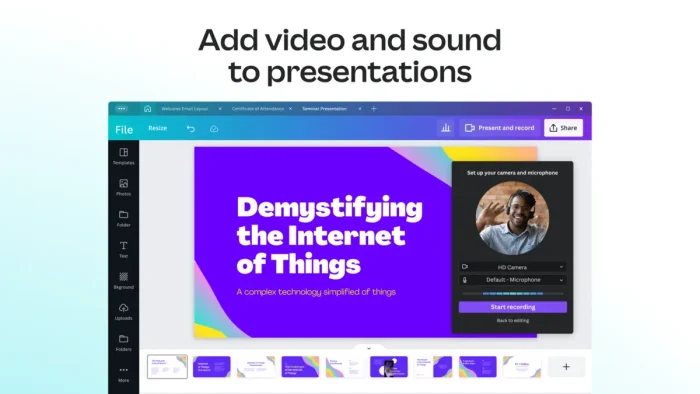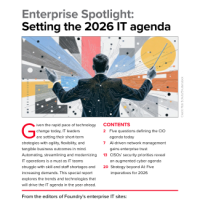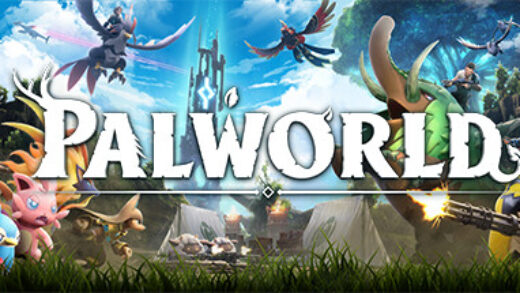Readers like you help support Windows Mode. When you make a purchase using links on our site, we may earn an affiliate commission. All opinions remain my own.
 Want to create stunning designs without being a pro? The Canva app on your Windows PC lets you design presentations, social posts, and videos with easy tools and AI, making creativity accessible to everyone.
Want to create stunning designs without being a pro? The Canva app on your Windows PC lets you design presentations, social posts, and videos with easy tools and AI, making creativity accessible to everyone.
You can download Canva for free on your Windows PC via the Microsoft Store or Canva’s official site, with optional Pro plans starting at $12.99/month for extra features like AI tools and premium templates.
Developed by Canva since 2013, it works on Windows 10 and 11, trusted by over 175 million users.
If you’re a student, marketer, or small business owner crafting visuals, you need a tool that’s simple and collaborative.
This guide covers installing it on Windows, its key features, and tips to get started.
Share your favorite Canva design hack below, or contact us for help.
How to Download & Install Canva on PC
To get the Canva app on your Windows PC, download it from the Microsoft Store or Canva’s site. Here’s how:
- Microsoft Store
- Visit the page: Canva.
- Click Download to install the free app (about 200 MB).
- Launch from the Store or Start menu and sign in with a Canva account.
- Start designing with templates or from scratch.
- Canva Website
- Visit the page: Canva Windows Download.
- Click Download for Windows (about 200 MB).
- Run the installer and sign in with a Canva account.
- Open the app to begin creating.
Quick Tip: 💡 Use the Magic Studio AI to generate images or text for your designs in seconds.
Download via Microsoft Store | Download via Canva
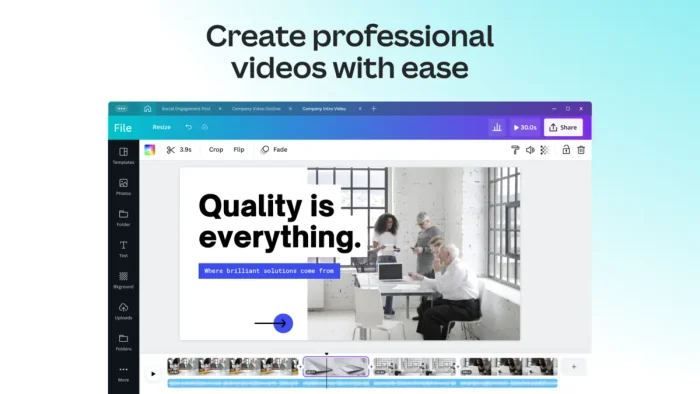
What is Canva About?
Canva, launched in 2013 by Canva, is a free design app for creating presentations, social media posts, videos, and more with 250,000+ templates and AI tools like Magic Studio.
It supports real-time collaboration and integrates with apps like Google Drive.
Users on X praise its ease and AI features but note limits on AI credits for free users.
It’s ideal for quick, professional visuals.
Core Features: Design visuals with templates and AI-powered tools.
Why Use Canva on Windows?
It’s free, user-friendly, and perfect for non-designers.
- Create with 250,000+ free templates for posts, slides, or docs
- Use Magic Studio AI for text, images, or video editing
- Collaborate in real-time with team members
- Export to PDF, PNG, MP4, or print directly
- Integrate with Google Drive, Dropbox, or Slack
Popular Industries and Use Cases for Canva
Canva is used across industries and tasks, including:
- Industries: Education (teaching materials, student projects), Marketing (ads, social posts), Small Business (logos, flyers)
- Use Cases: Designing Instagram posts, creating presentations, editing videos, building resumes
Quick Start Guide for Canva
New to Canva? Get going quick:
- Choose a template from the homepage for a social post.
- Use Magic Write to draft text for your design.
- Share your project with a team via the Share button.
Best Settings for Canva on PC
Tweak these for a better experience:
- Workspace: Enable dark mode in Settings for comfort.
- Collaboration: Turn on auto-save for team projects.
- AI: Activate Magic Studio in Tools for quick edits.
Common Issues & Fixes for Canva
- AI Credit Limits: Upgrade to Pro or use fewer AI generations.
- Slow Loading: Clear cache in Settings or check internet.
- Export Issues: Save as PNG/PDF for compatibility.
Canva Screenshots
Canva Beginner’s Video
Watch this quick guide to learn how to use Canva on your PC:
System Requirements for Canva on Windows
- OS: Windows 10 (version 18362.0 or higher), 11
- CPU: 1 GHz or faster
- RAM: 4 GB minimum, 8 GB recommended
- Storage: 1 GB free
- Other: Internet for full functionality
Canva on Windows FAQ
- Is Canva free? Yes, with optional Pro plans for premium features.
- Can I collaborate with others? Yes, with real-time team editing.
- Does it include AI tools? Yes, Magic Studio offers AI for text and images.
Support and Community
Explore More Windows Apps: ChatGPT app for PC, Microsoft Designer for PC, Microsoft Copilot app for PC
Discover more from Windows Mode
Subscribe to get the latest posts sent to your email.