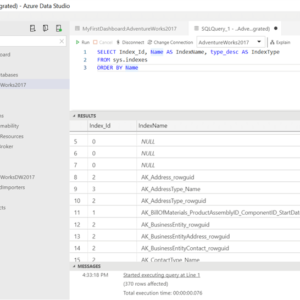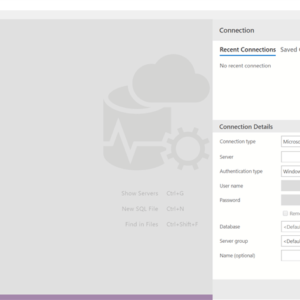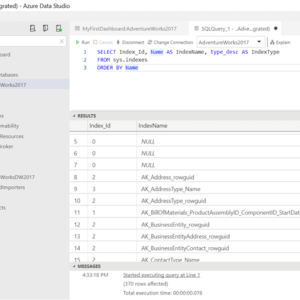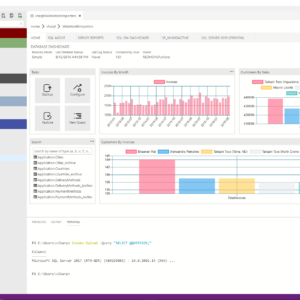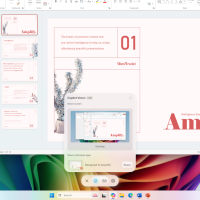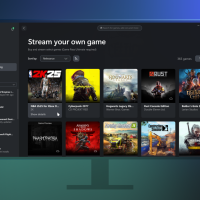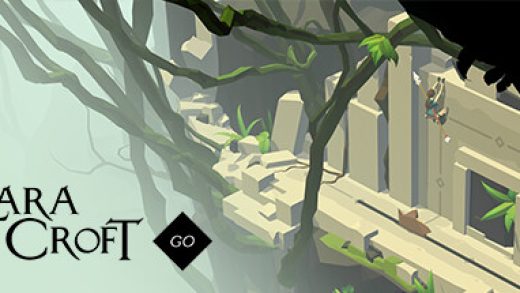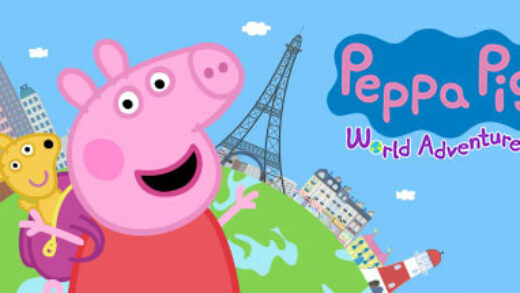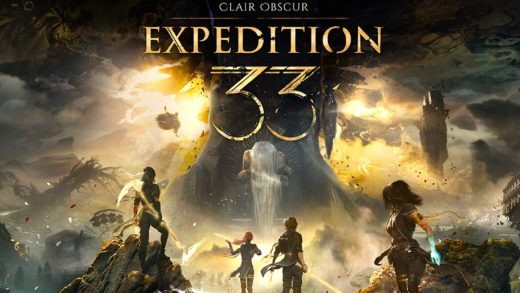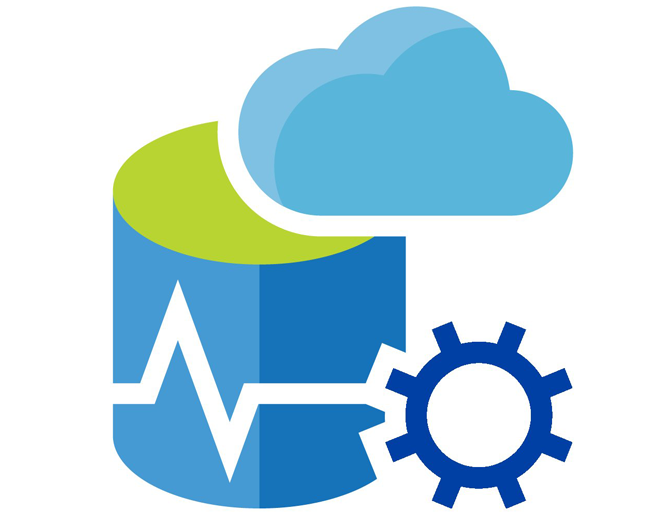 Azure Data Studio on Windows
Azure Data Studio on WindowsHello everyone, you can download Azure Data Studio for Windows and experience a fresh new way to manage your databases thus allowing you to comfortably work with a SQL Server, Azure SQL DB and SQL DW.
How to install Azure Data Studio on Windows
In order to install Azure Data Studio your Windows OS whether that be Windows 11 or Windows 10, just follow the instructions below.
- Choose where you want to download the software from:
- Once you are done downloading it, click the Azure Data Studio icon on your desktop or start menu and enjoy.
Today we will highlight some reasons why we think you should give this free database management tool made by Microsoft a chance. On top of Azure Data Studio being free, you can contribute to the source code via their official GitHub page, the link to that is right above.
I have been testing Azure Data Studio for the past couple of days on my spare time and I must say, it’s quiet good! It’s easier to use than what I managed and the visual aspect of it is beautiful. You can instantly preview your data with colorful graphs and analytics that can prove to be time saving and vital for your project.
Azure Data Studio also has many other little hidden features that I didn’t even list on this post including the ability to import data from other databases and converting them, it’s a really solid project that I think a lot of you will find more than just useful. Let us know in the comments what you think about it once you decide to try it.
What Is Azure Data Studio?
Azure Data Studio is a cross-platform database tool for data professionals using the Microsoft family of on-premises and cloud data platforms on Windows, MacOS, and Linux. Azure Data Studio offers a modern editor experience with IntelliSense, code snippets, source control integration, and an integrated terminal. It’s engineered with the data platform user in mind, with built-in charting of query result sets and customizable dashboards.
Azure Data Studio is engineered with the data platform user in mind, with built-in charting of query result-sets. Azure Data Studio is complementary to SQL Server Management Studio with experiences around query editing and data development.
Azure Data Studio Features:
- Cross-Platform DB management for Windows, macOS and Linux with simple XCopy deployment
- SQL Server Connection Management with Connection Dialog, Server Groups, Azure Integration and Registered Servers
- Object Explorer supporting schema browsing and contextual command execution
- T-SQL Query Editor with advanced coding features such as autosuggestion, error diagnostics, tooltips, formatting and peek definition
- Query Results Viewer with advanced data grid supporting large result sets, export to JSONCSVExcel, query plan and charting
- Management Dashboard supporting customizable widgets with drill-through actionable insights
- Visual Data Editor that enables direct row insertion, update and deletion into tables
- Backup and Restore dialogs that enables advanced customization and remote file system browsing, configured tasks can be executed or scripted
- Task History window to view current task execution status, completion results with error messages and task T-SQL scripting
- Scripting support to generate CREATE, SELECT, ALTER and DROP statements for database objects
- Work spaces with full Git integration and Find In Files support to managing T-SQL script libraries
- Modern light-weight shell with theming, user settings, full-screen support, integrated terminal and numerous other features
Azure Data Studio Video
Azure Data Studio Screenshot
You should also follow our guide on beginners guide on Azure Monitor and how to install Azure PowerShell on Windows
Discover more from Windows Mode
Subscribe to get the latest posts sent to your email.