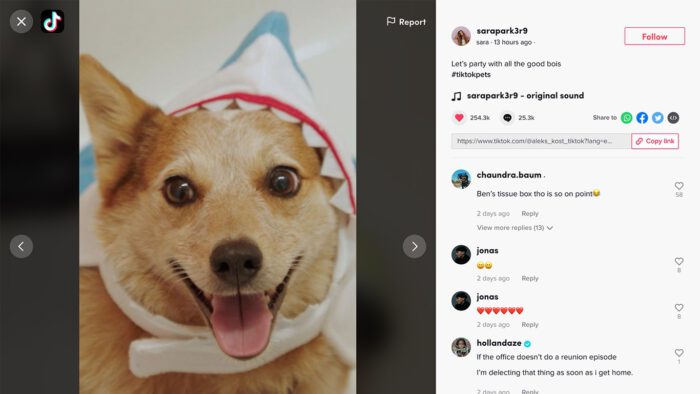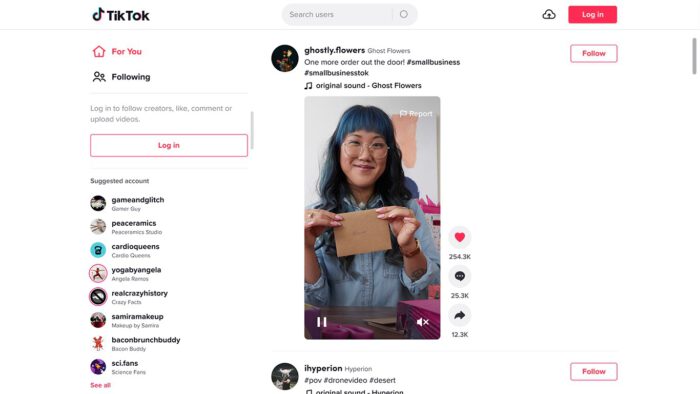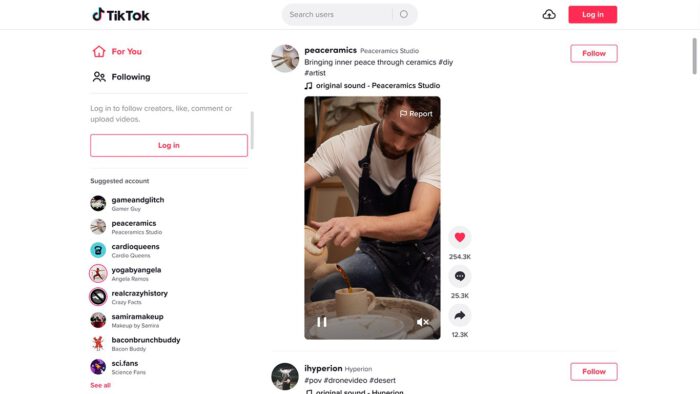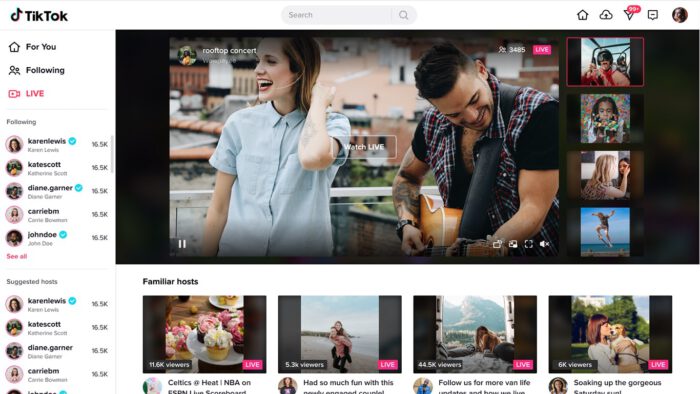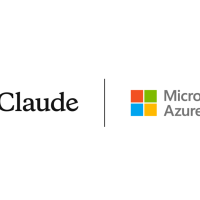Readers like you help support Windows Mode. When you make a purchase using links on our site, we may earn an affiliate commission. All opinions remain my own.
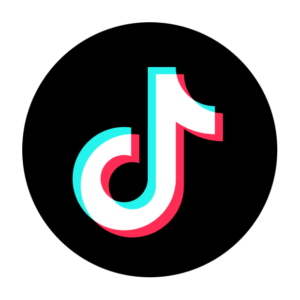
The TikTok App on your Windows PC brings the popular short-form video platform to your desktop, offering an enhanced viewing experience, easier content creation, and seamless social connectivity.
You can download the TikTok App on PC directly from the Microsoft Store. It requires Windows 10 (version 1903 or higher) or Windows 11, at least 100 MB free space, and a stable internet connection for optimal video streaming and uploading.
Developed by TikTok Inc., the app provides full access to the TikTok ecosystem, including For You and Following feeds, video creation tools, direct messaging, and content discovery features.
Whether you’re a content creator looking for better editing tools, a marketer analyzing trends, or a viewer wanting a larger screen experience, this app makes TikTok more enjoyable and productive.
This guide covers downloading the TikTok Desktop App on PC, its main features, content creation tools, and tips to get started.
Share your TikTok App experience below, or contact us for help.
How to Download and Install TikTok App on PC
You can download the TikTok App using 2 different methods: directly from the Microsoft Store or through the official website.
Method 1: Microsoft Store (Recommended)
- Open the TikTok App page on Microsoft Store.
- Click Get to download and install the app directly through the Store.
- Once installed, launch the app from your Start menu.
- Sign in with your TikTok account (create one free if needed).
- Start browsing videos or create your first TikTok from your PC.
Method 2: Official Website
- Visit the official TikTok download page.
- Select the Windows option to get the installer.
- Run the installer and follow the on-screen prompts.
- Sign in with your TikTok account to access your profile, feeds, and creation tools.
Quick Tip: If you experience any installation issues, ensure your Windows is updated to the latest version, as this often resolves compatibility problems.
What Is the TikTok PC App About?
The TikTok App for Windows is the desktop version of the popular short-form video platform: you use it to discover trending content, create and edit videos with enhanced tools, manage your account, and connect with other creators and followers.
It brings the full TikTok experience to your computer with a larger interface that’s perfect for extended viewing sessions and more precise video editing.
The app is free to install and works with your existing TikTok account. A TikTok Pro account unlocks additional analytics features for content creators.
Key Features of TikTok PC App
- Enhanced Video Viewing: Enjoy TikTok content on a larger screen with better audio quality.
- Desktop Creation Tools: Upload and edit videos with more precision using keyboard and mouse controls.
- Multi-Tasking Support: Use TikTok while working on other applications without switching devices.
- Direct Messaging: Stay connected with your followers and friends through the messaging system.
- Trend Discovery: Explore trending hashtags, sounds, and effects with the expanded interface.
- Keyboard Shortcuts: Navigate the app efficiently with keyboard controls for play, pause, and navigation.
- Download Videos: Save your favorite videos directly to your computer (where permitted by creators).
- Screen Recording: Create content directly from your desktop screen for tutorials and reactions.
System Requirements for TikTok PC App
| OS | Windows 10 (version 1903 or newer) or Windows 11 |
| Storage | ~100 MB for app, additional space for cached videos |
| Memory | 4 GB RAM recommended |
| Internet | Broadband connection for smooth video streaming |
Quick Start Guide
If you’re new to the TikTok PC app, here’s how to get started quickly:
- Download and install the app from the Microsoft Store.
- Sign in with your TikTok account or create a new one.
- Customize your For You feed by liking videos that interest you.
- Use the + button to create your first video with the enhanced desktop tools.
- Explore trending sounds and effects to jump on the latest trends.
TikTok PC App Screenshots
Common Issues and Fixes
- Video playback issues: Check your internet connection and try reducing video quality in settings.
- Login problems: Ensure you’re using the correct login method (email, username, or connected social account).
- App crashes: Update your graphics drivers and ensure your Windows is updated to the latest version.
- Upload failures: Check video format requirements (MP4 or MOV recommended) and size limits.
TikTok PC App FAQ
- Is the TikTok PC app different from the mobile app? The core experience is similar, but the PC app offers a larger interface and better multi-tasking capabilities.
- Can I live stream from the PC app? Yes, the PC app supports live streaming with additional features like screen sharing.
- Are all mobile features available on PC? Most features are available, though some AR effects might be limited without a camera.
- Do I need a separate account for the PC app? No, you use the same account across all devices.
Support and Community
Explore More Social Apps: CupCut desktop on PC, Instagram for Windows & try the Discord app.
Discover more from Windows Mode
Subscribe to get the latest posts sent to your email.