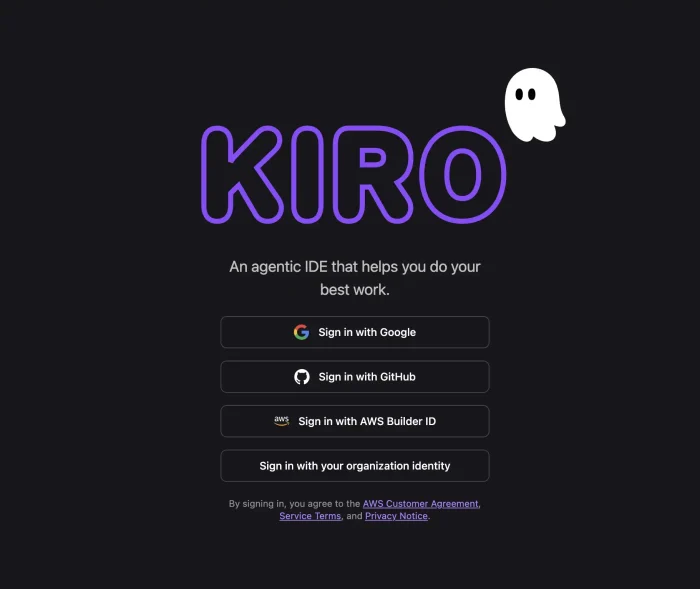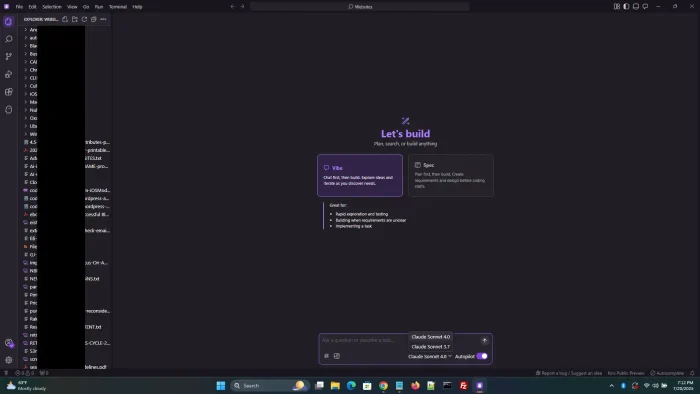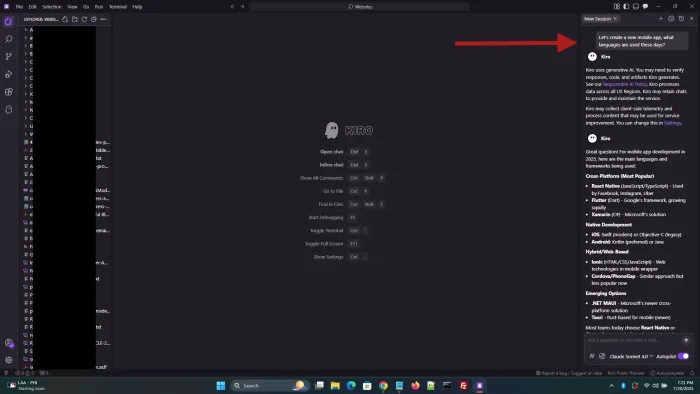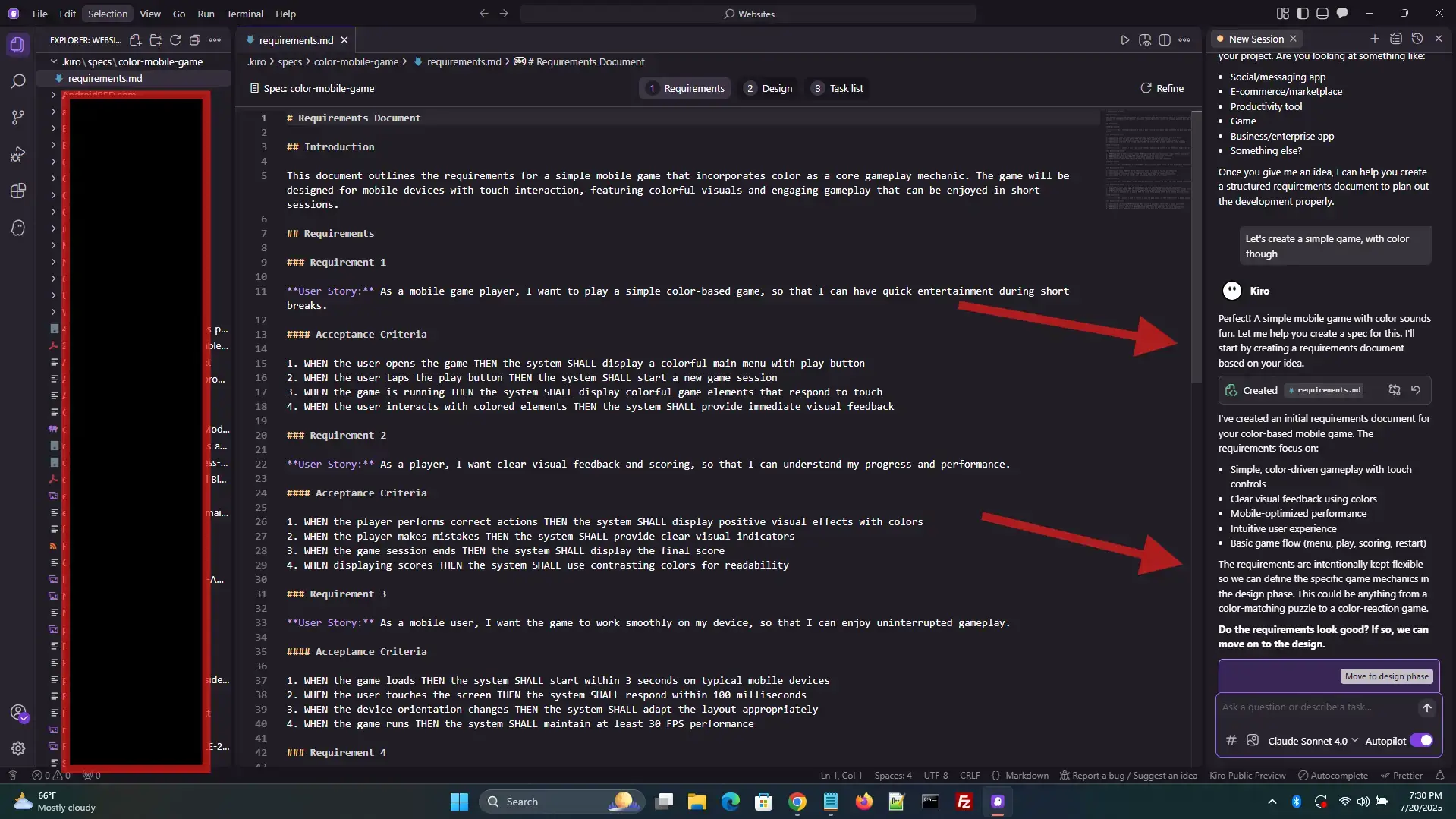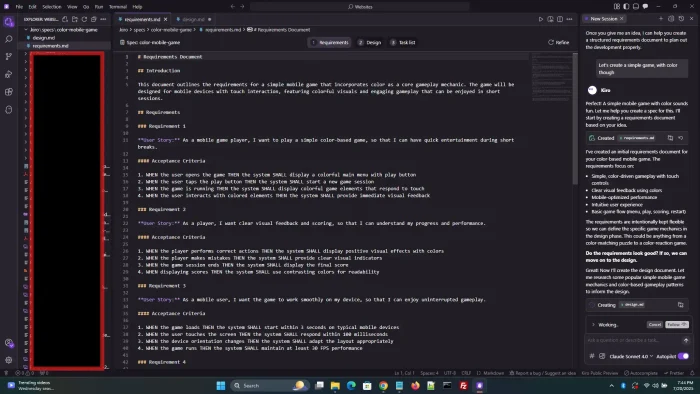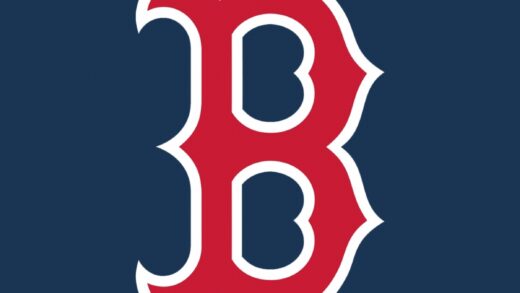Readers like you help support Windows Mode. When you make a purchase using links on our site, we may earn an affiliate commission. All opinions remain my own.

I have been experimenting with Amazon’s new IDE for the past week, and I’ll be honest, Kiro surprised me.
I wasn’t expecting much beyond another AI-powered code assistant, but what I found was a workflow that changes how you think about building software.
It doesn’t just write code. It helps you plan it, organize it, and maintain it in ways that feel practical and, honestly, kind of refreshing.
Unlike most tools that suggest snippets line-by-line, Kiro looks at your project as a whole.
You give it a prompt like “add login functionality,” and it comes back with a full set of user stories, design artifacts, and tasks.
Each piece is stored in its own file. From there, hooks automate everything you usually need to remember,tests, documentation updates, even security checks, all triggered by events like saving or committing code.
This post is my full write-up after using Kiro for several days on Windows 11.
I’ll walk through what it is, how to set it up, and how it compares to other popular IDEs like VS Code, Cursor, and WindSurf. Screenshots included.
What Is Kiro?
Kiro is Amazon’s agentic IDE that aims to guide developers from rough idea to production-ready features using spec-first development and event-driven automation.
Built on Code OSS, the same open-source framework that powers Visual Studio Code, it feels familiar in layout but radically different in behavior.
Instead of relying on inline autocomplete or chat plugins, Kiro acts like a behind-the-scenes teammate.
You start with a natural-language prompt. Kiro turns that into structured artifacts like requirements.md, design.md, and tasks.md, each with its own purpose: stories, diagrams, and implementation plans.
Once those files exist, Kiro listens. Its AI-powered hooks automatically run linters, tests, and documentation updates whenever you save or commit changes.
There’s even a chat panel that understands your project files, URLs, and code references to give context-aware answers right inside the editor.
What makes this different from tools like Cursor or WindSurf is that it’s not just helping you code, it’s helping you think, plan, and maintain. Instead of just shipping faster, you end up shipping more thoughtfully.
How to Download and Install Kiro on Windows
Installing Kiro on Windows is fast and straightforward. You’ll be up and running within minutes, and the setup doesn’t require anything complex. Make sure you’re connected to the internet and using a supported version of Windows.
- Go to the official Kiro website.
- Click the Download for Windows button near the top of the page.
- Run the downloaded installer file (around 150 MB).
- Follow the installation prompts and allow the app to make changes.
- Sign in using Google, GitHub, email, or AWS Builder ID.
- Choose a project folder (ideally already tracked by Git) or create a new workspace.
Kiro launches with a familiar interface based on Visual Studio Code, so you’ll feel right at home if you’ve used it before. Your existing extensions and settings can be reused, making the switch less disruptive.
What Can You Do With Kiro?
After installing Kiro, the first thing I tried was prompting it to generate an API. Not only did it create the file with handlers and route logic, but it also generated a design document and a task checklist. That’s when it hit me, Kiro isn’t just about writing code, it’s about guiding how that code fits into your project long-term.
Kiro gives you tools that go way beyond code completion. You can use it to design features, trace bugs, explain architecture, and even hook into other AI services. Here’s what stood out for me:
- Write and Refactor Code: Generate new files, build APIs, fix issues, and restructure code with clean formatting.
- Explain Code and Architecture: Select any function or module and ask for a breakdown in plain language. You can even get full architecture explanations.
- Debug with Context: Drop in logs or errors, and Kiro will investigate, trace the cause, and suggest solutions that match your current structure.
- Modify UI and Backend Logic: Works across frontend and backend technologies, with understanding of state, props, database queries, and more.
- Follow-Up Tasks: Have a running dialog with Kiro where it remembers what it just built, refined, or explained and builds on it.
- Open-Source Agent Integration: Kiro supports the Model Context Protocol (MCP), so you can run it locally and plug in other compatible agents and services.
These are not isolated features, they work together. For example, I asked Kiro to generate a login system, then asked it to explain the database model it chose, then ran the hook to generate matching documentation. It all felt connected.
Kiro vs Other IDEs
Kiro stands out by going deeper than most AI-assisted tools, it doesn’t just offer code suggestions, it provides structured guidance and automation. To give you a clearer view of how it compares to other popular IDEs, here’s a breakdown that covers workflow style, AI features, and project-level capabilities.
| IDE | Workflow Approach | AI Capabilities | Spec/Artifact Support | Hook Automation | Official Site |
|---|---|---|---|---|---|
| Kiro | Spec-first, agentic | Prompt-to-spec, file-based chat, hooks | ✔ | ✔ | kiro.dev |
| VS Code | Extension-based | Copilot, Tabnine, others via plugins | ✖ | Partial | code.visualstudio.com |
| Cursor | AI-first assistant | Inline generation, refactor, chat | ✖ | ✖ | cursor.sh |
| WindSurf | Web-based, design-aware | Chat-driven coding and layout | Limited | ✖ | windsurf.dev |
| Zed IDE | Fast, collaborative | Minimal AI integration | ✖ | ✖ | zed.dev |
Is Kiro for You?
Not every dev needs an IDE that generates specs or maintains design docs, but if you’re building apps with real requirements, collaborating with others, or deploying often, Kiro could make your life easier. I’ve found it especially useful for frontend/backend work where clarity and consistency are key.
- Great fit for: Indie builders, startup dev teams, product-focused developers
- Less ideal for: Quick script writing, heavy legacy codebases, offline-only workflows
Kiro works best when you value clean planning and structured execution. If you often forget to write documentation or feel overwhelmed by managing tasks across files, it’s probably for you.
Popular Use Cases for Kiro
Here are some practical ways developers are using Kiro, based on what I’ve seen in the community and from my own testing:
- Building CRUD apps with matching specs and auto-generated tests
- Creating TypeScript interfaces and syncing them with backend schemas
- Designing features like login, checkout, or notifications with complete artifacts and design files
- Refactoring old modules using follow-up prompts and AI hooks
If you want to see Kiro in action from another developer’s perspective, check out this walkthrough post on DEV Community: Introducing Kiro – DEV.to
Quick Start Guide: Using Kiro for the First Time
Once Kiro is installed and opened, the interface feels familiar if you’re coming from Visual Studio Code. But under the hood, things operate very differently. Here’s how I kicked off my first real project with Kiro and what you can expect from that initial setup.
- Open a Git-Tracked Folder: Kiro works best when your code is version-controlled. Open an existing folder or create one locally and initialize Git.
- Connect Your Account: Choose to sign in using your preferred method; GitHub, Google, email, or AWS Builder ID. It’s required to activate AI features.
- Launch the Spec Workflow: Use the sidebar or top menu to access Kiro’s “New Feature” panel. Enter a prompt like “Build a login form with validation.”
- Review Auto-Generated Specs: Kiro will create artifacts like
requirements.md,design.md, andtasks.mdin your repo. These act as structured blueprints. - Activate Hooks: Navigate to the “Hooks” tab and enable on-save triggers for test running, documentation updates, and linting.
- Chat with Your Agent: Open the Agentic Chat panel to ask questions, request file changes, or get architecture explanations.
The entire workflow is meant to feel guided. You’re not dropped into a blank editor, you’re supported from the first prompt to the final file commit. It’s a helpful shift in mindset if you’re used to juggling docs, planning, and implementation separately.
Best Settings and Tips for Kiro
One of the advantages of using Kiro is how customizable it is. While the default setup works well out of the box, I found a few tweaks that made the experience smoother and more tailored to how I work. These aren’t required, but if you’re planning to use Kiro regularly, they help optimize the workflow.
- Enable Spec Autofill: In settings, toggle the option to auto-populate new spec documents with example templates. It saves time if you’re working on similar features.
- Activate File-Save Hooks: Head to the Hooks panel and enable trigger actions for linting, running tests, and refreshing documentation. You can disable any that feel unnecessary.
- Use Git Branch Mapping: If you’re using feature branches, enable the hook that maps your branch name to the current spec or task. It helps keep context intact.
- Set Chat Context Depth: Kiro allows you to control how far back it pulls context when chatting. I set mine to medium for better performance without losing relevance.
Overall, these settings helped reduce manual steps and kept me focused. You can explore even more preferences under the workspace config file, especially if you’re working with multiple agents or integrating external services.
Common Issues and Fixes
Like any new tool, Kiro isn’t perfect. I ran into a few hiccups during setup and day-to-day use that are worth knowing upfront. These issues were minor but helpful to watch for.
- Specs Not Generating: If you enter a prompt but see no output, make sure you’ve connected your account and selected a valid folder. Restarting Kiro usually resolves it.
- Hook Conflicts: If file-save hooks don’t behave as expected, double-check your project’s Git status and make sure no commit hooks from other tools are conflicting.
- Agentic Chat Lag: Occasional delays happen when context size is large. Try closing unused files or setting the context depth lower in the settings.
- Markdown Misplacement: Kiro sometimes writes specs into subfolders unexpectedly. You can move them manually and adjust default spec paths under preferences.
These are more quirks than blockers, and once I adjusted my environment, things ran smoothly. Updates are already rolling out to improve some of these interactions.
What Does Kiro Look Like?
Below are screenshots showing Kiro’s interface, features, and what to expect as you use it. Each image is followed by a quick explanation.
Main Menu & Project Selector
This shows Kiro’s startup screen. You can open recent folders, launch a new feature prompt, or adjust workspace settings.
Spec Generator Panel
Here’s the spec entry field with a prompt typed in. After pressing enter, Kiro generates structured documents with stories and design plans.
Kiro is ready to make my app
I told Kiro to brainstorm a random and simple mobile app, a game. And within a few seconds it was ready to go!
Kiro creating the design plans with a simple command
You can ask Kiro to explain code, propose fixes, or follow up on past specs, all while staying inside your current workspace.
Kiro tells me it’s AI Agent is ready for the next task
Kiro letting me know one of it’s Agents is ready to do the task in the background. So far, it’s going great. I will update this post once the game is complete. I am simply letting it do it’s thing, I want to see what it can do with minimal input.
Kiro video by Fireship
System Requirements
Kiro runs well on most modern Windows systems. Based on my tests, here’s what you’ll need:
- Windows 10 or Windows 11 (64-bit)
- Intel Core i5 or Ryzen 5 processor (or better)
- 8 GB RAM minimum, 16 GB recommended for full AI workflows
- 500 MB of free disk space
- Stable internet connection for AI services and chat functionality
Kiro FAQ
Here are answers to the most common questions people have about Kiro:
- Is Kiro free? Yes, Kiro is free to use during its preview phase with some limits. Full details are available at kiro.dev.
- What languages does it support? Kiro works well with JavaScript, TypeScript, Python, Go, and basic support for other popular stacks.
- Can I use it offline? Not yet. Kiro needs an internet connection to use agents, chat, and hooks.
- Where can I get support? Visit the Kiro Discord or check out the GitHub repo at github.com/kiro-dev.
- Can I integrate other AI agents? Yes, Kiro supports MCP integration, allowing plug-ins with other compatible agents.
Where to Follow Kiro and Join the Community
If you’re curious to see how other developers are using Kiro or want to explore ongoing projects, there are several official channels where the tool is being discussed.
As of this writing, Amazon is hosting a public hackathon offering up to $100,000 in prizes, which might be of interest to early adopters and experimental builders.
- Official site: kiro.dev
- Community Discord: discord.gg/kiro
- Hackathon details: kiro.devpost.com
You can also follow development updates and discussions on various platforms:
That’s about it, if you need help or have questions, don’t be afraid to leave a comment or contact us.
Don’t forget to also check out the new Visual Studio 2026 Insiders edition, Google Antigravity IDE and Windows Terminal for Windows 11.
Discover more from Windows Mode
Subscribe to get the latest posts sent to your email.