Readers like you help support Windows Mode. When you make a purchase using links on our site, we may earn an affiliate commission. All opinions remain my own.

Acquired by Meta for over $19 billion(it’s probably worth close to 500 billion now!), WhatsApp connects nearly 3 billion users globally.
Its dominance is especially strong outside the United States, across Europe, Latin America, Africa, and Asia; where it often replaced costly SMS as the primary, cross-platform communication standard.
Now, bring this essential global messenger to your desktop. Use WhatsApp seamlessly on your Windows PC or browser via the dedicated Microsoft Store app or WhatsApp Web for synced messaging, calls, and media sharing with the ease of a full keyboard.
Enjoy desktop convenience while retaining core features like real-time phone syncing and robust end-to-end encryption.
It’s a private, powerful tool for anyone juggling chats, especially across international borders.
This download guide covers using the app and web version on Windows, key features, and tips to get started.
Ready to chat smarter and safer? Share your favorite chat sticker below, or contact us for help.
How to download & install WhatsApp on your PC
To use WhatsApp on your Windows PC, download the app or use the web version. Here’s how:
- Microsoft Store App
- Visit the page: WhatsApp.
- Click Get (free) and sign in with your Microsoft account.
- Install it (about 150 MB) and open the app.
- Scan the QR code with your phone’s WhatsApp.
- WhatsApp Web
- Go to: web.whatsapp.com.
- Open WhatsApp on your phone and tap Menu > Linked Devices.
- Scan the QR code on your browser.
- Start chatting instantly.
Quick Tip: 💡 Enable desktop notifications to catch messages fast.
Get App via Microsoft Store | Use WhatsApp Web
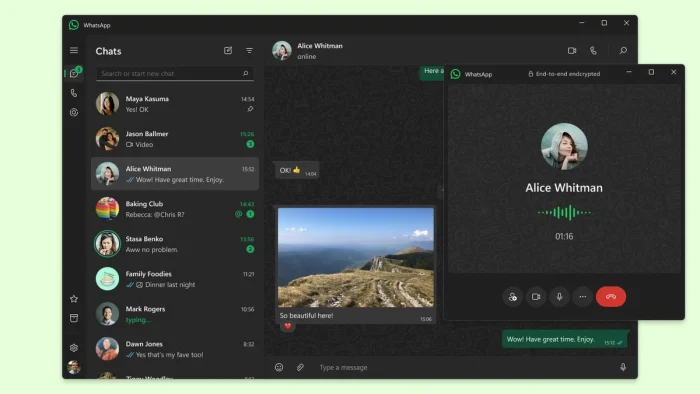
What is WhatsApp About?
WhatsApp, launched by Meta in 2009, is a free messaging app for Windows, mobile, and web. It offers secure chats, calls, and file sharing, with end-to-end encryption for privacy.
Updates bring features like Communities and voice notes, used by over 2 billion people in 180 countries.
Core Features: Message, call, and share securely across devices.
Why Use WhatsApp on Windows and Web?
It’s free, private, and lets you chat from your PC without touching your phone.
- End-to-end encrypted chats and calls
- Group chats and Communities
- File sharing up to 2 GB
- Voice and video calls for up to 32 people
- Syncs with your phone in real time
Quick Start Guide for WhatsApp
New to WhatsApp? Get going quick:
- Link your phone via QR code in the app or web.
- Start a chat or join a group.
- Send a voice note or file from your PC.
Best Settings for WhatsApp on PC and Web
Tweak these for a better experience:
- Notifications: Turn on alerts in Settings.
- Chats: Archive old chats in Chat menu.
- Privacy: Adjust read receipts in Privacy settings.
Common Issues & Fixes for WhatsApp
- QR Code Won’t Scan: Refresh the code or check phone camera.
- Messages Not Syncing: Ensure phone is online.
- Web Lags: Clear browser cache.
WhatsApp Screenshots
WhatsApp Beginner’s Video
Watch this quick guide to learn how to use WhatsApp on your PC:
System Requirements for WhatsApp on Windows
- OS: Windows 10 or 11 (64-bit)
- CPU: 1 GHz or faster
- RAM: 2 GB minimum
- Storage: 200 MB free for app
- Other: Phone with WhatsApp installed
WhatsApp on Windows and Web FAQ
- Is WhatsApp Web secure? Yes, it’s end-to-end encrypted.
- Can I use it without my phone? No, phone must be online.
- Is the app better than web? App’s faster, web’s instant.
Support and Community
Other messaging apps on Windows: Discord for PC, Telegram for PC, Viber for PC, Instagram for Windows, Messenger for Windows
Discover more from Windows Mode
Subscribe to get the latest posts sent to your email.
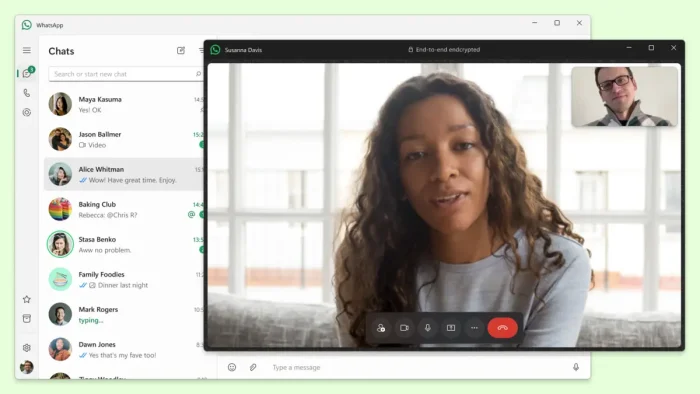
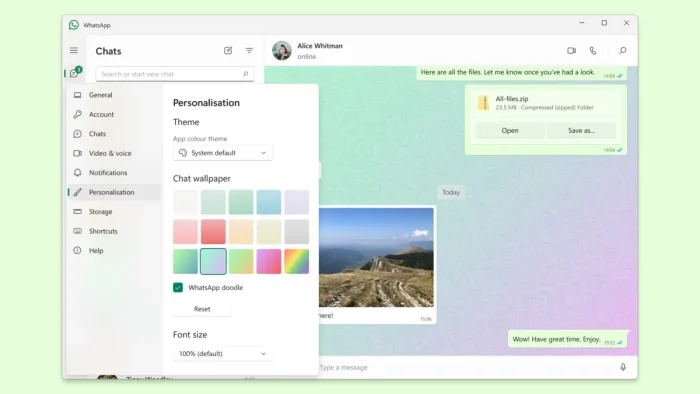
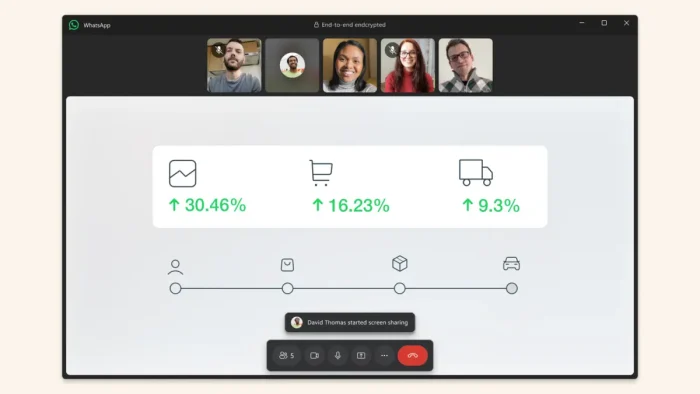
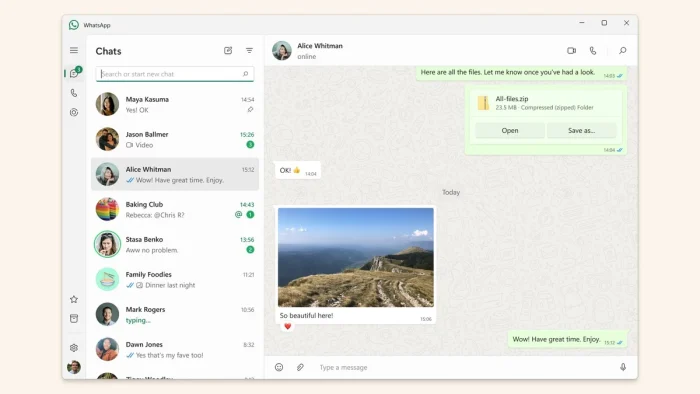

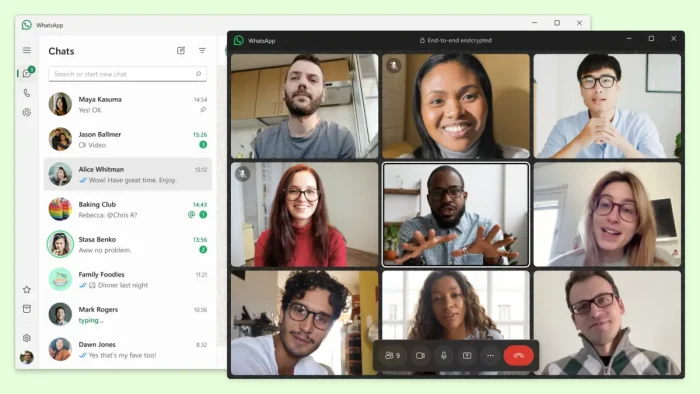

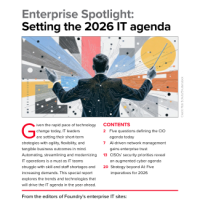














😀 Thanks! this is what i was looking for but honestly, Whatsapp web does the job just fine airdrop is cool but whats the point since whatsapp kinda does all that, all be it not as fancy looking?
Well airdrop does allow you to use two different numbers+other many other features like listed in the article! CAUTION: I don’t work for Airdrop by the way!
airdrop is great
🙂 Thank you! It’s now included in Windows 11 default right?
No, it’s not you have to install it, you can find it by searching on your Windows(it opens up bing/microsoft store).