Readers like you help support Windows Mode. When you make a purchase using links on our site, we may earn an affiliate commission. All opinions remain my own.
 Want to turn your pics into pro shots? Picture using KVADPhoto+ PRO 2 on your Windows PC to tweak photos, add effects, and make them stand out fast.
Want to turn your pics into pro shots? Picture using KVADPhoto+ PRO 2 on your Windows PC to tweak photos, add effects, and make them stand out fast.
You will be able to download KVADPhoto+ PRO 2 on your Windows PC via the Microsoft Store, packed with tools like filters, text overlays, and frame options.
It’s a paid app with no subscriptions, built by KVADGroup, and works on Windows 10 and 11, plus older versions like Windows 8.
Launched years back, it’s a solid pick for photo fans who want control.
As someone who loves capturing moments, you need an editor that’s powerful yet simple to make your pics pop without fuss.
This guide covers installing it on Windows, its key features, and tips to get started.
Share your best edit trick below, or contact us for help.
How to Download & Install KVADPhoto+ PRO 2 on PC
To get KVADPhoto+ PRO 2 on your Windows PC, download it from the Microsoft Store. Here’s how:
- Microsoft Store
- Visit the page: KVADPhoto+ PRO 2.
- Click Download and sign in with your Microsoft account.
- Hit Install and wait for it to download (about 100 MB).
- Launch it from the Start menu or desktop.
Quick Tip: 💡 Save a preset for your favorite filter combo to speed up edits.
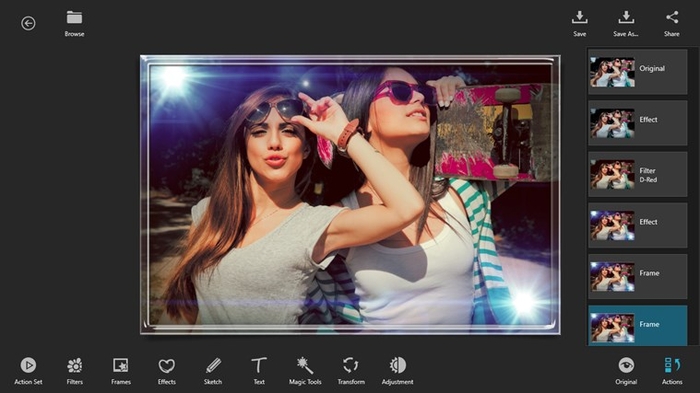
What is KVADPhoto+ PRO 2 About?
KVADPhoto+ PRO 2, built by KVADGroup, is a photo editing app for Windows 10 and 11, plus earlier versions. It’s got tons of effects and tools, with updates like Picture-in-Picture and clip art keeping it fresh.
Core Features: Edit pics, add filters, and layer effects for pro-level results.
Why Use KVADPhoto+ PRO 2 on Windows?
It’s a one-time buy, powerful, and gives you full control on your PC.
- 100+ effects
- Text and color tools
- Frames and borders
- Picture-in-Picture
- Clip art stickers
Quick Start Guide for KVADPhoto+ PRO 2
New to KVADPhoto+? Get going quick:
- Open the app and load a photo from your PC.
- Pick an effect or tweak with sliders.
- Save your masterpiece with the export button.
Best Settings for KVADPhoto+ PRO 2 on PC
Tweak these for a better experience:
- Quality: Set to max in Save options for crisp output.
- Tools: Pin favorites like Crop in the toolbar.
- Preview: Zoom in to check details before saving.
Common Issues & Fixes for KVADPhoto+ PRO 2
- Won’t Open: Reinstall from the Microsoft Store.
- Edits Lost: Save often or check autosave settings.
- Slow Edits: Lower preview quality in options.
KVADPhoto+ PRO 2 Screenshots
System Requirements for KVADPhoto+ PRO 2 on Windows
- OS: Windows 10 or 11 (64-bit), also Windows 8
- CPU: 1 GHz or faster
- RAM: 2 GB minimum
- Storage: 100 MB free
- Internet: Optional for updates
KVADPhoto+ PRO 2 on Windows FAQ
- Can I edit RAW files? No, it’s for JPEG and similar formats.
- Does it have layers? No, but Picture-in-Picture mimics it.
- Is it a one-time buy? Yes, no recurring fees.
Support and Community
Explore More Windows Apps: Adobe Photoshop Express, Best photoshop alternatives, FL Studio Mobile for PC
Discover more from Windows Mode
Subscribe to get the latest posts sent to your email.
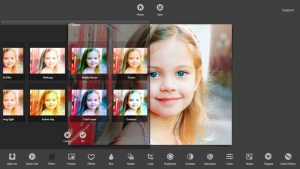


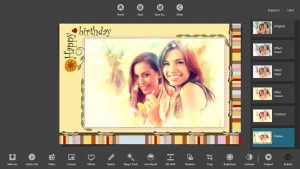
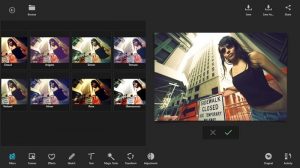

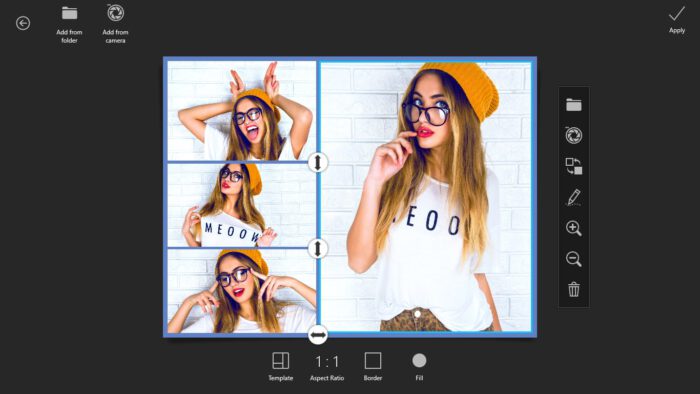
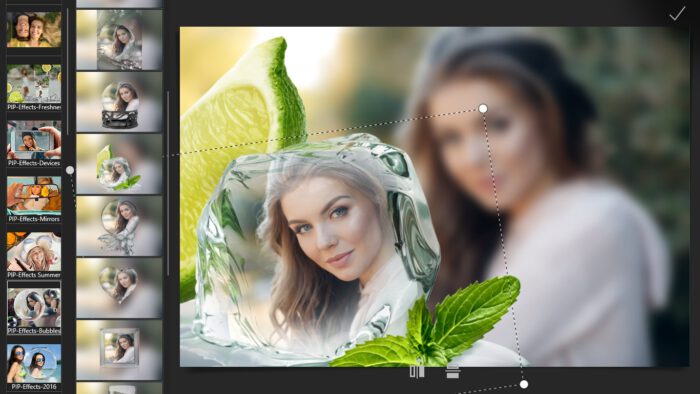

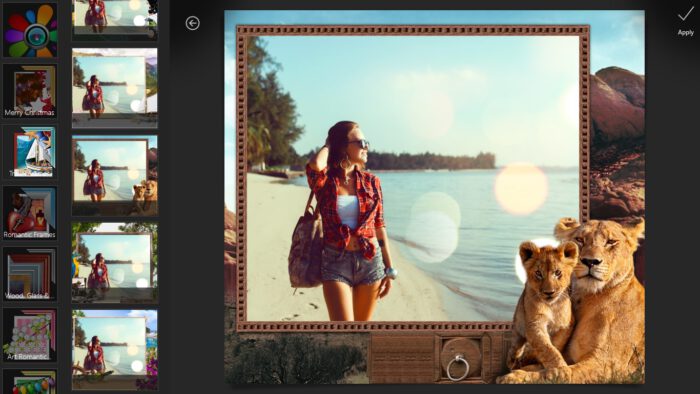
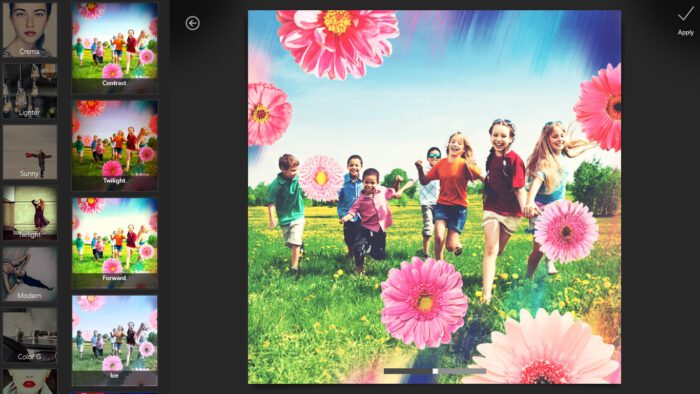
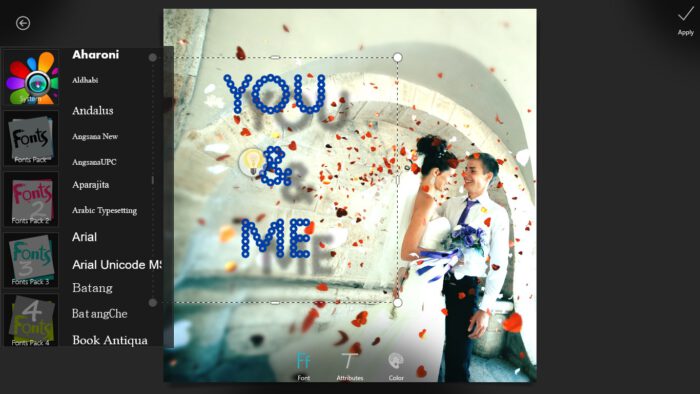
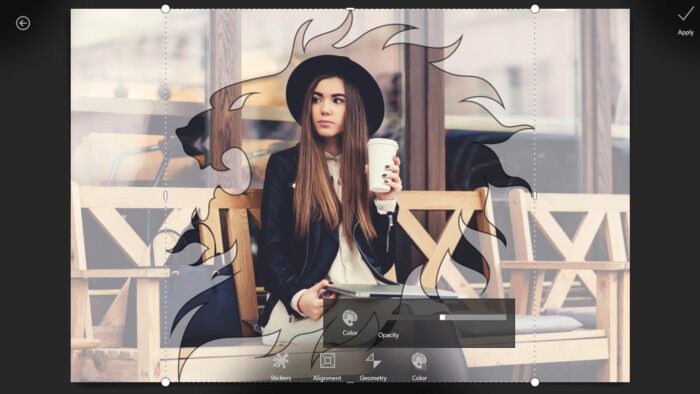


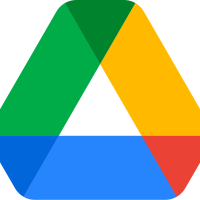

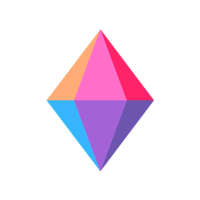
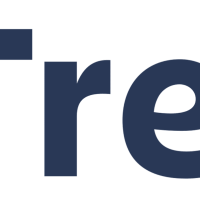
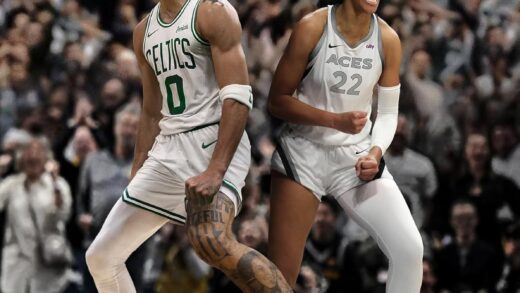

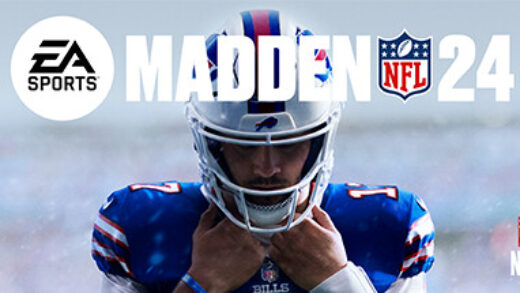








It’s worth the time to download for sure, great for almost every photo editing you want, not as robust as photoshop but good enough, trust me.
It’s alright, 7.0/10
Is this a russian app? KVADPhoto sounds russian, which is a good thing might I add!!