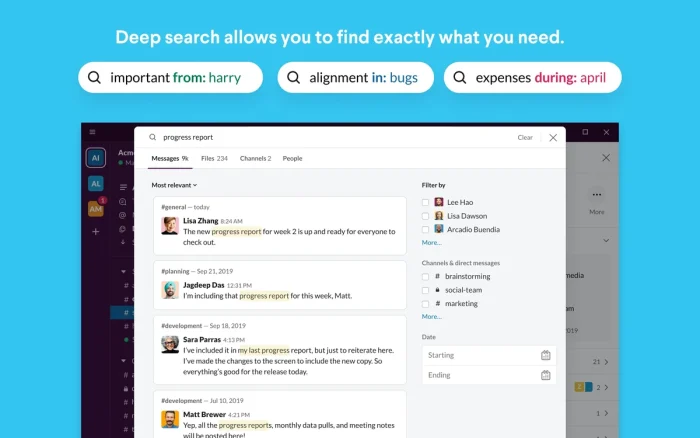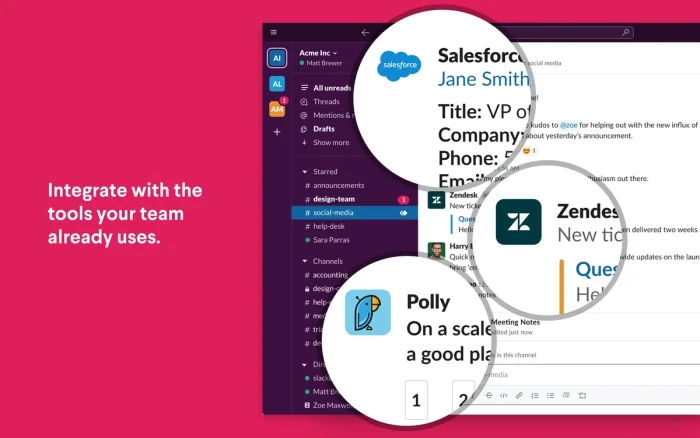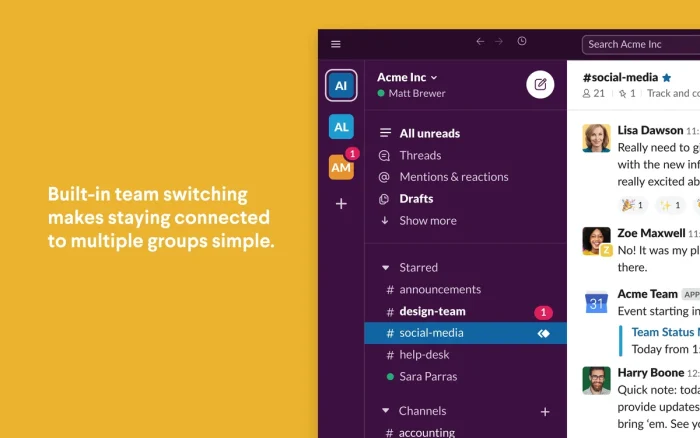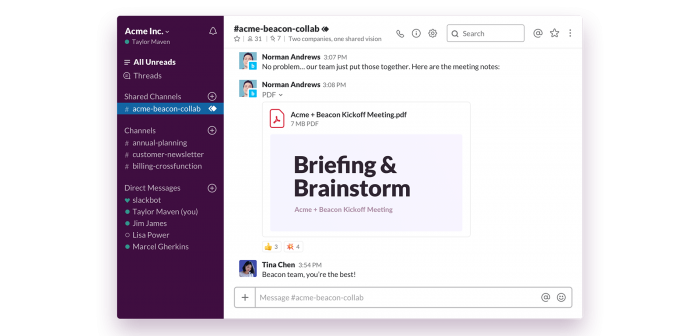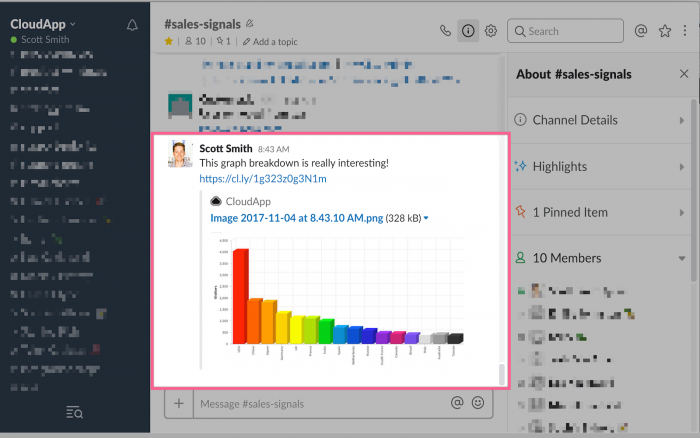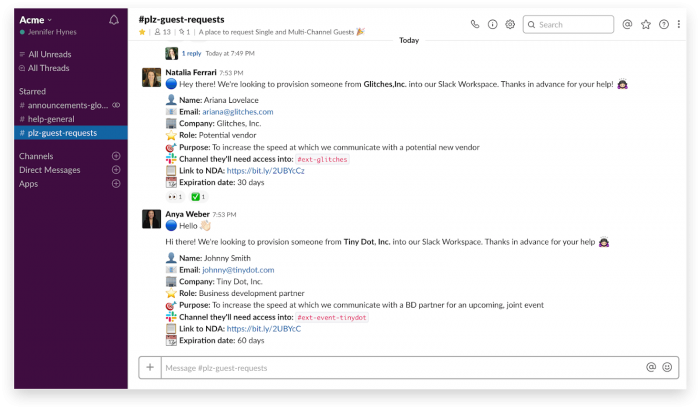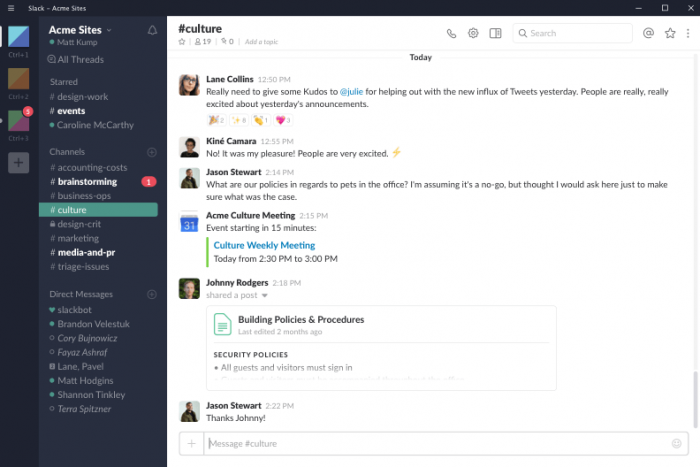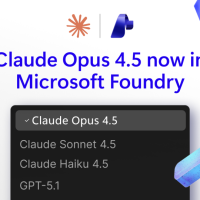Readers like you help support Windows Mode. When you make a purchase using links on our site, we may earn an affiliate commission. All opinions remain my own.
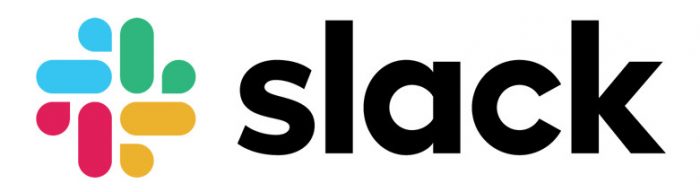
Want to keep your team in sync without the chaos? Slack on your Windows PC brings chats, calls, and tools together, making collaboration fast and organized for work or projects.
You can download Slack for free on your Windows PC via the Microsoft Store or Slack’s official site, with optional paid plans starting at $8.75/month for advanced features.
Developed by Slack Technologies, it works on Windows 10 and 11, trusted by teams for its integrations and ease.
If you’re a manager, freelancer, or team member staying connected, you need a tool that’s simple and efficient.
This guide covers installing it on Windows, its key features, and tips to get started.
Share your favorite Slack channel idea below, or contact us for help.
How to Download Slack on PC
To get the Slack app on your Windows PC, download it from the Microsoft Store or Slack’s site. Here’s how:
- Microsoft Store
- Visit the page: Slack.
- Click Download to install the free app (about 150 MB).
- Launch from the Store or Start menu, sign in, and join a workspace.
- Start chatting or integrating tools like Google Drive.
- Slack Website
- Visit the page: Slack for Windows.
- Click Download for Windows (about 150 MB).
- Run the installer, sign in with your Slack account, and join a workspace.
- Open the app to connect with your team.
Quick Tip: 💡 Pin important channels to the top of your sidebar for quick access to key chats.
Download via Microsoft Store | Download via Slack
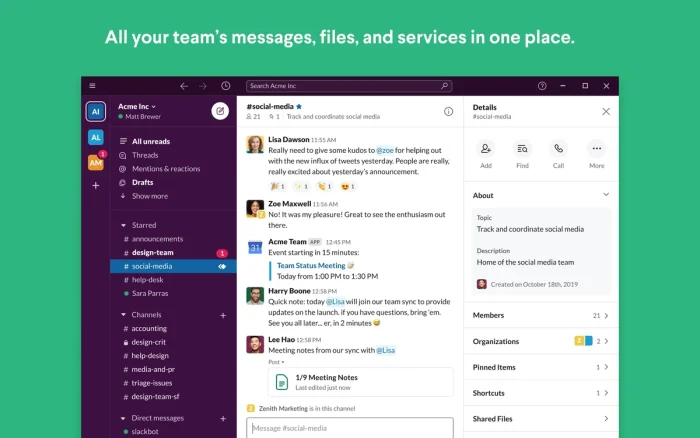
What is Slack About?
Slack, developed by Slack Technologies since 2013, is a team communication app that organizes chats, calls, and file sharing into channels and direct messages.
It integrates with tools like Google Drive, Zoom, and Salesforce, and supports custom workflows.
Users on X praise its integrations but note occasional notification glitches.
It’s ideal for team collaboration, project management, and remote work, with a free plan and paid tiers for larger teams.
Core Features: Connect teams with chats, calls, and integrated tools.
Why Use Slack on Windows?
It’s fast, organized, and great for team productivity.
- Chat in channels or direct messages with your team
- Make voice or video calls for quick syncs
- Integrate apps like Google Drive or Zoom
- Share and search files easily
- Automate tasks with custom workflows (paid plans)
Popular Industries and Use Cases for Slack
Slack is used across industries and tasks, including:
- Industries: Tech (software development), Marketing (campaign planning), Education (class coordination)
- Use Cases: Managing projects, coordinating remote teams, sharing files, automating reminders, hosting team discussions
Quick Start Guide for Slack
New to Slack? Get going quick:
- Open the app and join or create a workspace.
- Set up a channel for your team or project.
- Send a message or share a file to start collaborating.
Best Settings for Slack on PC
Tweak these for a better experience:
- Notifications: Customize alerts to focus on priority channels.
- Integrations: Add Google Drive or Zoom in App Directory.
- Appearance: Switch to dark mode for eye comfort.
Common Issues & Fixes for Slack
- Notification Glitches: Restart app or update to the latest version.
- Free Plan Limits: Upgrade to paid plans for message history or more integrations.
- Connection Issues: Check internet or clear app cache in Settings.
Slack Screenshots
Slack Beginner’s Video
Watch this quick guide to learn how to use Slack on your PC:
System Requirements for Slack on Windows
- OS: Windows 10 (version 16299.0 or higher), 11
- CPU: 1 GHz or faster
- RAM: 4 GB minimum, 8 GB recommended
- Storage: 500 MB free
- Other: Internet for chats, calls, and integrations
Slack on Windows FAQ
- Is Slack free? Yes, with paid plans from $8.75/month for extras.
- Can I make calls? Yes, voice and video calls are supported.
- Does it integrate with other tools? Yes, like Google Drive or Zoom.
Support and Community
Explore More Windows Apps: Microsoft Journal, Microsoft Teams, Trello, ZenKit, Zoom Workplace for PC
Discover more from Windows Mode
Subscribe to get the latest posts sent to your email.