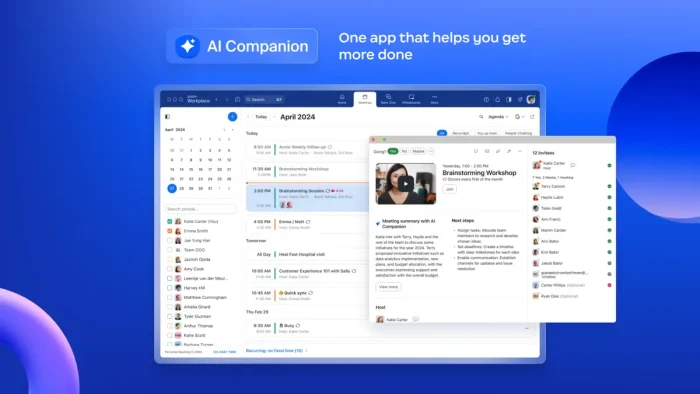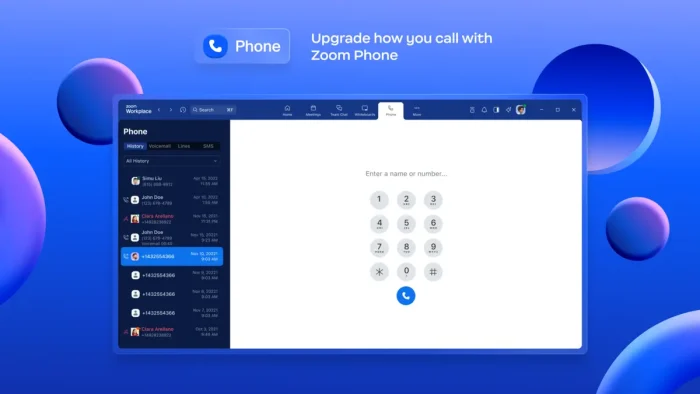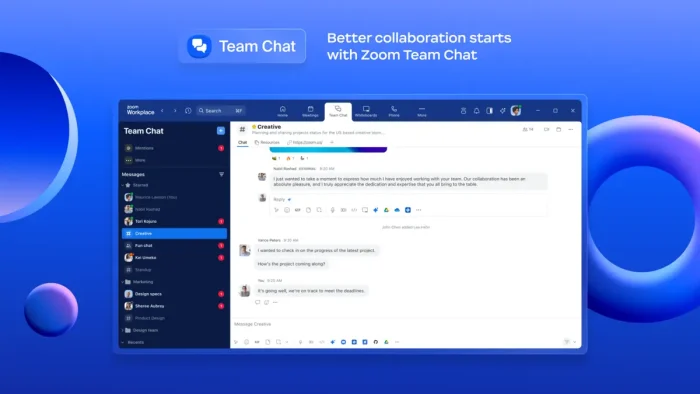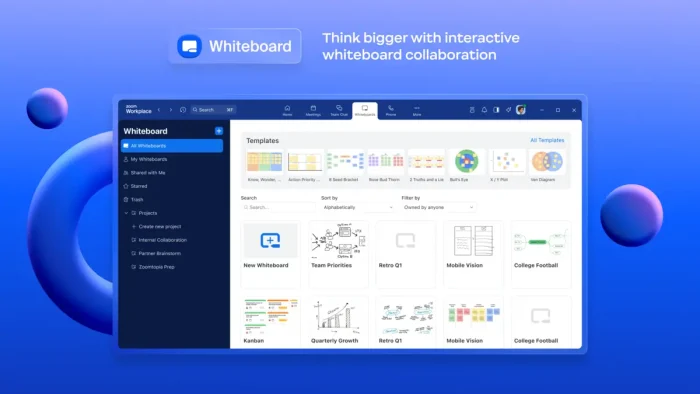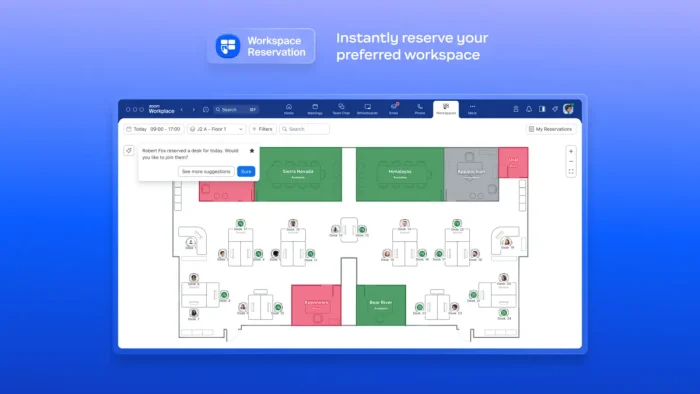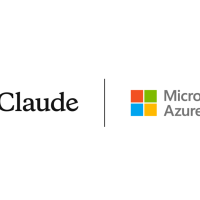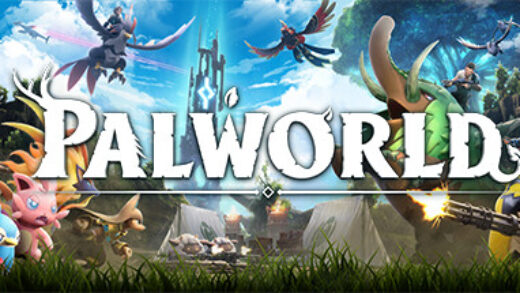Readers like you help support Windows Mode. When you make a purchase using links on our site, we may earn an affiliate commission. All opinions remain my own.
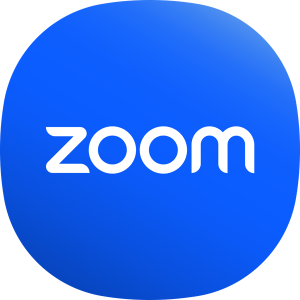 Want to connect and collaborate in one seamless app? Zoom Workplace on your Windows PC combines meetings, chat, phone, and AI tools to keep your team productive and engaged.
Want to connect and collaborate in one seamless app? Zoom Workplace on your Windows PC combines meetings, chat, phone, and AI tools to keep your team productive and engaged.
You can download Zoom Workplace for free on your Windows PC via the Microsoft Store or Zoom’s official site, with optional paid plans starting at $13.32/month for advanced features.
Developed by Zoom Video Communications, it works on Windows 10 and 11, trusted by teams for its AI-powered collaboration and security.
If you’re a remote worker, manager, or educator streamlining teamwork, you need a tool that’s fast and secure.
This guide covers installing it on Windows, its key features, and tips to get started.
Share your favorite Zoom Workplace feature below, or contact us for help.
How to Download Zoom Workplace on PC
To get the Zoom Workplace app on your Windows PC, download it from the Microsoft Store or Zoom’s site. Here’s how:
- Microsoft Store
- Visit the page: Zoom Workplace.
- Click Download to install the free app (about 200 MB).
- Launch from the Store or Start menu, sign in, and join a meeting or chat.
- Explore features like whiteboard or AI summaries.
- Zoom Website
- Visit the page: Zoom Workplace for Windows.
- Click Download for Windows (about 200 MB).
- Run the installer, sign in with your Zoom account, and start a meeting.
- Connect with your team via chat or calls.
Quick Tip: 💡 Enable AI Companion in Settings to get automated meeting summaries and action items.
Download via Microsoft Store | Download via Zoom
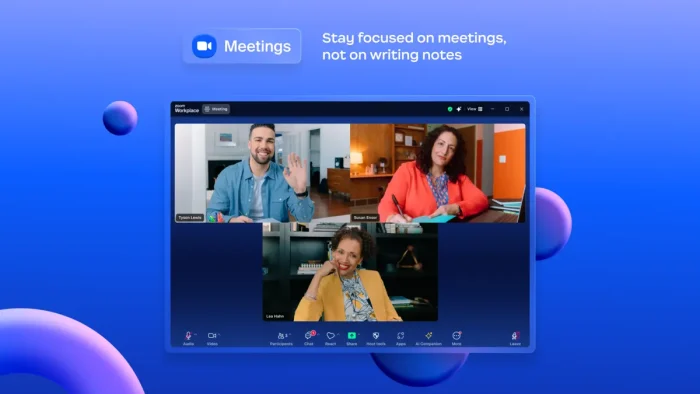
What is Zoom Workplace About?
Zoom Workplace, developed by Zoom Video Communications since 2013, is an AI-powered collaboration platform that integrates meetings, team chat, phone, whiteboard, calendar, mail, and notes.
It builds on standard Zoom with added productivity tools like AI Companion for summaries and Zoom Docs for collaborative editing.
Users on X praise its integrations but note a complex UI compared to standard Zoom.
It’s ideal for remote work, project collaboration, and hybrid meetings, with a free plan and paid tiers for businesses.
Core Features: Unify meetings, chat, and AI tools for seamless teamwork.
Why Use Zoom Workplace on Windows?
It’s secure, integrated, and boosts team productivity.
- Host video meetings with up to 100 participants (free plan)
- Chat in channels or direct messages with emoji support
- Use virtual whiteboards for brainstorming with templates
- Integrate with Google Drive, Slack, or Microsoft 365
- Get AI-powered meeting summaries and action items (paid plans)
Popular Industries and Use Cases for Zoom Workplace
Zoom Workplace is used across industries and tasks, including:
- Industries: Education (virtual classes), Healthcare (telehealth), Business (remote work)
- Use Cases: Hosting team meetings, managing projects, conducting webinars, collaborating on documents, scheduling hybrid events
Quick Start Guide for Zoom Workplace
New to Zoom Workplace? Get going quick:
- Open the app and join or start a meeting.
- Create a team chat channel for your project.
- Use the whiteboard to brainstorm ideas.
Best Settings for Zoom Workplace on PC
Tweak these for a better experience:
- AI Companion: Turn on for meeting summaries and note drafting.
- Notifications: Customize alerts for chats and meetings.
- Background: Enable virtual backgrounds for a polished look.
Common Issues & Fixes for Zoom Workplace
- Complex UI: Use the simplified Home tab or check Zoom’s tutorials for navigation help.
- Free Plan Limits: Upgrade to paid plans for larger meetings or AI features.
- Connection Issues: Ensure stable internet or update the app.
Zoom Workplace Screenshots
Zoom Workplace Beginner’s Video
Watch this quick guide to learn how to use Zoom Workplace on your PC:
System Requirements for Zoom Workplace on Windows
- OS: Windows 10 (version 16299.0 or higher), 11
- CPU: 2 GHz dual-core or faster
- RAM: 4 GB minimum, 8 GB recommended
- Storage: 500 MB free
- Other: Internet for meetings, chat, and integrations
Zoom Workplace on Windows FAQ
- Is Zoom Workplace free? Yes, with paid plans from $13.32/month for extras.
- What’s different from standard Zoom? Zoom Workplace adds team chat, phone, whiteboard, calendar, mail, notes, and AI tools like summaries, unlike standard Zoom’s focus on video meetings.
- Does it integrate with other tools? Yes, like Google Drive, Slack, and Microsoft 365.
Support and Community
Explore More Windows Apps: Zenkit, Trello, Slack
Discover more from Windows Mode
Subscribe to get the latest posts sent to your email.