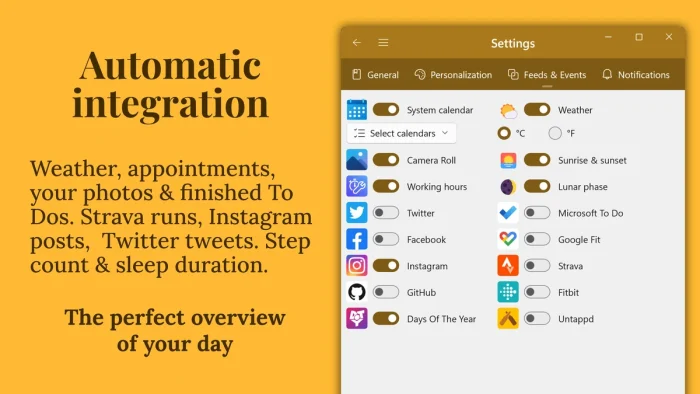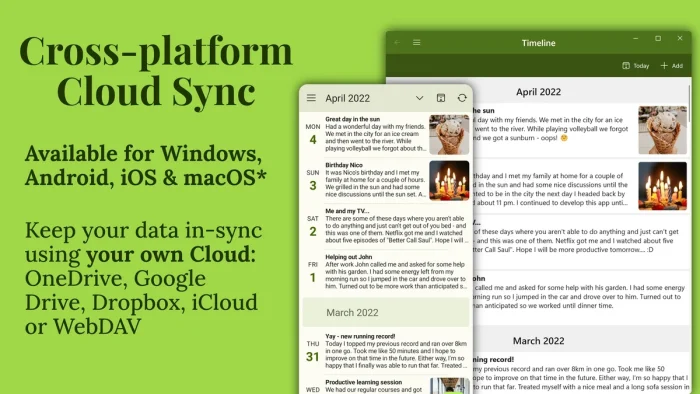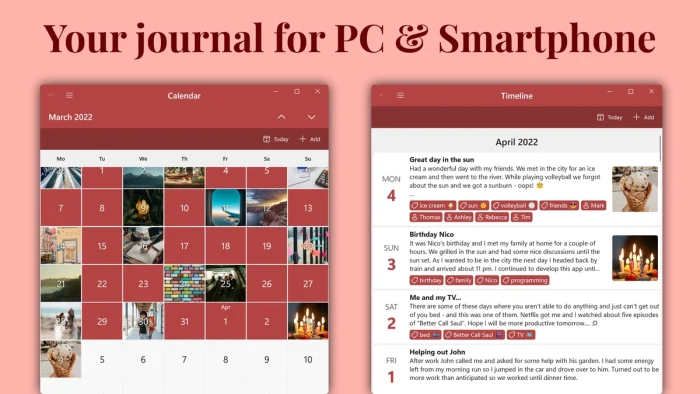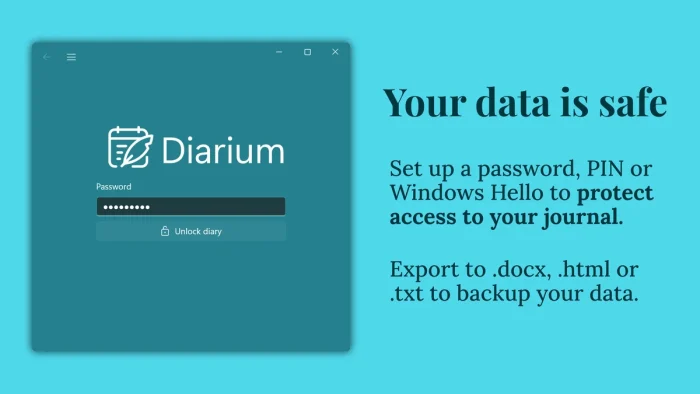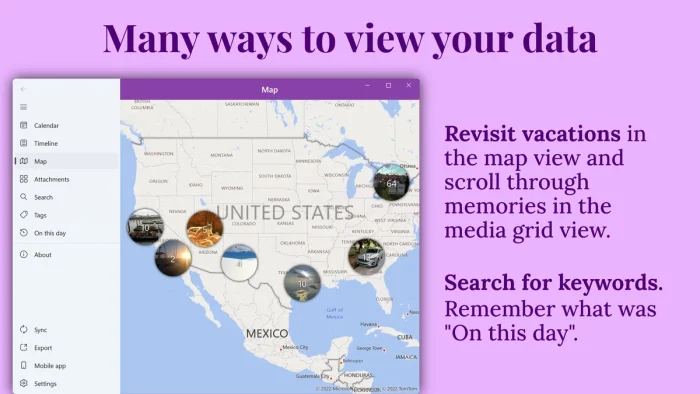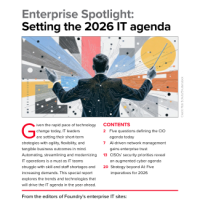Readers like you help support Windows Mode. When you make a purchase using links on our site, we may earn an affiliate commission. All opinions remain my own.
 Want to capture your memories in one private place? Diarium on your Windows PC makes journaling easy with rich features like photos, audio, and cloud sync, perfect for daily thoughts or travel logs.
Want to capture your memories in one private place? Diarium on your Windows PC makes journaling easy with rich features like photos, audio, and cloud sync, perfect for daily thoughts or travel logs.
You can download Diarium on your Windows PC via the Microsoft Store for a one-time purchase of $9.99, with no subscriptions.
Developed by Tischtennis Software, it works on Windows 10 and 11, trusted by users for its intuitive design and secure sync.
If you’re a writer, traveler, or anyone wanting to record life’s moments, you need a tool that’s flexible and private.
This guide covers installing it on Windows, its key features, and tips to get started.
Share your favorite Diarium entry idea below, or contact us for help.
How to Download Diarium on PC
To get the Diarium app on your Windows PC, download it from the Microsoft Store. Here’s how:
- Microsoft Store
- Visit the page: Diarium.
- Click Download to install the app (about 200 MB) for $9.99.
- Launch from the Store or Start menu and start a new journal entry.
- Add photos, audio, or tags to enrich your entries.
Quick Tip: 💡 Enable daily reminders in Settings to stay consistent with your journaling habit.
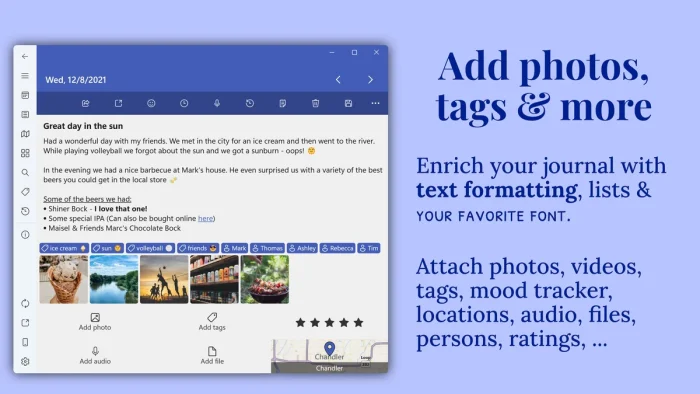
What is Diarium About?
Diarium, developed by Tischtennis Software since 2016, is a feature-rich journaling app for Windows, designed to capture memories with text, photos, audio, and more.
It offers cloud sync via OneDrive or Google Drive, social media integration, and secure locking with Windows Hello.
Users on X praise its versatility and no-subscription model but note extra costs for Pro on non-Windows devices. It’s ideal for personal diaries, travel logs, or mood tracking.
Core Features: Journal your life with rich, secure, and synced entries.
Why Use Diarium on Windows?
It’s private, flexible, and packed with tools for journaling.
- Add photos, audio, files, or locations to entries
- Sync across devices with OneDrive or Google Drive
- Integrate social media posts from Instagram or Facebook
- Secure entries with password or Windows Hello
- Use templates and tags for organized journaling
Popular Use Cases for Diarium
Diarium is used for various journaling tasks, including:
- Use Cases: Writing daily diaries, tracking moods or fitness, documenting travel adventures, creating gratitude journals, archiving social media memories
Quick Start Guide for Diarium
New to Diarium? Get going quick:
- Open the app and create a new journal entry.
- Attach a photo or audio clip to your entry.
- Save and tag it for easy searching later.
Best Settings for Diarium on PC
Tweak these for a better experience:
- Sync: Enable cloud sync in Settings for cross-device access.
- Security: Set a PIN or use Windows Hello for privacy.
- Reminders: Schedule daily notifications to journal regularly.
Common Issues & Fixes for Diarium
- Pro Costs on Other Devices: Purchase Pro separately for iOS/Android sync.
- Sync Issues: Verify OneDrive/Google Drive connection and internet.
- Import Errors: Ensure compatible formats like .docx or .json for imports.
Diarium Screenshots
Diarium Beginner’s Video
Watch this quick guide to learn how to use Diarium on your PC:
System Requirements for Diarium on Windows
- OS: Windows 10 (version 16299.0 or higher), 11
- CPU: 1 GHz or faster
- RAM: 2 GB minimum, 4 GB recommended
- Storage: 500 MB free
- Other: Internet for cloud sync and social media integration
Diarium on Windows FAQ
- Is Diarium free? No, it’s a one-time purchase for $19.99.
- Does it sync across devices? Yes, with OneDrive or Google Drive.
- Can I lock my journal? Yes, with a password or Windows Hello.
Support and Community
Explore More Journaling Apps: Day One app for PC, Microsoft Journal for PC
Discover more from Windows Mode
Subscribe to get the latest posts sent to your email.