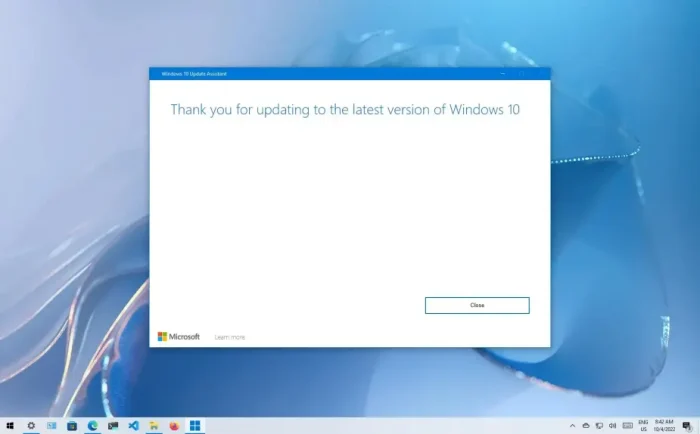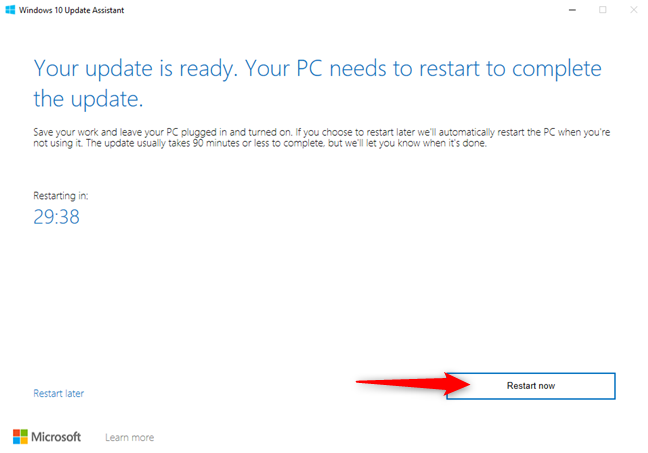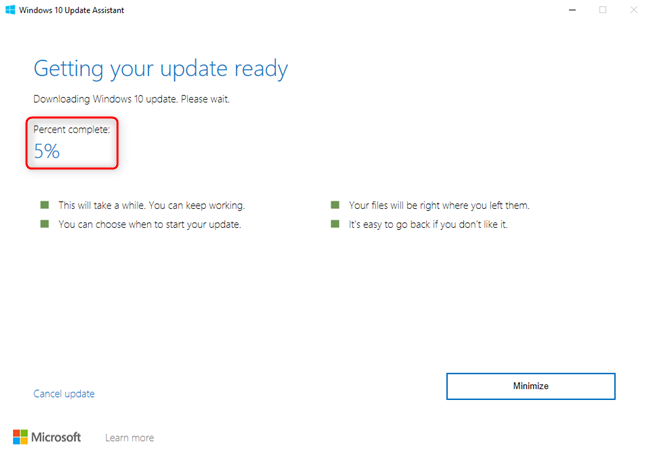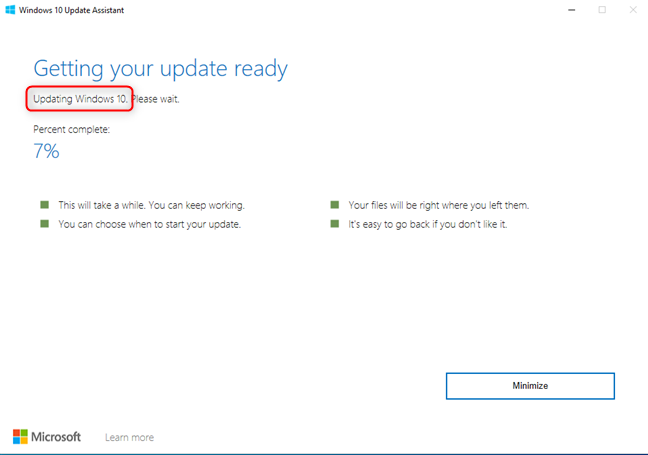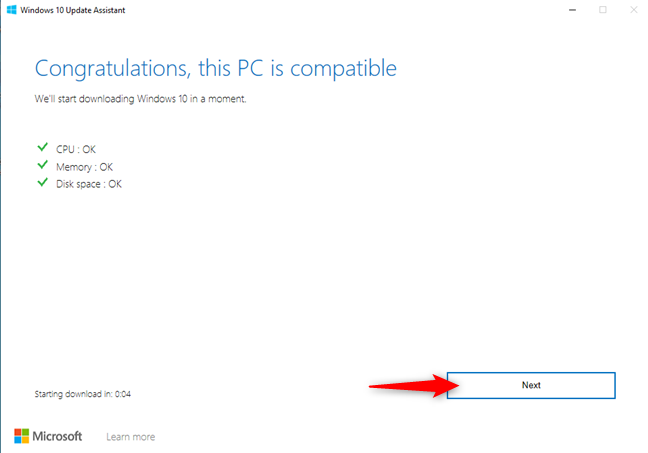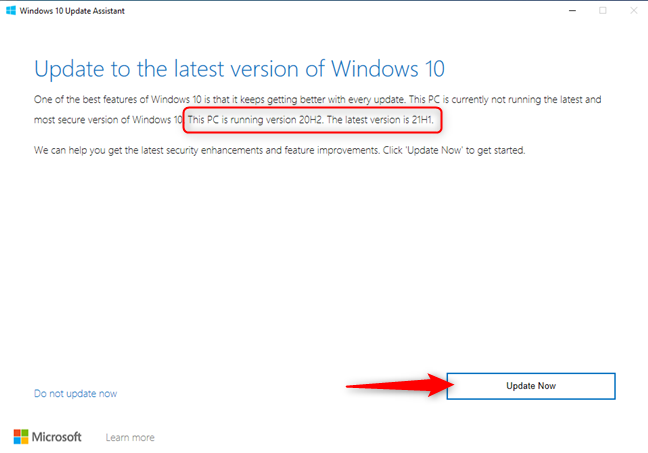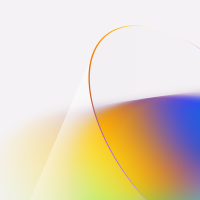Readers like you help support Windows Mode. When you make a purchase using links on our site, we may earn an affiliate commission. All opinions remain my own.
 Windows 10 Update Assistant on your Windows PC helps you upgrade to the latest version, like 22H2, making sure your system stays secure and up to date.
Windows 10 Update Assistant on your Windows PC helps you upgrade to the latest version, like 22H2, making sure your system stays secure and up to date.
This free tool simplifies the update process for smoother performance.
You can download Windows 10 Update Assistant for free on your Windows PC via Microsoft’s official site, requiring an admin account and 10-12 GB free disk space.
Developed by Microsoft, it works on Windows 10, trusted by users to deliver the final feature update, version 22H2, before support ends on October 14, 2025.
If you’re a student, professional, or home user keeping your PC current, you need a tool that’s reliable and straightforward.
This guide covers installing it on Windows, its key features, and tips to get started.
Share your update experience below, or contact us for help.
How to Download Windows 10 Update Assistant on PC
To get the Windows 10 Update Assistant on your Windows PC, download it from Microsoft’s site. Here’s how:
- Microsoft Website
- Visit the page: Windows 10 Update Assistant.
- Click Update now to download the tool (about 3.18 MB, named Windows10Upgrade9252.exe).
- Run the installer as an admin, click Update Now, and follow prompts to upgrade to 22H2.
- Wait for the download and installation; your PC will restart a few times.
Quick Tip: 💡 Free up 12 GB on your C: drive before starting to avoid installation errors.
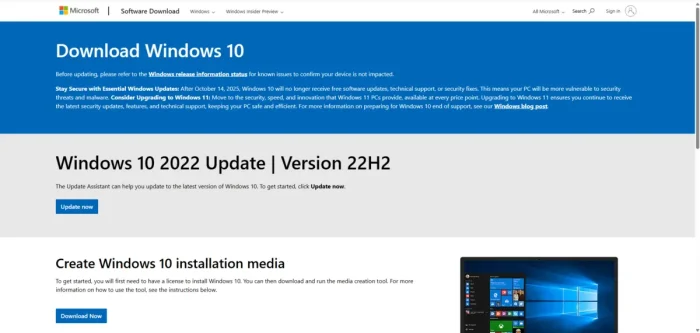
What is Windows 10 Update Assistant About?
Windows 10 Update Assistant, developed by Microsoft, is a free tool that upgrades your PC to the latest Windows 10 version, currently 22H2, released in October 2022.
It checks hardware compatibility, downloads updates, and installs them, focusing on security and stability.
Version 22H2, the final feature update for Windows 10, uses an enablement package for 20H2 or later, making it faster to install (under 30 minutes for most users).
It includes File Explorer fixes, enhanced security, and stability improvements but no major new features, as Microsoft shifts focus to Windows 11.
It’s ideal for keeping your PC secure until Windows 10 support ends on October 14, 2025.
For Windows 11 upgrades, see our guide: Windows 11 Upgrade Assistant.
Core Features: Upgrade to 22H2 with minimal hassle and ensured compatibility.
Why Use Windows 10 Update Assistant on Windows?
It’s fast, secure, and keeps your PC current until support ends.
- Upgrades to Windows 10 22H2, the final feature update
- Checks hardware compatibility before installing
- Delivers security patches and stability fixes
- Uses enablement package for quick installs on 20H2+
- Free and lightweight, requiring only 3.18 MB
Popular Industries and Use Cases for Windows 10 Update Assistant
Windows 10 Update Assistant is used across industries and tasks, including:
- Industries: Education (secure student PCs), Business (stable workstations), Home (personal devices)
- Use Cases: Upgrading to 22H2, ensuring security compliance, fixing File Explorer crashes, maintaining system stability
Quick Start Guide for Windows 10 Update Assistant
New to Windows 10 Update Assistant? Get going quick:
- Run the tool as an admin and click Update Now.
- Wait for compatibility checks and file downloads.
- Let your PC restart to complete the 22H2 upgrade.
Best Settings for Windows 10 Update Assistant
Tweak these for a better experience:
-
- Disk Space: Ensure 10-12 GB free on C: drive for smooth installation.
- Antivirus: Disable third-party antivirus temporarily to avoid interference.
- Timing: Schedule updates during off-hours to minimize disruption.
Common Issues & Fixes for Windows 10 Update Assistant
-
- Upgrade stuck at 99%: Disable Wi-Fi or third-party antivirus, then restart the tool.
- Forced Updates: Uninstall the assistant (see below) to control update timing.
- Low Disk Space: Free up 12 GB or run Disk Cleanup as admin.
Windows 10 Update Assistant Screenshots
Windows 10 Update Assistant Beginner’s Video
Watch this quick guide to learn how to use Windows 10 Update Assistant on your PC:
System Requirements for Windows 10 Update Assistant
- OS: Windows 10 (any version)
- CPU: 1 GHz or faster
- RAM: 2 GB minimum, 4 GB recommended
- Storage: 10-12 GB free on C: drive
- Other: Internet for downloads, admin account
How to Uninstall or Disable Windows 10 Update Assistant
If you want to control updates manually or remove the assistant due to forced upgrades, follow these steps:
- Uninstall:
- Press Win + R, type appwiz.cpl, and hit Enter.
- Find Windows 10 Update Assistant, select it, and click Uninstall.
- Navigate to C:\Windows10Upgrade, delete the folder, and empty the Recycle Bin.
- Restart your PC. Note: Windows may reinstall it automatically, so check periodically.
- Disable (More Permanent):
- Press Win + R, type services.msc, and hit Enter.
- Find Windows Update, right-click, select Properties, and set Startup type to Disabled.
- Stop the service if running. Note: This stops all Windows updates, so enable it manually for security patches.
Warning: Disabling Windows Update prevents security fixes, increasing risks after October 14, 2025, when Windows 10 support ends.
Windows 10 Update Assistant on Windows FAQ
-
- Is Windows 10 Update Assistant free? Yes, it’s a free Microsoft tool.
- What is the 22H2 update? The final Windows 10 feature update (October 2022), with faster installs via enablement package, File Explorer fixes, and security enhancements.
- Can I skip the update? Yes, uninstall the assistant or use Windows Update settings, but security updates are critical until October 2025.
Support and Community
- Microsoft Support
- r/Windows10 Community
- Official Windows Site
- Learn to create a bootable USB with our guide: Windows 10 Installation Media
Try the Microsoft PC Manager and PC Health Check App.
Discover more from Windows Mode
Subscribe to get the latest posts sent to your email.