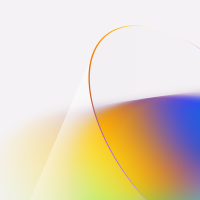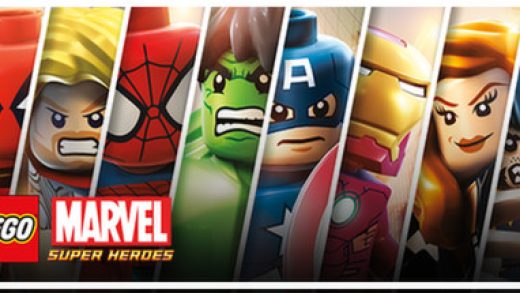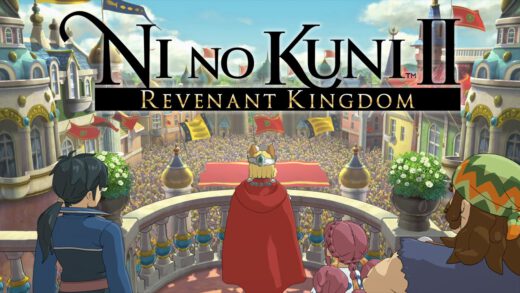Hello everyone, on this guide you learn how to get started with Azure Machine Learning(ML) and how it can even help you understand your business even more by letting Microsoft’s global AI network do what it does best, analyze and understand data.
Hello everyone, on this guide you learn how to get started with Azure Machine Learning(ML) and how it can even help you understand your business even more by letting Microsoft’s global AI network do what it does best, analyze and understand data.
This guide is tailored to those of you who are new to Azure Machine Learning or even machine learning in general so bear with me as I will try my best to break down so that this guide isn’t too long and it gets you ready for the next phase.
What is Azure Machine Learning?
Azure Machine Learning is a cloud-based service that allows users to build, train, and deploy machine learning models. It provides a range of tools and services for data preparation, model training and evaluation, and deployment, as well as a host of pre-built and customizable models.
Azure Machine Learning can be used to build a variety of machine learning applications, including predictive maintenance, fraud detection, and customer churn prediction. It is designed to be accessible to users with a variety of skill levels, from data scientists and machine learning experts to business analysts and developers.
Capabilities and features of Azure Machine Learning:
- Data preparation: Azure Machine Learning provides tools for importing and preparing data for model training and evaluation, including features for cleaning and preprocessing data, and splitting data into training and testing sets.
- Model training and evaluation: Azure Machine Learning offers a range of machine learning algorithms that users can choose from to build their models, as well as tools for training and evaluating the performance of models.
- Model deployment: Azure Machine Learning provides options for deploying trained models, including as web services or batch jobs. It also offers tools for monitoring and managing deployed models.
- Pre-built models: Azure Machine Learning offers a variety of pre-built models that users can customize and deploy for specific use cases, such as image classification, object detection, and natural language processing.
- Customizable models: Azure Machine Learning also allows users to build their own custom machine learning models using tools like Azure AutoML, which automates the model training process.
- Collaboration and integration: Azure Machine Learning provides features for collaborating with team members and integrating with other Azure services and tools. It also offers options for sharing and deploying machine learning models as packages.
First steps to setup Azure Machine Learning:
- To use Azure Machine Learning, you will first need to have a Microsoft Azure account. You can sign up for a free Azure account at https://azure.microsoft.com/en-us/free/.
- You will also need to have some familiarity with using the command line, as many Azure Machine Learning tasks can be performed using the Azure Machine Learning CLI (Command Line Interface).
- Have some experience with using cloud services, as Azure Machine Learning is a cloud-based service. However, this is not strictly required, as you can learn how to use the service as you go.
Create an Azure Machine Learning workspace:
- Sign in to the Azure portal at https://portal.azure.com.
- Click on the “Create a resource” button in the top left corner of the portal.
- In the “Search the Marketplace” search box, type “Machine Learning” and press Enter.
- From the list of results, click on the “Machine Learning” item.
- On the “Machine Learning” page, click the “Create” button.
- On the “Create workspace” page, enter the following information:
- Workspace name: Enter a unique name for your workspace.
- Subscription: Select the Azure subscription that you want to use.
- Resource group: Create a new resource group or select an existing one.
- Location: Select the region where you want to create your workspace.
- Pricing tier: Select the pricing tier that you want to use.
- Workspace edition: Select the edition of the workspace that you want to create.
- Review the summary of your workspace settings, and then click the “Create” button to create the workspace.
It may take a few minutes for the workspace to be created. Once it is ready, you will see a notification in the Azure portal and you can access the workspace by clicking on the “Go to resource” button.
Getting your data preparation setup:
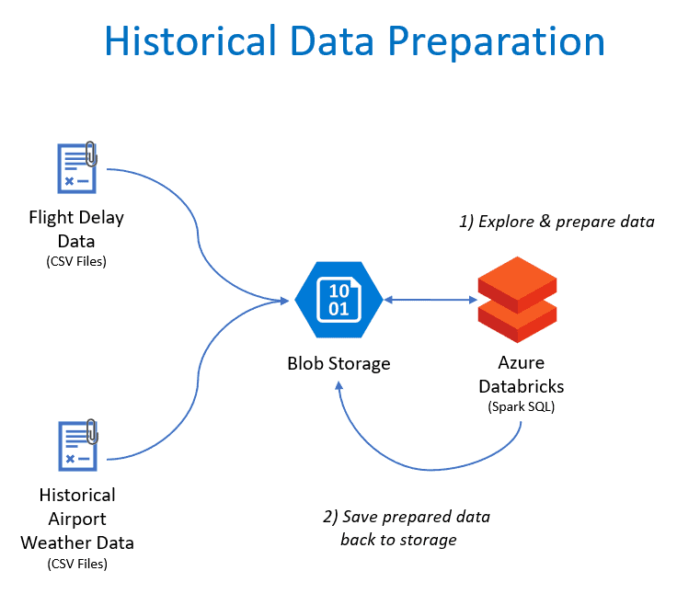
- Uploading local files: You can use the Azure Machine Learning studio to upload local files from your computer to your workspace. This is useful if you have small to medium-sized datasets that you want to use in your experiments.
- Importing from cloud storage: You can import data from cloud storage services such as Azure Storage, Azure Data Lake Storage, or Amazon S3. This is useful if you have large datasets that are stored in the cloud, or if you want to access data stored by other users or organizations.
- Importing from a database: You can import data from a database by connecting to the database and running a SQL query to retrieve the data. This is useful if you have structured data that is stored in a database and you want to use it in your machine learning experiments.
- Importing from a web service: You can import data from a web service by using the HTTP request module in Azure Machine Learning. This is useful if you want to access data from a REST API or other web service that provides data in a machine-readable format.
- Importing from Azure services: You can import data from other Azure services such as Azure Synapse, Azure Databricks, or Azure Stream Analytics. This is useful if you want to use data that is stored or processed by these services in your machine learning experiments.
Once you have imported your data into Azure Machine Learning, you can use it to train machine learning models, create experiments, and build machine learning pipelines. This can include also cleaning and preprocessing data, splitting data into training and testing sets.
Model training and evaluation:
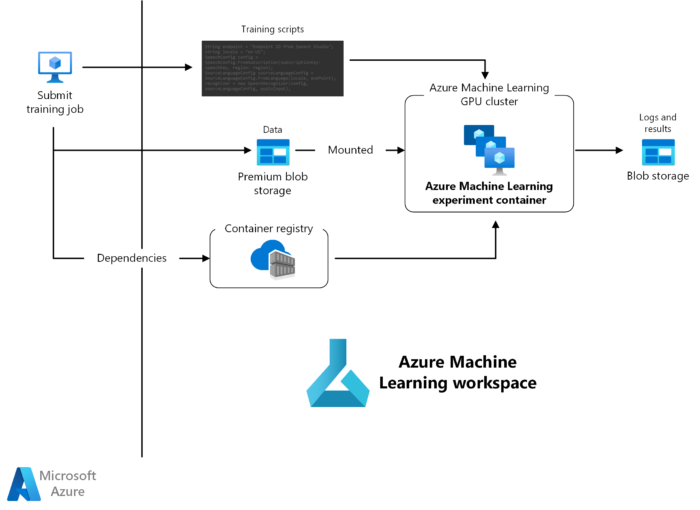
There are several factors to consider when choosing a machine learning algorithm for use in Azure Machine Learning. Here are some steps you can follow:
- Define the problem you are trying to solve: Is your problem a classification problem, a regression problem, or something else? This will help you narrow down the list of algorithms to consider.
- Determine the type of data you are working with: Is your data structured or unstructured? Do you have a large amount of data, or only a small amount? This will help you choose algorithms that are well-suited to your data type and size.
- Consider the resources you have available: Do you have access to a powerful machine with many CPU cores and a GPU, or are you working on a smaller machine with limited resources? This will help you choose algorithms that can run efficiently on your hardware.
- Think about the interpretability of the model: Do you need a model that is easy to understand and explain to others, or are you more interested in maximizing prediction accuracy? This will help you choose between simple, interpretable algorithms and more complex, accurate algorithms.
- Evaluate the performance of several algorithms: Once you have narrowed down your options based on the factors above, it is a good idea to try out several different algorithms and compare their performance. You can use tools such as the Azure Machine Learning studio to train and evaluate different algorithms and compare their results.
It is also a good idea to consider using a machine learning framework such as scikit-learn or XGBoost, which provide implementations of many popular machine learning algorithms and make it easy to try out different algorithms and compare their performance. You can then go on and learn more about training a model on the data and then evaluating the model’s performance.
Steps to deploy a model using Azure Machine Learning:
- Train your model: Use Azure Machine Learning or another tool to train your machine learning model on your training data. You may want to fine-tune your model and evaluate its performance using various metrics before proceeding to the next step.
- Register the model: Once you are satisfied with the performance of your model, you can register it in your Azure Machine Learning workspace. This will allow you to track the model’s version history, and you can use the registered model as a reference in your deployment configuration.
- Create a deployment configuration: A deployment configuration specifies the details of how your model will be deployed and used in production. It includes information such as the compute target (e.g., a local machine, an Azure Kubernetes Service cluster, or an Azure Container Instance), the number of instances to deploy, and the memory and CPU requirements for each instance.
- Deploy the model: Use the Azure Machine Learning CLI or the Azure Machine Learning studio to create a deployment of your model using the deployment configuration you created in the previous step. This will create a live endpoint that you can use to send data to your model and receive predictions in real-time.
- Monitor and manage the deployment: After your model is deployed, you can use Azure Machine Learning to monitor the performance of your deployment and make any necessary updates or adjustments. You can also use the Azure Machine Learning studio to view metrics such as request count and response time, and you can use the Azure Machine Learning CLI to scale your deployment up or down as needed.
- Optional: Integrate the model into your application: If you want to use your deployed model in an application, you can use the API endpoint provided by your deployment to send data to the model and receive predictions. You can use a variety of programming languages and frameworks to integrate the model into your application, depending on your needs.
Intro to Azure Machine Learning Video
This should be enough to get you started with Azure Machine Learning, as you can see, I tried my best to not include everything needed otherwise this post would have been as long as a book, eish, anyway, we will have more guides regarding ML that will help you understand the future, because whether we like it or not, AI is here and it is here to stay.
Discover more from Windows Mode
Subscribe to get the latest posts sent to your email.