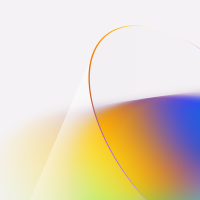Key points:
• Windows Insiders can now join the Dev Channel on their Copilot+ PC to try out Recall (Preview) with Click to Do (Preview).
• Recall is an new way to search for things you’ve seen or done on your PC, using AI capabilities of Copilot+ PCs.
• Click to Do (Preview) allows you to take immediate action on what you see on your screen, with options to copy, open with, search the web, and more.
Windows Insiders, we are excited to release Windows 11 Insider Preview Build 26120.2415 (KB5046723) to the Dev Channel. With this update, we welcome Windows Insiders with Snapdragon-powered Copilot+ PCs to join the Dev Channel to try out Recall (Preview) with Click to Do (Preview).
To join the Dev Channel on your Copilot+ PC, follow these steps:
- Register for the Windows Insider Program with your Microsoft account or Microsoft Entra ID.
- Go to Settings > Windows Update > Windows Insider Program and select the Get Started button.
- Link an account, choose the account you’re signed into Windows with, and ensure it’s the same account you registered for the program with.
- Choose the Dev Channel and reboot.
- After rebooting and signing in, go to Settings > Windows Update and check for updates, and the build should be offered.
New Copilot+ PC experiences:
- Retrace your steps with Recall (Preview)
- This new way to search for things you’ve seen or done on your PC uses AI capabilities of Copilot+ PCs. With Recall, you can quickly find and get back to any app, website, image, or document by describing its content.
We invite you to try out Recall and share feedback, issues, or suggestions for improvement through in-experience links or the Feedback Hub. We also recognize the contributions of researchers and the security community in shaping Recall and invite feedback on Recall’s updated security and privacy architecture through participation in our Windows Insider Preview Bug Bounty Program.
As is typical when first previewing new features with Windows Insiders, you may encounter some known issues listed at the bottom of this blog post. We highly recommend you read.
Setup: After installing this build, the models for Recall and Click to Do will start to download in the background. You can check the download status via Settings > Windows Update. To open Recall, you can find it in the Start menu under the All apps list.
How Recall works:
- Use your PC as you normally would. When you need to find something you’ve done previously, open Recall and authenticate with Windows Hello. As you work on documents or presentations, take video calls, and context switch across activities, Recall helps you find things faster and easier, reducing the strain when you can’t remember something. Search using the clues you remember. You can search for the text you need to get back to, and now simply describe what you’re looking for ("pie chart"). You can also browse the timeline to see snapshots from a specific time you remember and get back to that document or website quickly. Recall’s search results leverage AI to provide both text and visual matches for your query. If the results aren’t accurate or don’t look right, please provide feedback using the feedback link.
Control:
- With Recall, you’re in control of what snapshots are saved and when Recalls saves them. A new icon in the system tray displays status and provides quick access to Recall actions. When Recall is enabled, you’ll see the Recall icon visible, which provides visual cues to remind you when snapshots are being analyzed and saved. Click the icon to pause saving snapshots or view more status information. When paused, you’ll see a slash through the icon.
- You can delete a snapshot in Recall from the bottom actions when you no longer want it saved. You can delete any snapshot in Recall that you don’t want and tell Recall to ignore that app or website in that snapshot going forward, either when viewing an individual snapshot or by searching for what you want deleted and removing those results.
- Windows Hello authentication is required to unlock the Recall experience.
- Your data: Insiders and Recall users, we want you to know that your snapshots are truly yours. We do not send your snapshots off your PC to Microsoft or third parties, and don’t use them for training purposes. Microsoft can’t access the keys to view your encrypted data, so we can’t restore your snapshots if you remove Windows Hello or restore your snapshots if you need to reset your PC or move to a new PC. We will in future updates provide ways for you to store a backup of your keys for these cases. For now, your Copilot+ PC only releases the keys to use Recall if you show your face, fingerprint, or PIN.
Other changes included in this Dev Channel update:
- New features, improvements, and fixes being gradually rolled out to Windows Insiders across every Windows 11 PCs, including a revamped and modernized Windows Hello user experience, improvements to Narrator scan mode, and more.
- Known issues with Recall with Click to Do will be fixed in future updates.
Read the rest: Source Link
You might also like: Try AutoCAD 2025 for Windows, best free FTP Clients on Windows & browse Windows games to download.
Remember to like our facebook and our twitter @WindowsMode for a chance to win a free Surface every month.
Discover more from Windows Mode
Subscribe to get the latest posts sent to your email.