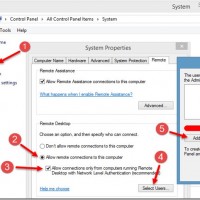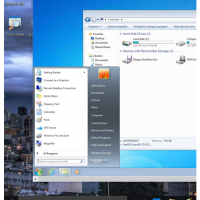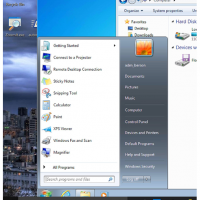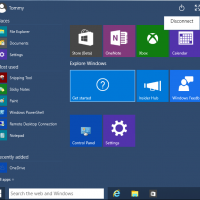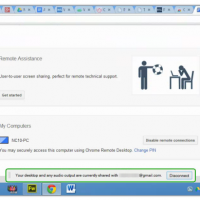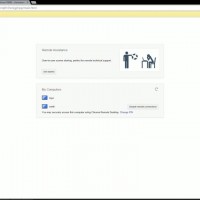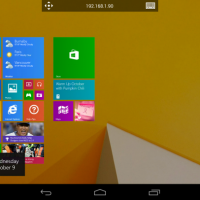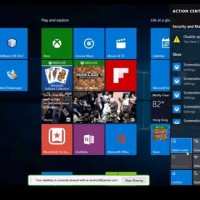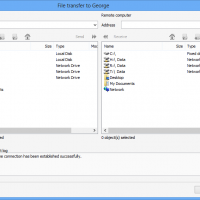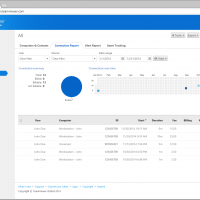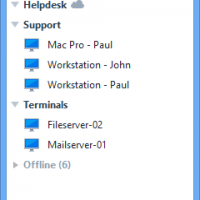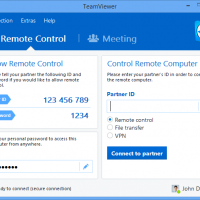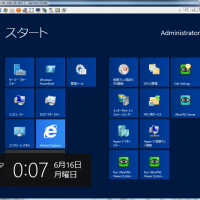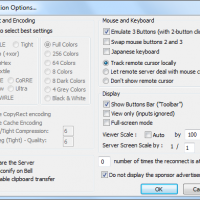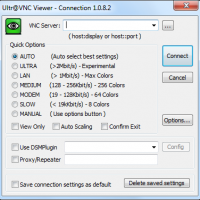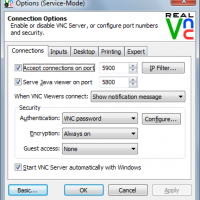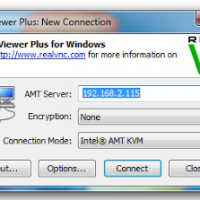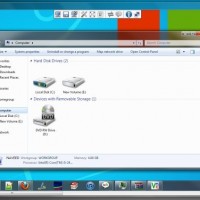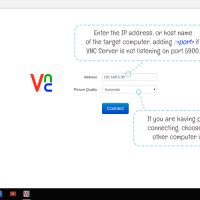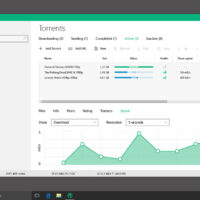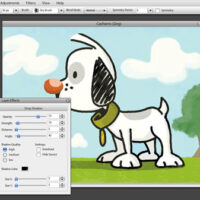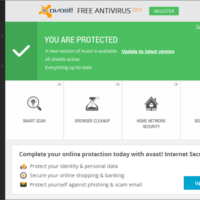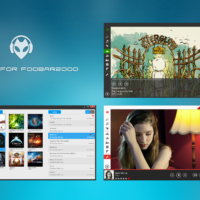Readers like you help support Windows Mode. When you make a purchase using links on our site, we may earn an affiliate commission. All opinions remain my own.
Hello everyone, we have listed the best remote desktop apps for Windows 11, before you go on to read them, I hope you are all having a great Thursday evening so far. The NBA season just started Tuesday and all through this week it means I will be watching basketball games, all week. Anyone else a fan? I hope none of you are Spurs fans though, argh, just thinking about that team makes me feel a different type of way lol, anyway please read on…
Today we will focus the most popular remote desktop programs for the latest Windows that will allow you to connect to Windows 7, Windows 10, Windows 11, ChromeOS, macOS and just about any Linux OS including Ubuntu, for free.
What Is Remote Desktop?
The term remote desktop refers to a software or operating system feature that allows a personal computer’s desktop environment to be run remotely on one system, but the concept applies equally to a server.
Remote access can also be explained as remote control of a computer by using another device connected via the internet or another network. This is widely used by many computer manufacturers and large businesses’ help desks for technical troubleshooting of their customers’ problems. There are various professional first-party, third-party, open source, and freeware remote desktop applications, some of which are cross-platform across various versions of Windows, Mac OS X, UNIX, and Linux. Lets begin with a list of the best remote desktop software for Windows 11, let us know if you want us to include your app here by contacting us.
#1. Download Microsoft Remote Desktop
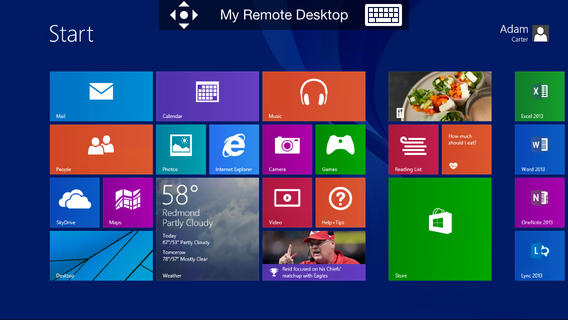 Remote Desktop Protocol for Windows
Remote Desktop Protocol for WindowsWith the Microsoft Remote Desktop app, you can connect to a remote PC and your work resources from almost anywhere. Experience the power of a Mac, Linux Server, other Windows OS with Microsoft’s very own Remote Desktop client designed to help you get your work done wherever you are.
Main Features:
• Access to remote resources through the Remote Desktop Gateway
• Secure connection to your data and applications with breakthrough Network Layer Authentication (NLA) technology
• Simple management of all remote connections from the connection center
• High quality video and sound streaming with improved compression and bandwidth usage
• Easy connection to multiple monitors or projectors for presentations
• Print from Windows applications to any printer configured on any other OS.
• Access local files on your Mac from your Windows applications
• Support for Azure RemoteApp
Microsoft Remote Desktop Screenshot
#2. Download Chrome Remote Desktop
Chrome Remote Desktop allows users to remotely access another computer through Chrome browser or a Chromebook. Computers can be made available on an short-term basis for scenarios such as ad hoc remote support, or on a more long-term basis for remote access to your applications and files. All connections are fully secured.
Chrome Remote Desktop is fully cross-platform. Provide remote assistance to Windows, Mac and Linux users, or access your Windows (XP and above) and Mac (OS X 10.6 and above) desktops at any time, all from the Chrome browser on virtually any device, including Chromebooks.
Chrome Remote Desktop Screenshot
#3. Download TeamViewer for Windows
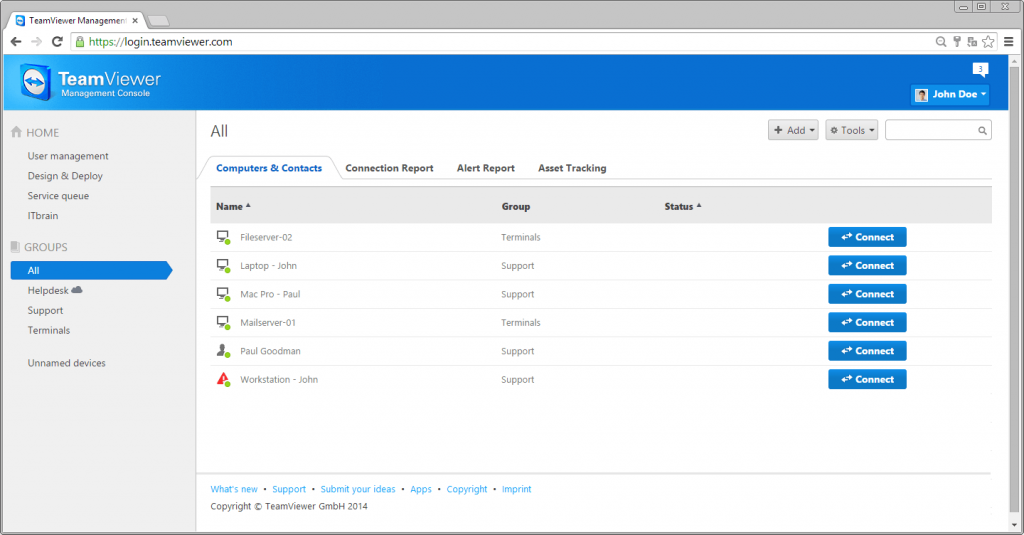 Install TeamViewer
Install TeamViewerWith TeamViewer you can administer remote computers and servers anytime, anywhere as if you were sitting directly in front of them. If you save the computers or servers as a contact in the Computers & Contacts list, you can connect easily with just a single mouse-click! Wake up unattended computers that you do not wish to leave on all the time with Wake-on-LAN.
Conveniently transfer files to and from the remote computer during a TeamViewer session. Use drag and drop, copy and paste via the clipboard, or cloud storage to copy individual files and entire folders within seconds to any location. Send files to contacts in your Computers & Contacts list without first establishing a connection.
The TeamViewer Management Console unites your everyday challenges of support all in one place: user management, central setting policies, connection logs, browser-based connections, service queue with all your service cases, and the creation of customer modules with your corporate design.
TeamViewer Screenshot
#4. Download UltraVNC for Windows
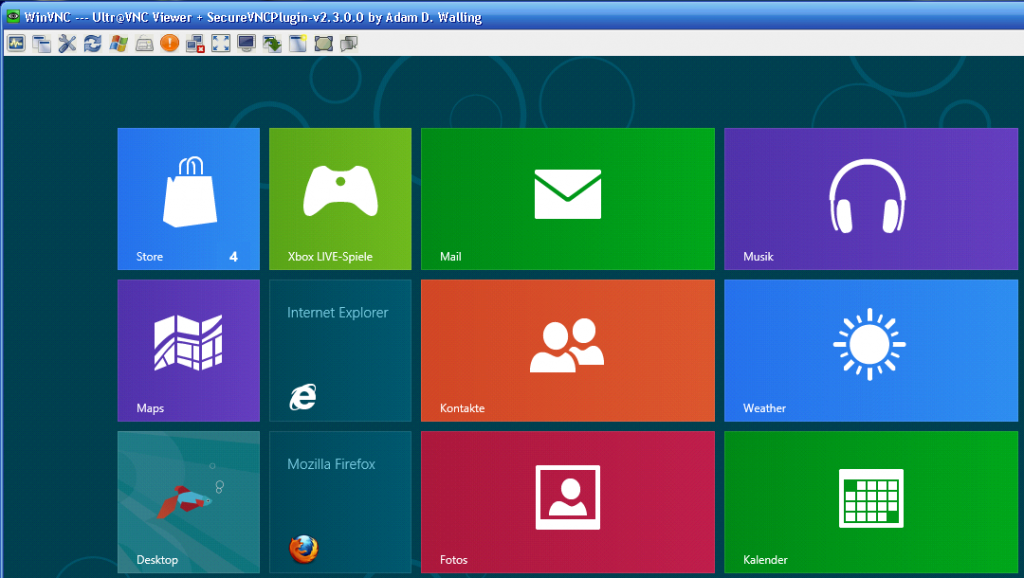 Install UltraVNC
Install UltraVNCUltra VNC is a powerful, easy to use and free – remote pc access softwares – that can display the screen of another computer (via internet or network) on your own screen. The program allows you to use your mouse and keyboard to control the other PC remotely. It means that you can work on a remote computer, as if you were sitting in front of it, right from your current location.
VNC, the Remote Frame Buffer protocol (RFB) allows a desktop to be viewed and controlled remotely over the Internet. A VNC server must be run on the computer sharing the desktop, a VNC client must be run on the computer that will access the shared desktop.
UltraVNC Viewer Screenshot
#5. Download RealVNC
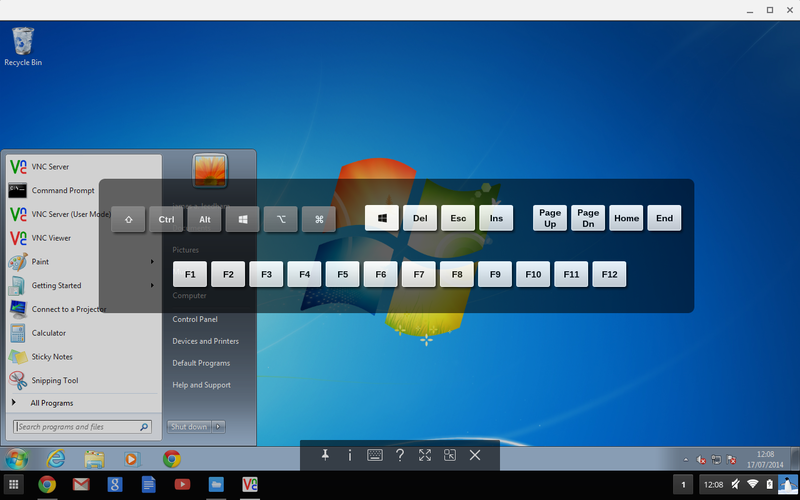 RealVNC for Windows
RealVNC for WindowsRealVNC is remote control software which allows you to view and interact with one computer (the “server”) using a simple program (the “viewer”) on another computer anywhere on the Internet.
The two computers don’t even have to be the same type, so for example you can use VNC to view an office Linux machine on your Windows PC at home.
VNC is freely and publicly available and is in widespread active use by millions throughout industry, academia, and privately.
RealVNC Screenshot
Other top 5 lists: Best BitTorrent Apps for Windows, Best iTunes Alternative on Windows & Microsoft Office Alternatives on Windows.